Configuring and using 802.11 wireless profiles, To configure 802.11 wireless profiles, To print on a specific profile – HP Deskjet 460cb Mobile Printer User Manual
Page 10
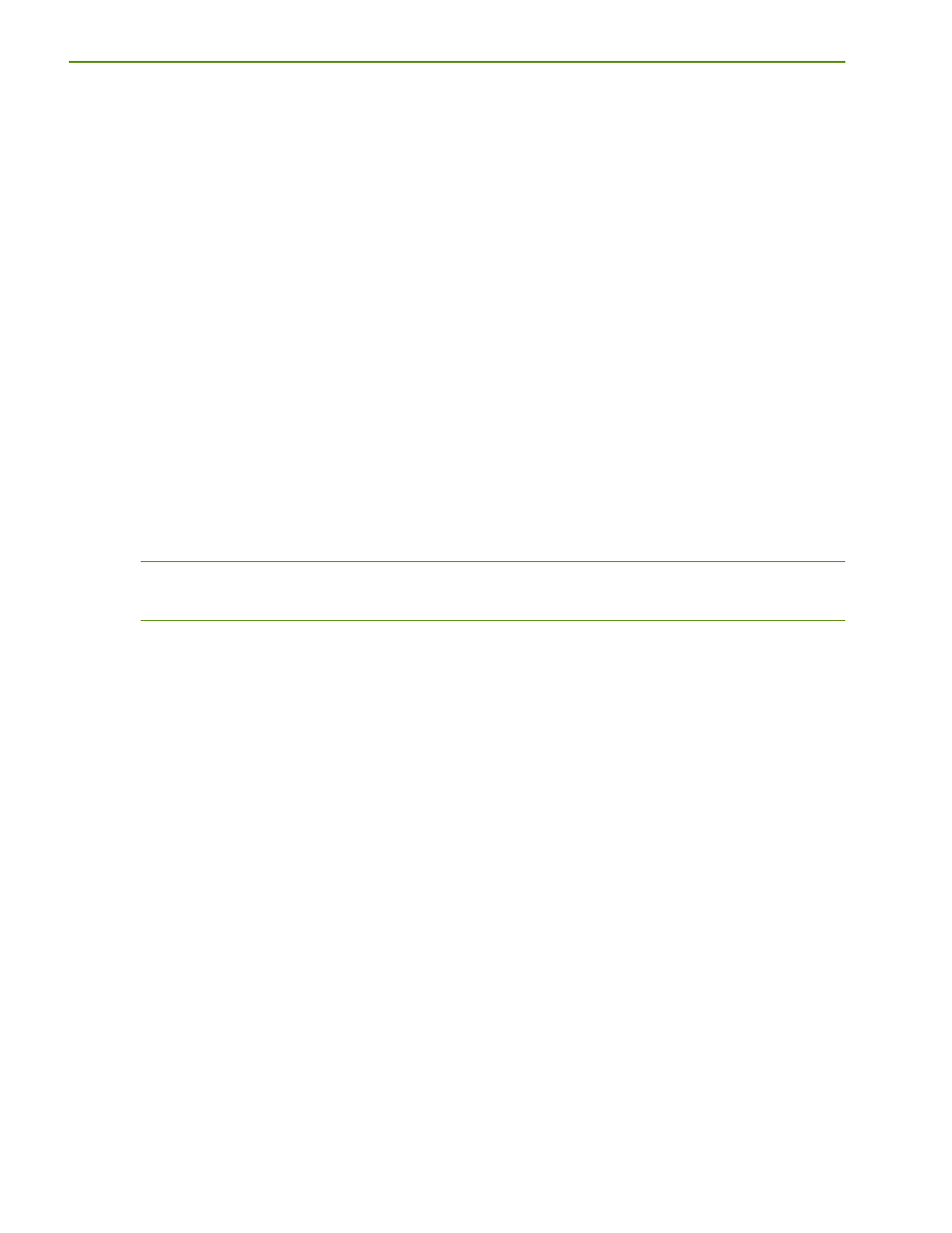
Connecting to the printer
8
Configuring and using 802.11 wireless profiles
Each profile you configure in the software (1, 2, and 3) corresponds to a wireless profile switch position
(1, 2, and 3) on the printer. The current profile is the current position (1, 2, or 3) of the wireless profile
switch.
With the wireless profile switch on the printer, you can store settings for up to three 802.11 computers or
networks. This allows you to easily move the printer from home to office or between any three wireless
network environments.
When you install the printer driver from the Starter CD and select Wireless for the connection type, the
802.11 wireless profile settings are stored in the current position of the wireless profile switch. Once you
have installed the software using a wireless connection, you can configure the three wireless profile
settings to match the wireless networks you want to use.
To configure 802.11 wireless profiles
1.
Open the Toolbox. (See
2.
On the Services (Palm OS) or Printer Services (Pocket PC) tab, tap Wireless Settings.
3.
Tap the profile that you want to configure.
4.
Configure the desired settings, such as the wireless network name (SSID), the communication mode,
the channel, the type of authentication used, and the type of encryption used. For more information
about 802.11 wireless settings, see the onscreen user’s guide for the printer.
5.
Tap OK to save the settings.
NOTE:
When new 802.11 settings are sent to the printer to configure one of the wireless profiles, the
printer will turn off and then back on again (power cycle) to enable the settings.
To print on a specific profile
1.
Move the wireless profile switch on the printer to the profile that matches the wireless network you want
to use.
2.
Print a document using the installed printer driver.
