Maintaining the printer, Cleaning the print cartridges, To clean print cartridges automatically – HP Deskjet 460cb Mobile Printer User Manual
Page 17: To clean print cartridges manually, 4 maintaining the printer
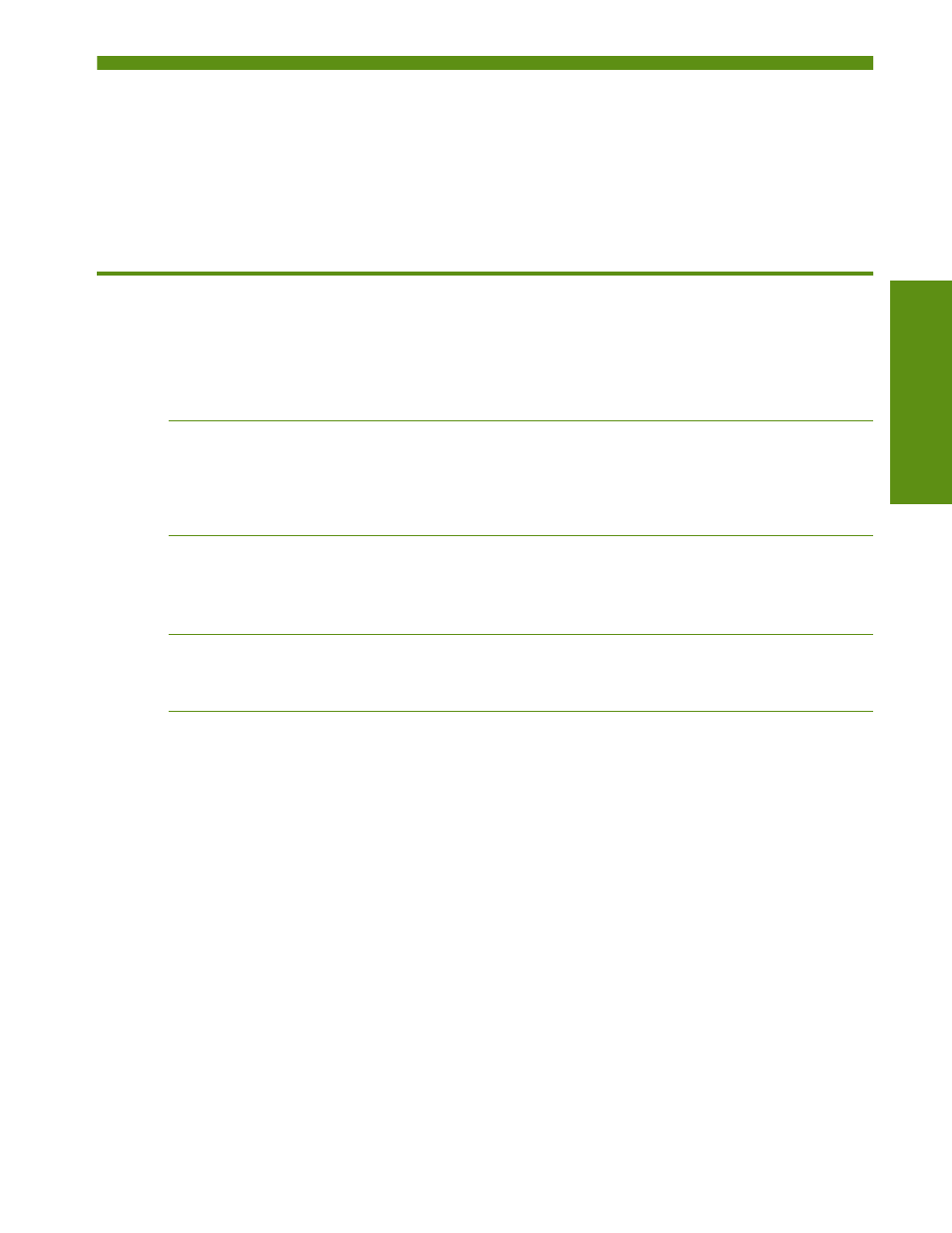
Cleaning the print cartridges
Maint
aining the
pr
int
er
15
4 Maintaining the printer
To maintain the best possible print quality, you can use PDAs running the Palm OS or Pocket PC to perform
printer maintenance tasks, such as cleaning and aligning print cartridges and calibrating color.
Cleaning the print cartridges
If printed characters are incomplete, or if dots or lines are missing from the printouts, you might need to
clean the print cartridges. These are symptoms of clogged ink nozzles, which can result from prolonged
exposure to air.
NOTE:
Before you clean the print cartridges, make sure the print cartridge ink levels are not low or
empty. Low ink levels can also cause incomplete characters, missing lines, or dots on the printouts. Check
the print cartridge lights to make sure they are not on. (For information about printer lights, see the
onscreen user’s guide for the printer.) You can also check the status of the print cartridges from the
Toolbox. (For more information, see
Viewing printer status information
.)
Replace any low or empty print cartridges. For instructions, see the onscreen user’s guide for the printer.
To clean print cartridges automatically
NOTE:
Clean the print cartridges only when necessary. Cleaning uses ink and shortens the life of the
print cartridges. There are three levels of cleaning available. After one level of cleaning, perform the next
level of cleaning only if the results are not satisfactory.
1.
Open the Toolbox. (See
2.
On the Services (Palm OS) or Printer Services (Pocket PC) tab, tap Clean Print Cartridge, and then
follow the onscreen instructions.
To clean print cartridges manually
Poor contact between the print cartridges and the print cartridge cradles can also affect the quality of the
printout. When this occurs, try cleaning the electrical contacts on the print cartridges and print cartridge
cradles.
For information about cleaning print cartridges manually, see the onscreen user’s guide for the printer.
