Creating, printing, e-mailing, and saving reports, Create a report – HP Storage Mirroring Software User Manual
Page 22
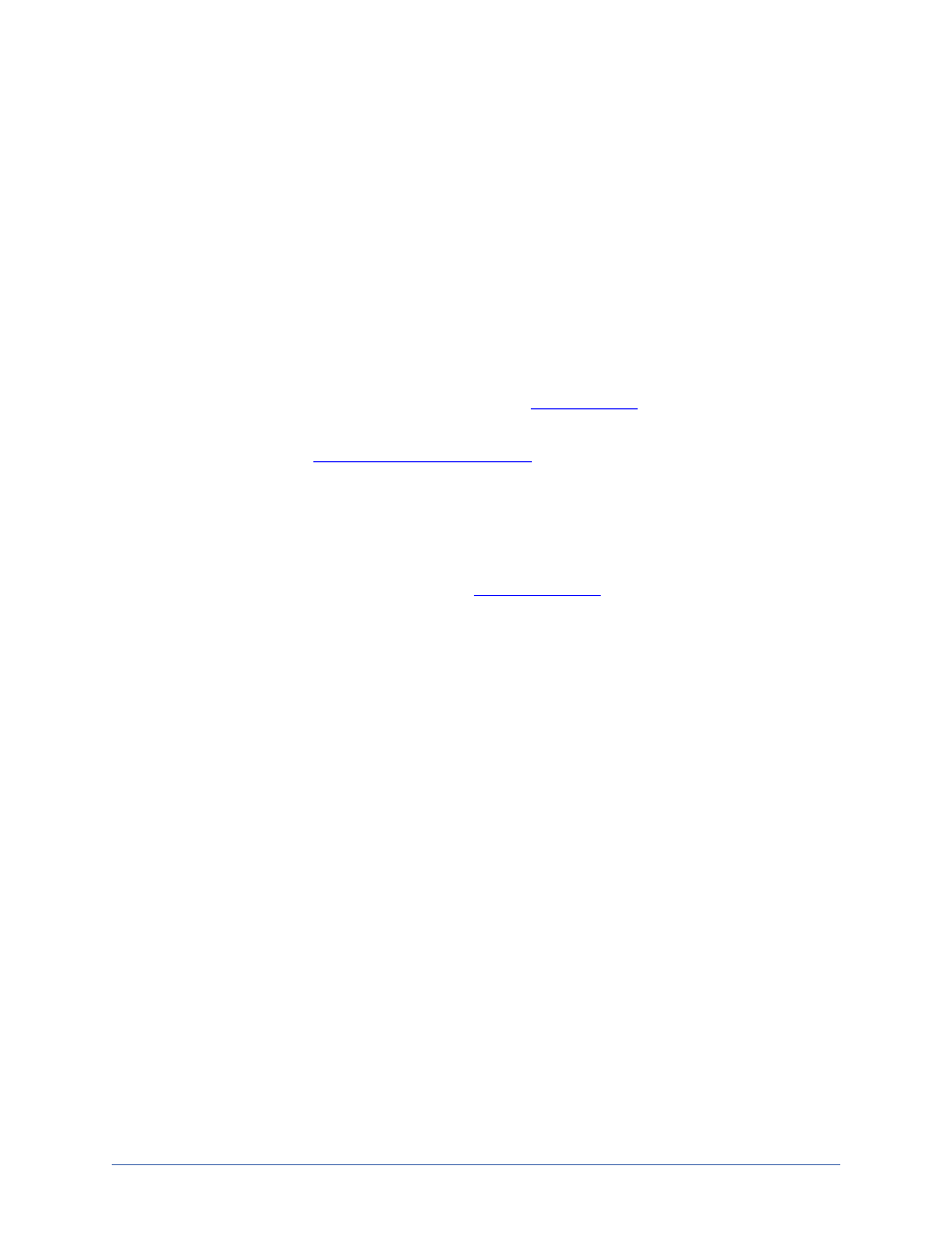
Creating, printing, e-mailing, and saving reports
Page 21 of 35
Creating, printing, e-mailing, and saving
reports
1. In the navigation tree, highlight the group or server that you want to create a report
for. Select multiple groups or servers by using the Control key and highlighting the
groups or servers.
2. Above the right pane of the Reporting Center console, select the time period for the
report in the Window drop-down list. If you select Calendar Defined, click on the
calendar icon to open the calendar view for date selection.
3. Right-click the group or server and select the
. The report results will
be displayed in the right pane.
4. If desired, you can
of the report.
5. If desired, update the timeframe for the report and click Refresh in the toolbar.
6. If desired, you can print the report by selecting File, Print Report. Specify your
print settings and click Print.
7. If desired, you can e-mail the report by selecting File, Email Report. If you have
not defined e-mail configuration in the
, specify who the report
should be e-mailed to an the subject of the e-mail on the Mail tab. Specify who the
e-mail should be to and the name of the mail server on the Advanced tab. Click
OK.
8. If desired, you can save the report by selecting File, Save Report. Specify and
location, file name, and file type and click Save.
