Align the print cartridges, Automatically clean print cartridges, Calibrate color – HP Deskjet D2345 Printer User Manual
Page 55
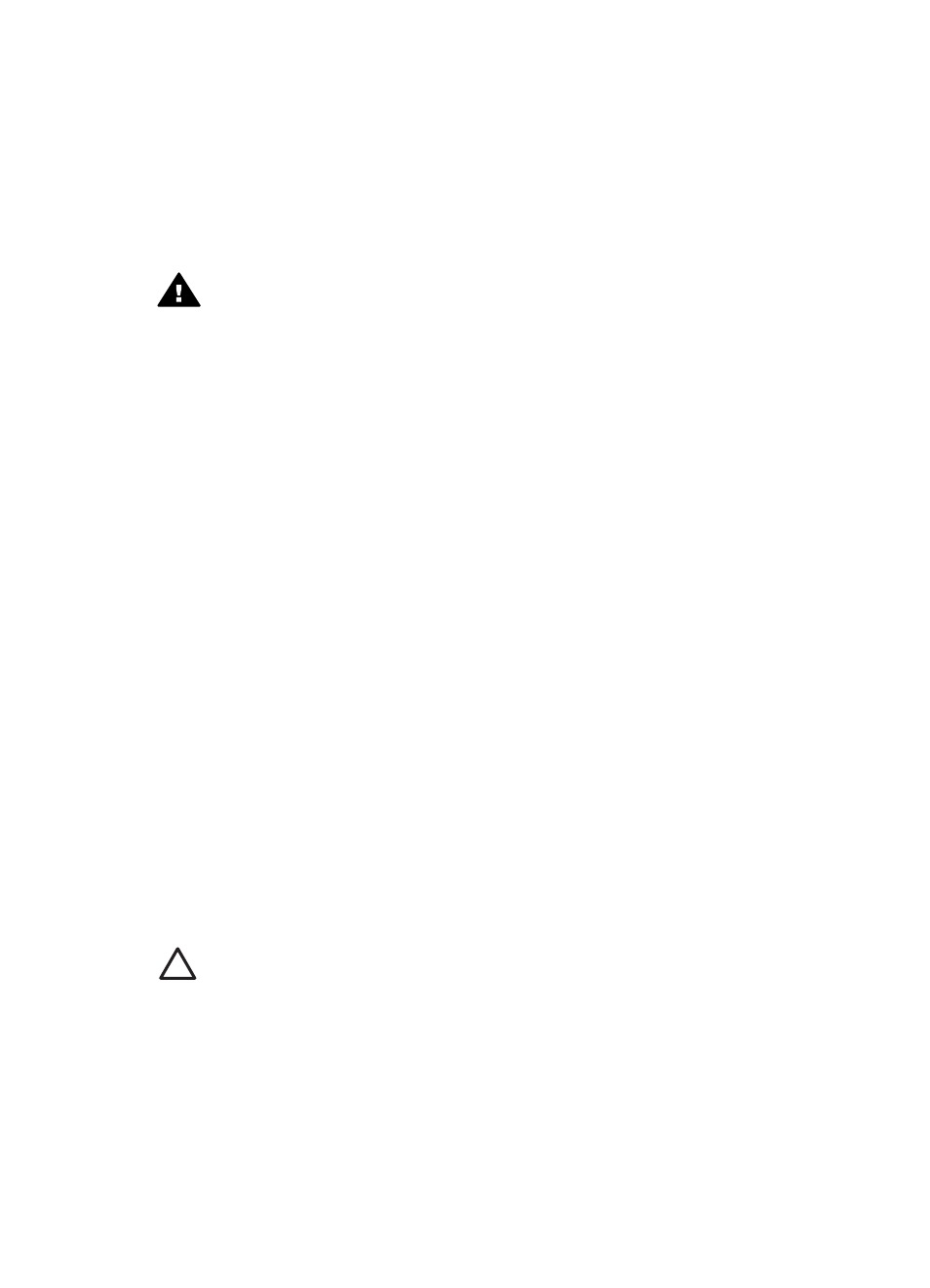
7.
Push the cartridge into the cradle.
You hear a snap when the print cartridge is correctly positioned.
8.
Close the printer cover.
9.
the print cartridges for optimum print quality.
For information about storing print cartridges, see
.
For information about recycling empty print cartridges, see
Warning
Keep both new and used print cartridges out of the reach of children.
Align the print cartridges
After installing a print cartridge, align the print cartridges to ensure the best print quality.
To align the printer
1.
Load Letter or A4 unused plain white paper in the paper tray.
2.
Open the printer
3.
Click Align the Print Cartridges.
4.
Click Align, and then follow the onscreen instructions.
The HP Deskjet prints a test page, aligns the print cartridges, and calibrates the
printer. Recycle or discard the test page.
Automatically clean print cartridges
If your printed pages are missing lines or dots, or if they contain ink streaks, the print
cartridges might be low on ink or might need to be cleaned. For more information, see
If the print cartridges are not low on ink, clean the print cartridges automatically.
To clean the print cartridges
1.
Open the printer
2.
Click Clean the Print Cartridges.
3.
Click Clean, and then follow the onscreen instructions.
If your documents are still missing lines or dots after cleaning,
.
Caution
Clean print cartridges only when necessary. Unnecessary cleaning
wastes ink and shortens the life of the cartridge.
Calibrate color
Perform a color calibration if the colors in photos that are printed with the
consistently look incorrect.
Before performing a color calibration,
, and then reprint the photo.
If the color is still incorrect, perform a color calibration.
HP Photosmart Software Help
53
