Print labels, Print cd/dvd tattoos, Print labels print cd/dvd tattoos – HP Deskjet D2345 Printer User Manual
Page 31: Labels, Cd/dvd tattoos
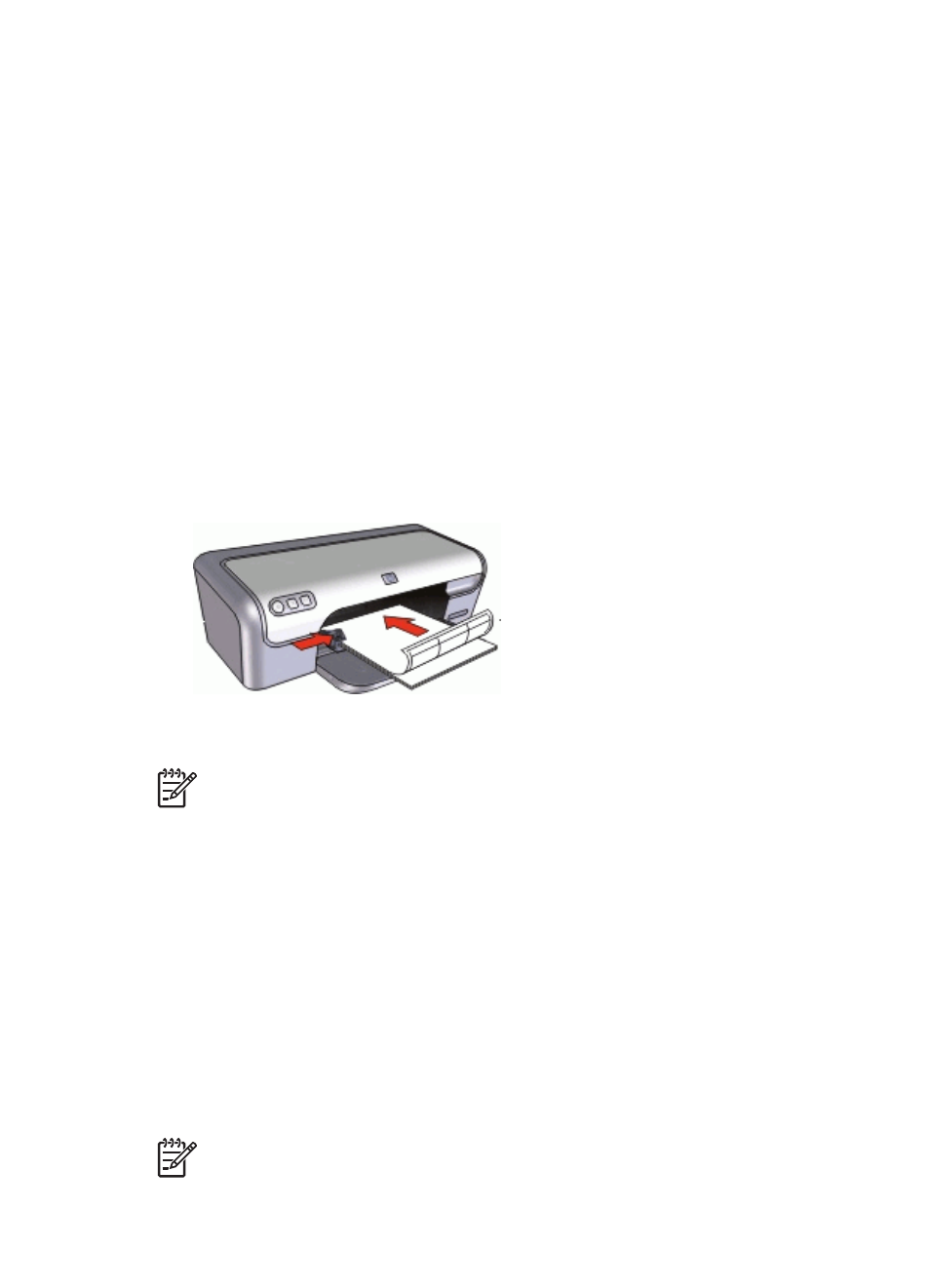
Print labels
Guidelines
●
Use only paper, plastic, or clear labels that are designed specifically for inkjet
printers.
●
Use only full sheets of labels.
●
Avoid using labels that are sticky, wrinkled, or pulling away from the protective
backing.
●
Do not exceed the paper tray capacity: 15 sheets of labels (use only Letter or A4-
size sheets).
Prepare to print
1.
Slide the paper guide all the way to the left.
2.
Fan the edges of the label sheets to separate them, and then align the edges.
3.
Place the label sheets in the right side of the tray. The label side should face down.
4.
Push the sheets into the printer until they stop.
5.
Slide the paper guide firmly against the edge of the sheets.
Note
If your software program includes a label printing feature, follow the
instructions that are provided with the software program. Otherwise, follow the
instructions below.
1.
Open the
.
2.
Click the Printing Shortcuts tab.
3.
In the Printing Shortcuts list, click General Everyday Printing, and then specify
the following print settings:
–
Paper Type: Plain paper
–
Paper Size: An appropriate paper size
4.
Click OK.
Use the
to learn about the features that appear in the Printer Properties
dialog box.
Print CD/DVD tattoos
Note
This feature might not be available in your country/region.
HP Photosmart Software Help
29
