Exif print, Exif print-formatted – HP Deskjet D2345 Printer User Manual
Page 23
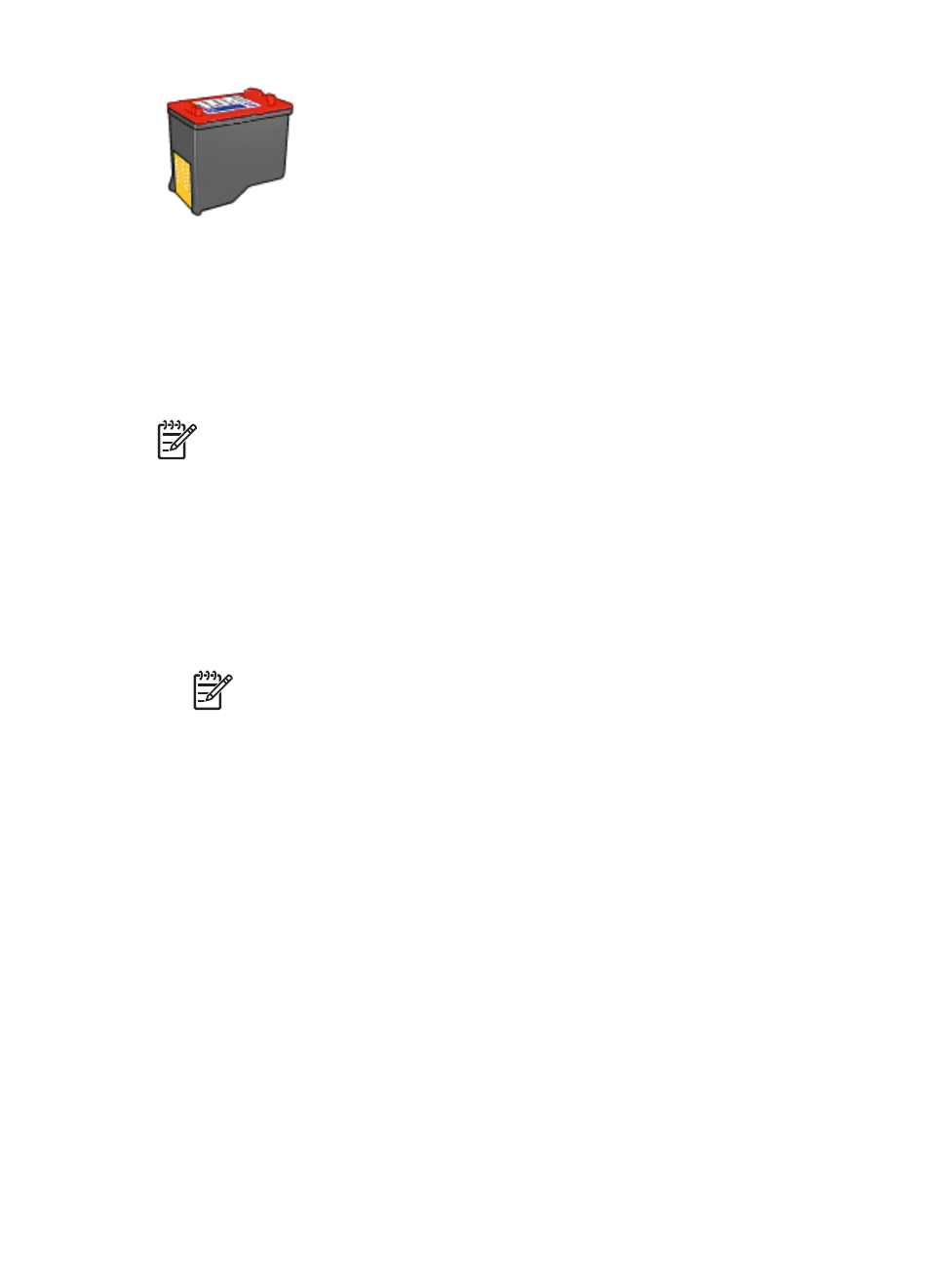
The photo print cartridge can be purchased separately if it is not included with your
printer.
To install the photo print cartridge
➔ To install the photo print cartridge, remove the black print cartridge from the printer,
and then install the photo print cartridge in the right side of the print cartridge cradle.
Note
To learn how to install a print cartridge, see
. To
protect a print cartridge when it is not in the printer, follow these storage
To use the photo print cartridge
1.
Open the
.
2.
Click the Printing Shortcuts tab.
3.
In the Printing Shortcuts list, click either Photo Printing-Borderless or Photo
Printing-with white borders.
4.
In the Print Quality drop-down list, click Normal or Best.
Note
For maximum dpi quality, go to the Features tab, and then click
Maximum dpi in the Print Quality drop-down list.
5.
In the Paper Type drop-down list, select the appropriate photo paper type.
6.
Select any other print settings that you want, and then click OK.
Exif Print
Exif Print (Exchangeable Image File Format 2.2) is an international digital imaging
standard that simplifies digital photography and enhances printed photos. When a photo
is taken with an Exif Print-enabled digital camera, Exif Print captures information such
as exposure time, type of flash, and color saturation, and stores it in the image file. The
printer software then uses this information to automatically perform image-specific
enhancements to create outstanding photos.
To print Exif Print-enhanced photos, you must have the following items:
●
A digital camera that supports Exif Print
●
Exif Print-enabled photo software, such as HP Photosmart software
To print Exif Print-enhanced photos
1.
Open the photo in an Exif Print-enabled software program that allows editing, such
as HP Photosmart software.
2.
Open the
.
HP Photosmart Software Help
21
