Resetting to factory-default settings, Performing a cold reset (to factory defaults) – HP Jetdirect 175x Print Server series User Manual
Page 67
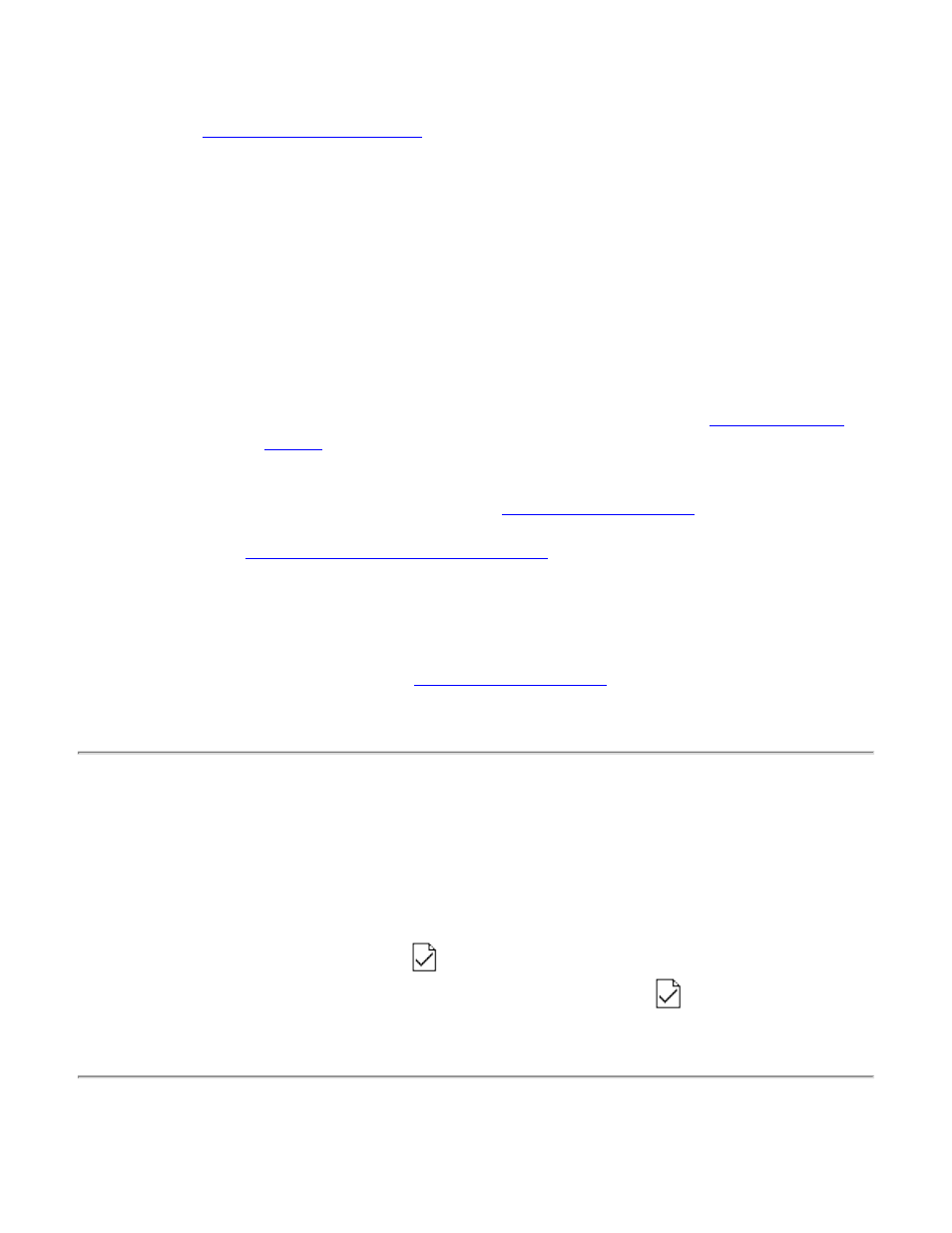
1. Open your browser and enter the print server’s current IP address as the URL. (You may
need to precede it with
http://
). If you don’t know the current IP address, find it by
.
2. Click on the
Networking
tab in the page that then appears in the browser.
3. On the
Networking
page, make sure that
TCP/IP
is selected.
4. Set the
IP Configuration Method
to
Manual
.
5. Enter the new IP address the the
IP Address
box.
6. Since you will lose your connection to the embedded web server when you change the
address, you can re-establish the connection by entering the new IP address in your
browser’s URL field.
●
If you are moving the print server to another IP network:
1. First, do one of the following:
■
Change the IP address to one usable on the new network: (
.) Verify the
Subnet Mask
and
Default Gateway
are usable with the new
network, or fix them.
■
Erase the current IP address and configure another address after you are
installed on the new network. (
Subnet
Mask
and
Default Gateway
are usable with the new address, or fix them.
2. Then
reset the print server to factory defaults.
3. Finally, do one of the following:
■
If the print server was configured using BOOTP or DHCP, edit the appropriate
system files with updated settings. If the current BOOTP server is not reachable,
you may need to locate and configure a different BOOTP server.
■
If the IP address and other parameters were manually set, then manually
reconfigure them. (
Subnet Mask
and
Default Gateway
.
Performing a cold reset (to factory defaults):
Once you configure the print server, the configuration settings are retained in memory unless you
manually reset them to factory defaults, as follows:
1. Unplug the power module from the back of the print server.
2. While holding down the test button
on the back of the print server, plug the power module
back into the print server and continue to hold down the test button
button for about five
seconds. Any user-configured settings will be erased.
©2000, 2001, 2002 Hewlett-Packard Company
