175x, 310x configure and manage, Configure and manage, The print server – HP Jetdirect 175x Print Server series User Manual
Page 63: Easiest basic configuration
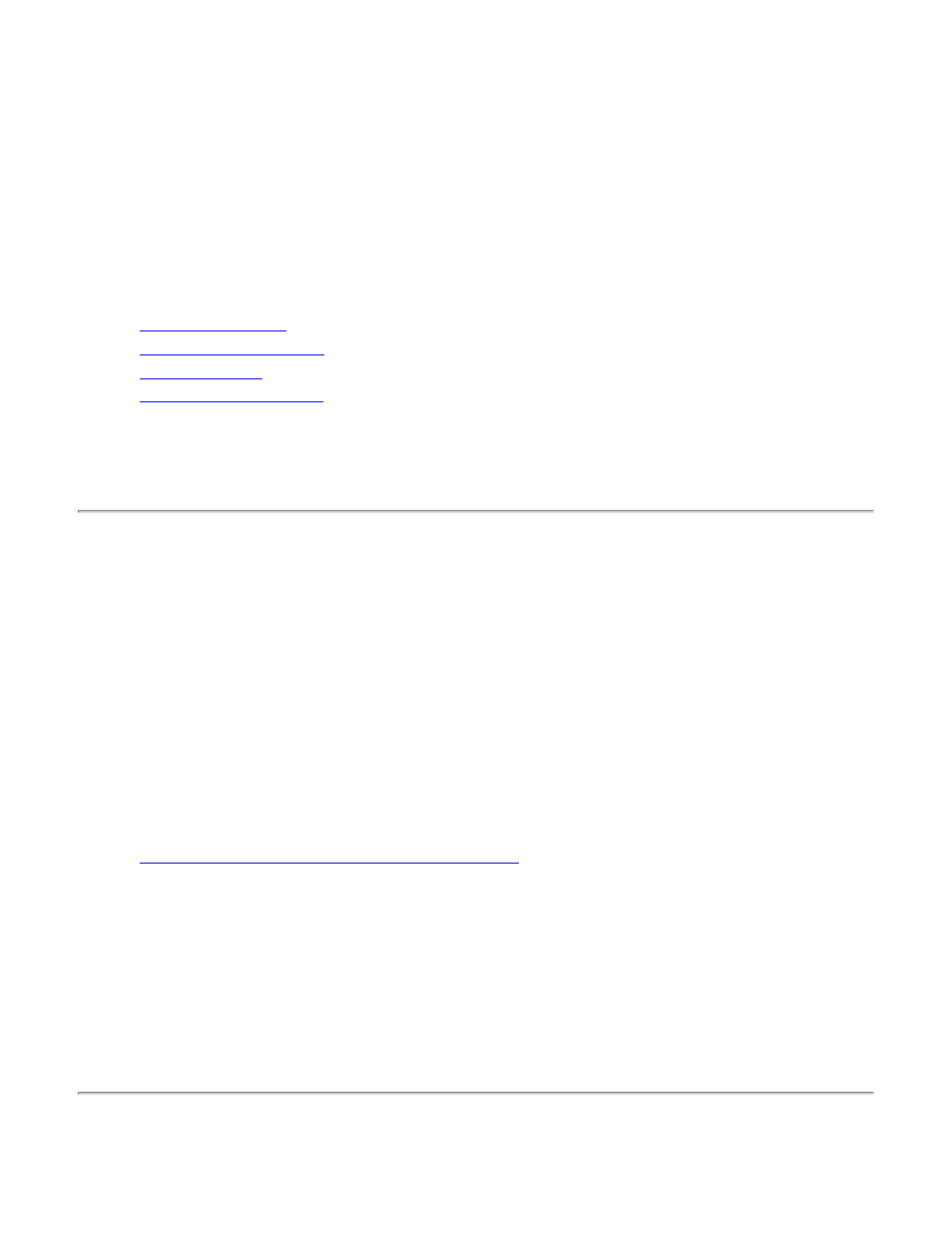
Configuring and managing the print server on
your network
for HP Jetdirect 175x external print server/Internet connector for USB
and HP Jetdirect 310x external print server/Internet connector for USB
This section introduces the tools you can use to configure and manage your print server, and the
protocols you can set up.
●
, as part of the installation process
●
●
●
❍
Printing a configuration page
❍
Setting a new IP address
❍
Resetting to factory-default settings
Easiest basic configuration
●
Set up each Macintosh running MacOS (8.6 or later). Read the Jetdirect CD-ROM on a
Macintosh system, select the file
Network Printing.htm
, and follow the instructions for
setting up network printing.
●
Set up each Windows computer for printing on the networked printer by using the HP Install
Network Printer Wizard.
This basic procedure involves installing printer drivers and other software, configuring network
parameters, and setting up the print path. You will use the installation software on either the CD-
ROM supplied with your printer or on the HP Jetdirect CD-ROM supplied with your print server,
depending on your printer model. This is explained in the software instructions on your Quick
Start Guide poster—supplied with your print server—or see
To use the wizard to install the networked printer on this computer, return to the initial screen
for this CD, select the
[Install]
button, and follow the instructions there. Help is included. When
finished there, this computer is ready to use the printer.
After using the wizard, you can use the additional tools listed below to make configuration
changes and additions and to monitor the printer.
Note: Making network address changes might break the print path set up by the wizard.
