Event view and performance view are empty, Diagram view displays initials of folder names – HP OneView for Microsoft System Center User Manual
Page 26
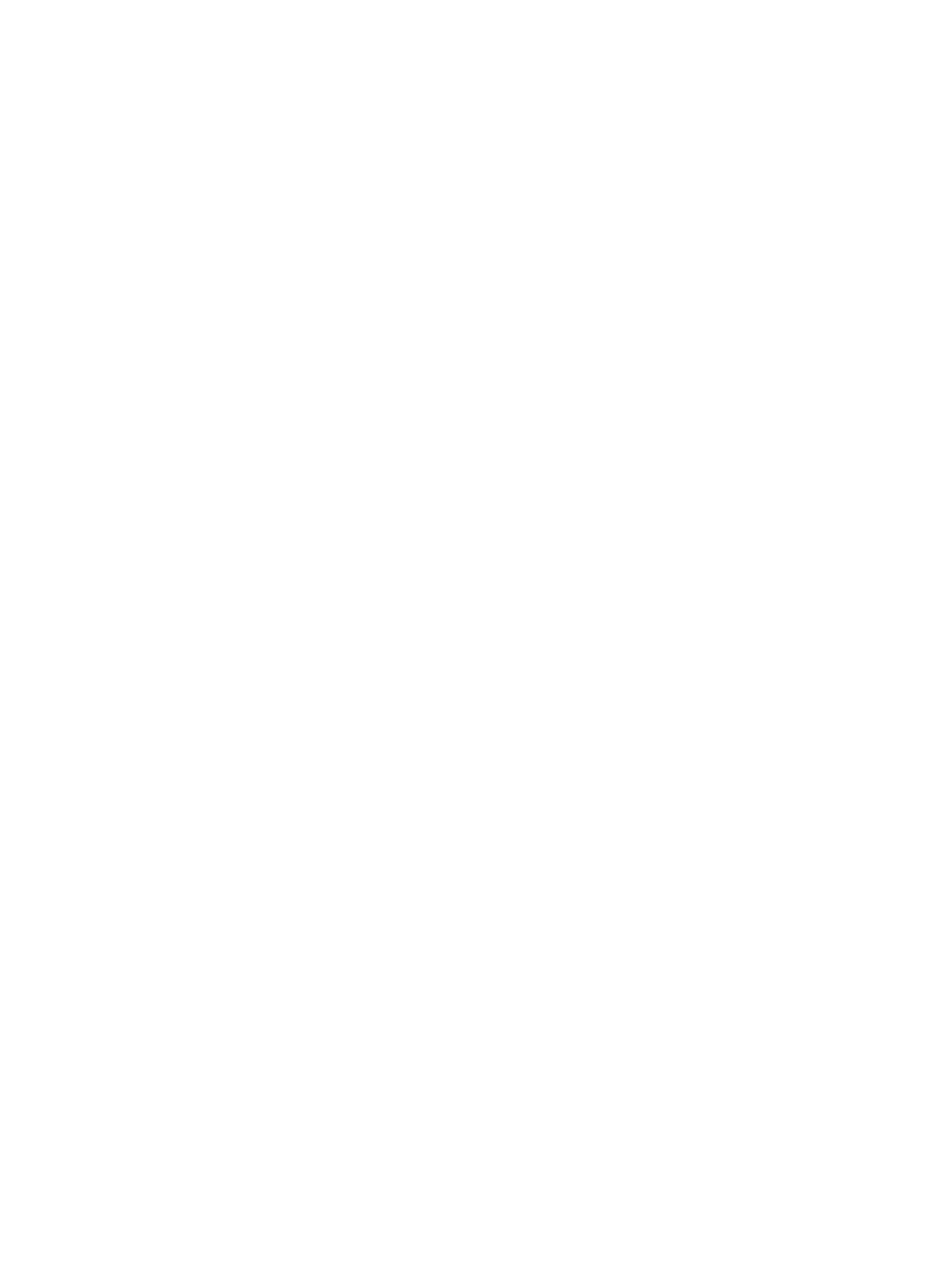
Expected associated classes are not displaying in the Server State view or the Health
Collection view
By default, the Server State view and the Health Collection State view do not display the expected
associated class instances. The layout of the view can be different according to the installation
order of the management packs, the discovery results, and the user's console operation. To include
the associated classes and properties you want to see in each view, open the Personalize View
dialog box and select the associated class and properties to be included.
Event view and Performance view are empty
This management pack does not have data collection rules for events or performances. Although
the Event and Performance views are accessible from HP Classes, data does not appear in these
views.
To view an NT Event:
1.
Launch the Computer Management task.
2.
View the Event Viewer folder under System Tools.
Events from the HP Device Monitor Service are stored in the HP Device Monitor log.
Tasks cannot be launched from the Health Explorer properties page or the Product
Knowledge page
Links to tasks such as the HP Device Monitor Console are displayed in the Alert Properties view
on the Health Explorer properties page and the Product Knowledge page. Clicking the link does
not launch the task. To launch these tasks, launch them from the Actions pane.
Diagram view displays initials of folder names
Operations Manager groups the health components of management packs into subfolders, and
displays only the initial letters of the first and last health component names within the folder. Expand
the folders to view the entire health component of the management pack for a specific health
collection.
Active Alerts view displays only one alert when there are multiple device state changes
The event processing rules of this management pack are designed to consolidate similar events
and to not repeat issues. The consolidated status appears by enabling the Repeat Count property
in the Active Alerts view settings. If events are consolidated, the Alert Description in the Alert Details
pane shows the first event that was generated only. To view the most recent similar alert, click
View additional knowledge... from the Alert Details pane and select the Alert Context tab on the
Alert Properties screen.
A previously monitored HP Linux server disappears from the Operations console with
no related alerts
If a previously-monitored HP Linux server disappears from Operations console and there do not
appear to be any related alerts, the HP Insight Management Agent service for the server might
have stopped.
Open the DMC and examine the value of the Operating System column for the server. If the
Operating System column is unknown, examine the status of the Insight Management Agents
service for that server. If the Insight Management Agent service has stopped, restart the service.
The server is displayed in the Operations console after the next discovery cycle completes.
26
Troubleshooting
