Preventing playback disruptions, A disc does not play – HP Compaq 620 Notebook-PC User Manual
Page 66
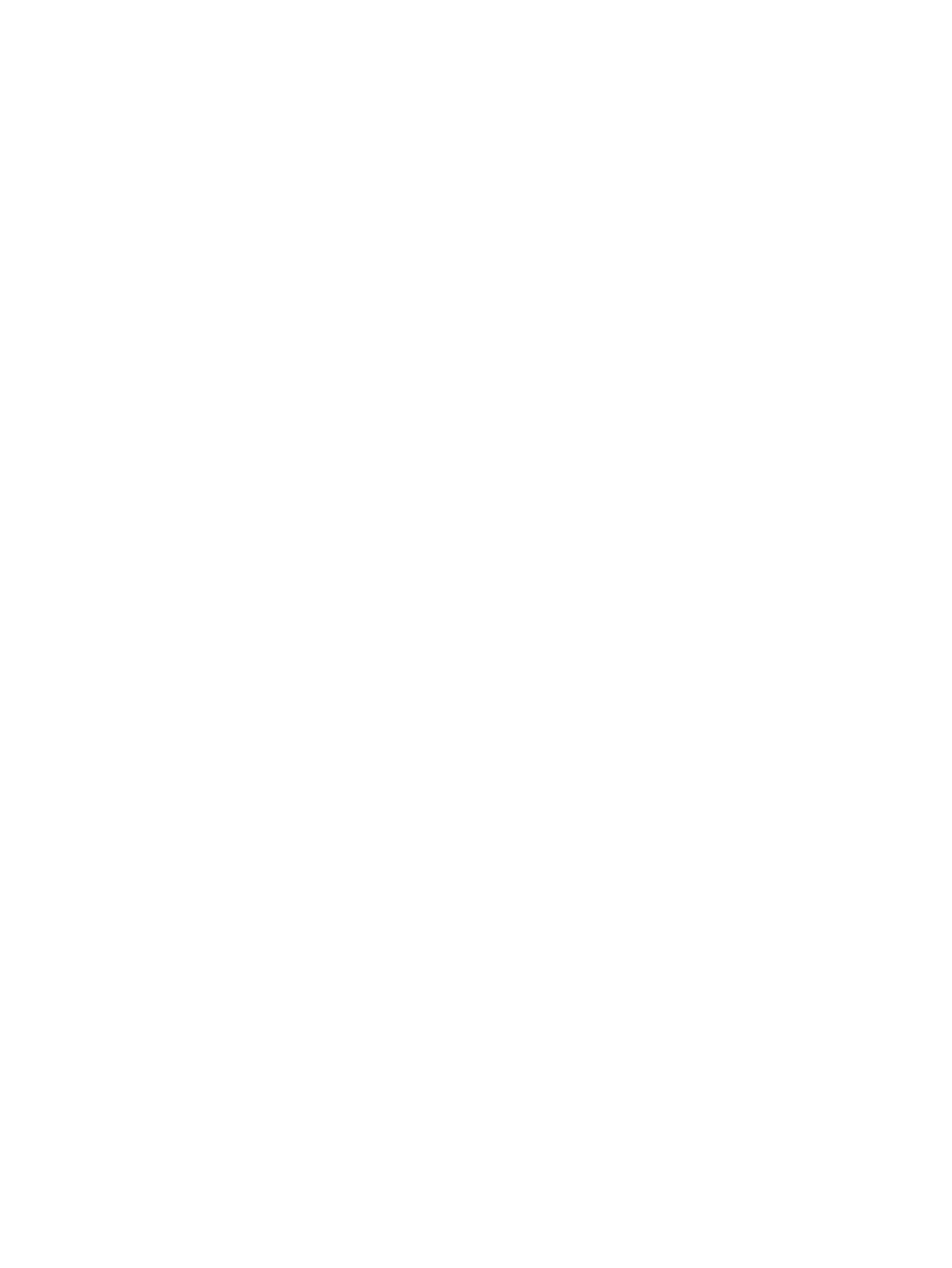
Preventing playback disruptions
To reduce the possibility of playback disruption:
●
Save your work and close all open programs before playing a CD, DVD, or BD.
●
Do not connect or disconnect hardware while playing a disc.
Do not initiate Hibernation or Standby while playing a disc. Otherwise, you may see a warning message
asking if you want to continue. If this message is displayed, click No. After you click No, the computer
may behave in either of the following ways:
●
Playback may resume.
– or –
●
The playback window in the multimedia program may close. To return to playing the CD, DVD, or
BD, click the Play button in your multimedia program to restart the disc. In rare cases, you may
need to exit the program and then restart it.
A disc does not play
●
Save your work and close all open programs before playing a CD, DVD, or BD.
●
Log off the Internet before playing a CD, DVD, or BD.
●
Be sure that you insert the disc properly.
●
Be sure that the disc is clean. If necessary, clean the disc with filtered water and a lint-free cloth.
Wipe from the center of the disc to the outer edge.
●
Check the disc for scratches. If you find scratches, treat the disc with an optical disc repair kit
available at many electronics stores.
●
Disable Standby before playing the disc.
Do not initiate Hibernation or Standby while playing a disc. Otherwise, you may see a warning
message asking if you want to continue. If this message is displayed, click No. After you click No,
the computer may behave in either of the following ways:
◦
Playback may resume.
– or –
◦
The playback window in the multimedia program may close. To return to playing the disc, click
the Play button in your multimedia program to restart the disc. In rare cases, you may need
to exit the program and then restart it.
●
Increase system resources:
Turn off external devices such as printers and scanners. Disconnecting these devices frees up
valuable system resources and results in better playback performance.
Change desktop color properties. Because the human eye cannot easily tell the difference between
colors beyond 16 bits, you should not notice any loss of color while watching a movie if you lower system
color properties to 16-bit color, as follows:
1.
Right-click anywhere on the desktop except on an icon, and then select Properties > Settings.
2.
Set Color quality to Medium (16 bit).
54
Chapter 4 Multimedia
