Bios administrator password, Managing a bios administrator password – HP Compaq 620 Notebook-PC User Manual
Page 111
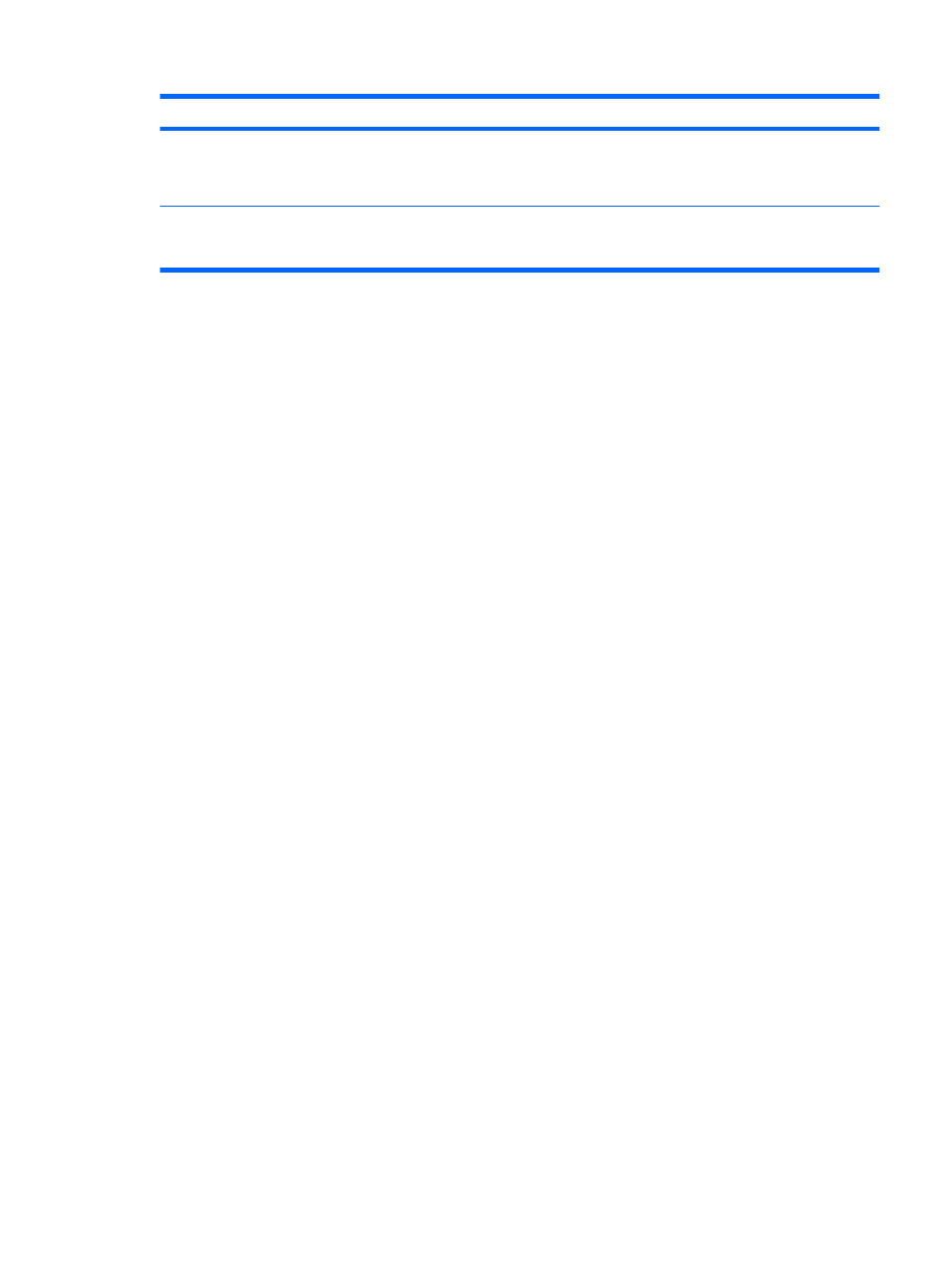
BIOS administrator passwords
Function
DriveLock master password
Protects access to the internal hard drive that is protected by
DriveLock. It is also used to remove DriveLock protection. This
password is set under DriveLock Passwords during the enable
process.
DriveLock user password
Protects access to the internal hard drive that is protected by
DriveLock, and is set under DriveLock Passwords during the
enable process.
BIOS administrator password
The Computer Setup BIOS administrator password protects the configuration settings and system
identification information in Computer Setup. After this password is set, it must be entered to access
Computer Setup and to make changes using Computer Setup.
Note the following characteristics of the BIOS administrator password:
●
It is not interchangeable with a Windows administrator password, although both passwords can be
identical.
●
It is not displayed as it is set, entered, changed, or deleted.
●
It must be set and entered with the same keys. For example, a BIOS administrator password set
with keyboard number keys will not be recognized if you enter it thereafter with embedded numeric
keypad number keys.
●
It can include any combination of up to 32 letters and numbers and is not case sensitive unless
mandated by the administrator.
Managing a BIOS administrator password
A BIOS administrator password is set, changed, and deleted in Computer Setup.
To set or change this password in Computer Setup, follow these steps:
1.
Turn on or restart the computer, and then press
esc
while the “Press the ESC key for Startup Menu”
message is displayed at the bottom of the screen.
2.
Press
f10
to enter BIOS Setup.
3.
Use a pointing device or the arrow keys to select Security > Change Password, and then press
enter
.
4.
When prompted, type your current password.
5.
When prompted, type your new password.
6.
When prompted, type your new password again to confirm.
7.
To save your changes and exit Computer Setup, click the Save icon in the lower-left corner of the
screen, and then follow the on-screen instructions.
– or –
Use the arrow keys to select File > Save Changes and Exit, and then press
enter
.
Your changes go into effect when the computer restarts.
Using passwords
99
