Using the wireless controls, Using the wireless key, Using the wireless controls using the wireless key – HP Compaq 320 Notebook-PC User Manual
Page 28
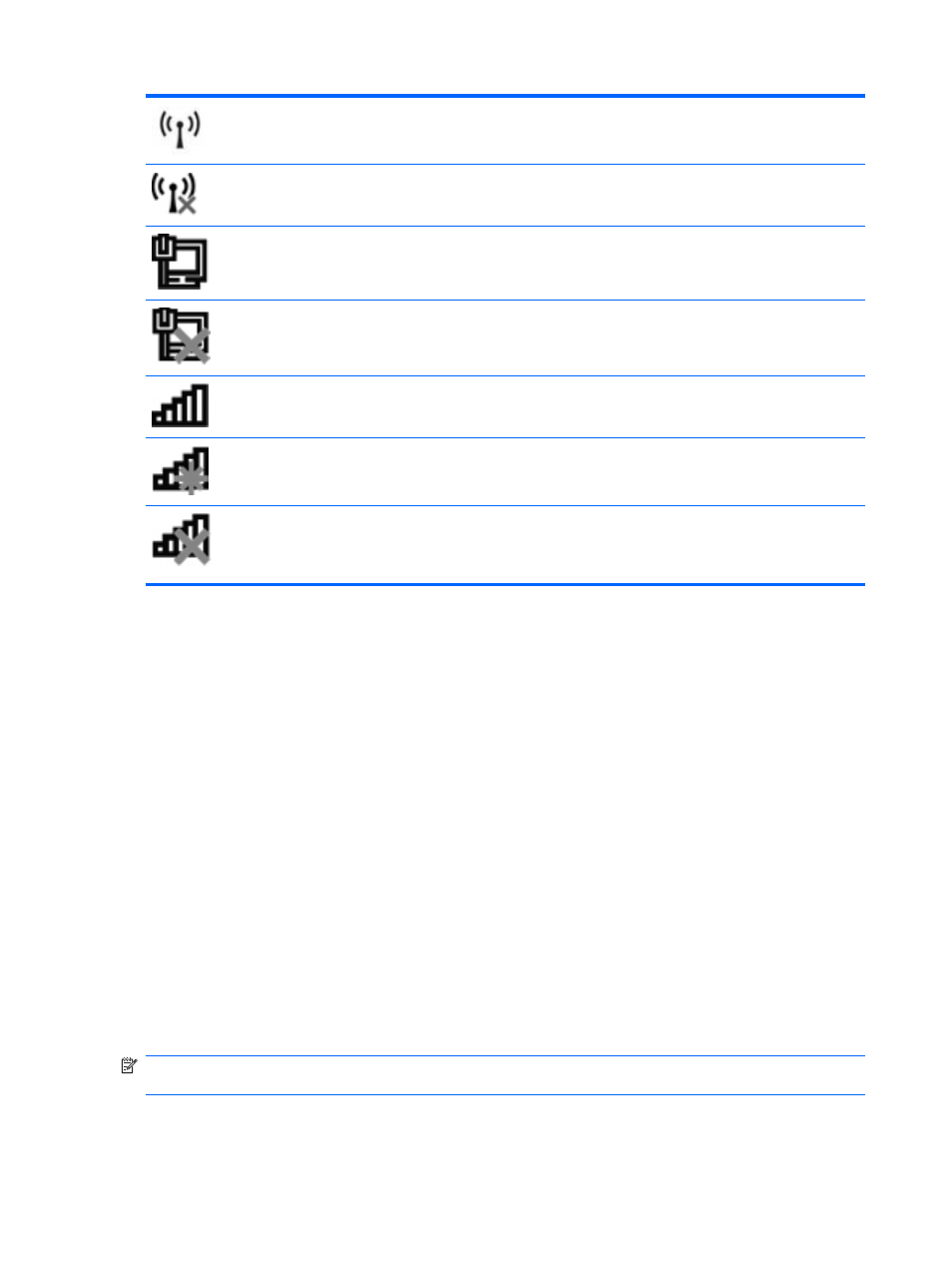
Wireless (connected)
Identifies the location of the wireless lights and the wireless buttons on
the computer. Also identifies the Wireless Assistant software on the
computer and indicates that one or more of the wireless devices are on.
Wireless
(disconnected)
Identifies the Wireless Assistant software on the computer and indicates
that all of the wireless devices are off.
Wired network
(connected)
Indicates that one or more of your network drivers are installed and one
or more network devices are connected to the network.
Wired network
(disabled/
disconnected)
Indicates that one or more of your network drivers are installed, all
network devices or all wireless devices are disabled in Windows Control
Panel, and no network devices are connected to a wired network.
Network (connected)
Indicates that one or more of your network drivers are installed, one or
more network devices are connected to a wireless network, and one or
more network devices may be connected to a wired network.
Network
(disconnected)
Indicates that one or more of your network drivers are installed and
wireless connections are available, but no network devices are connected
to a wired or wireless network.
Network (disabled/
disconnected)
Indicates that one or more of your network drivers are installed, no
wireless connections are available or all wireless network devices are
disabled by the wireless button or Wireless Assistant, and no network
devices are connected to a wired network.
Using the wireless controls
You can control the wireless devices in your computer using these features:
●
Wireless key or wireless button (referred to in this guide as the wireless key)
●
Wireless Assistant software (select models only)
●
Operating system controls
Using the wireless key
The computer has a wireless key, one or more wireless devices, and one wireless light, All of the
wireless devices on your computer are enabled at the factory, so the wireless light is on (white) when
you turn on the computer.
The wireless light indicates the overall power state of your wireless devices, not the status of
individual devices. If the wireless light is white, at least one wireless device is on. If the wireless light
is amber, all wireless devices are off.
Because the wireless devices are enabled at the factory, you can use the wireless key to turn on or
turn off the wireless devices simultaneously. Individual wireless devices can be controlled through
Wireless Assistant software (select models only) or through Computer Setup.
NOTE:
If the wireless devices are disabled by Computer Setup, the wireless key will not work until
you reenable your devices.
16
Chapter 2 Networking
