Networking, Using wireless devices (select models only), Identifying wireless and network icons – HP Compaq 320 Notebook-PC User Manual
Page 27: 2 networking, 2networking
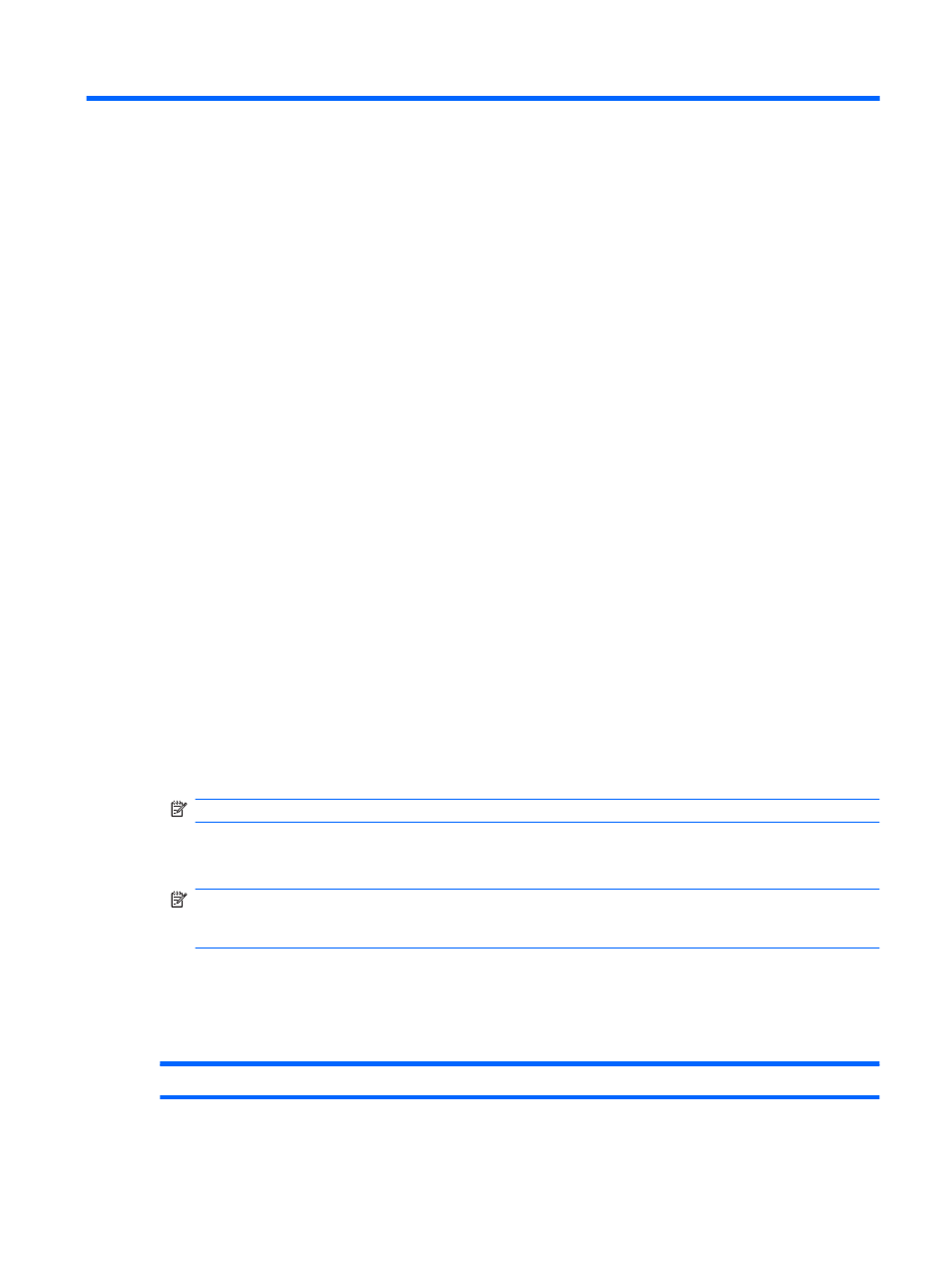
2
Networking
Using wireless devices (select models only)
Wireless technology transfers data across radio waves instead of wires. Your computer may be
equipped with one or more of the following wireless devices:
●
WLAN device—Connects the computer to wireless local area networks (commonly referred to as
Wi-Fi networks, wireless LANs, or WLANs) in corporate offices, your home, and public places
such as airports, restaurants, coffee shops, hotels, and universities. In a WLAN, each mobile
wireless device communicates with a wireless router or a wireless access point.
●
Bluetooth device—Creates a personal area network (PAN) to connect to other Bluetooth-
enabled devices such as computers, phones, printers, headsets, speakers, and cameras. In a
PAN, each device communicates directly with other devices, and devices must be relatively
close together—typically within 10 meters (approximately 33 feet) of each other.
Computers with WLAN devices support one or more of the following IEEE industry standards:
●
802.11b, the first popular standard, supports data rates of up to 11 Mbps and operates at a
frequency of 2.4 GHz.
●
802.11g supports data rates of up to 54 Mbps and operates at a frequency of 2.4 GHz. An
802.11g WLAN device is backward compatible with 802.11b devices, so they can operate on the
same network.
●
802.11a supports data rates of up to 54 Mbps and operates at a frequency of 5 GHz.
NOTE:
802.11a is not compatible with 802.11b and 802.11g.
●
802.11n supports data rates of up to 450 Mbps and may operate at 2.4 GHz or 5 GHz, making it
backward compatible with 802.11a, b, and g.
NOTE:
The specifications for the 802.11n WLAN are draft specifications and are not final. If
the final specifications differ from the draft specifications, it may affect the ability of the computer
to communicate with other 802.11n WLAN devices.
For more information on wireless technology, refer to the information and Web site links provided in
Help and Support.
Identifying wireless and network icons
Icon
Name
Description
Using wireless devices (select models only)
15
