HP PolyServe Software User Manual
Page 9
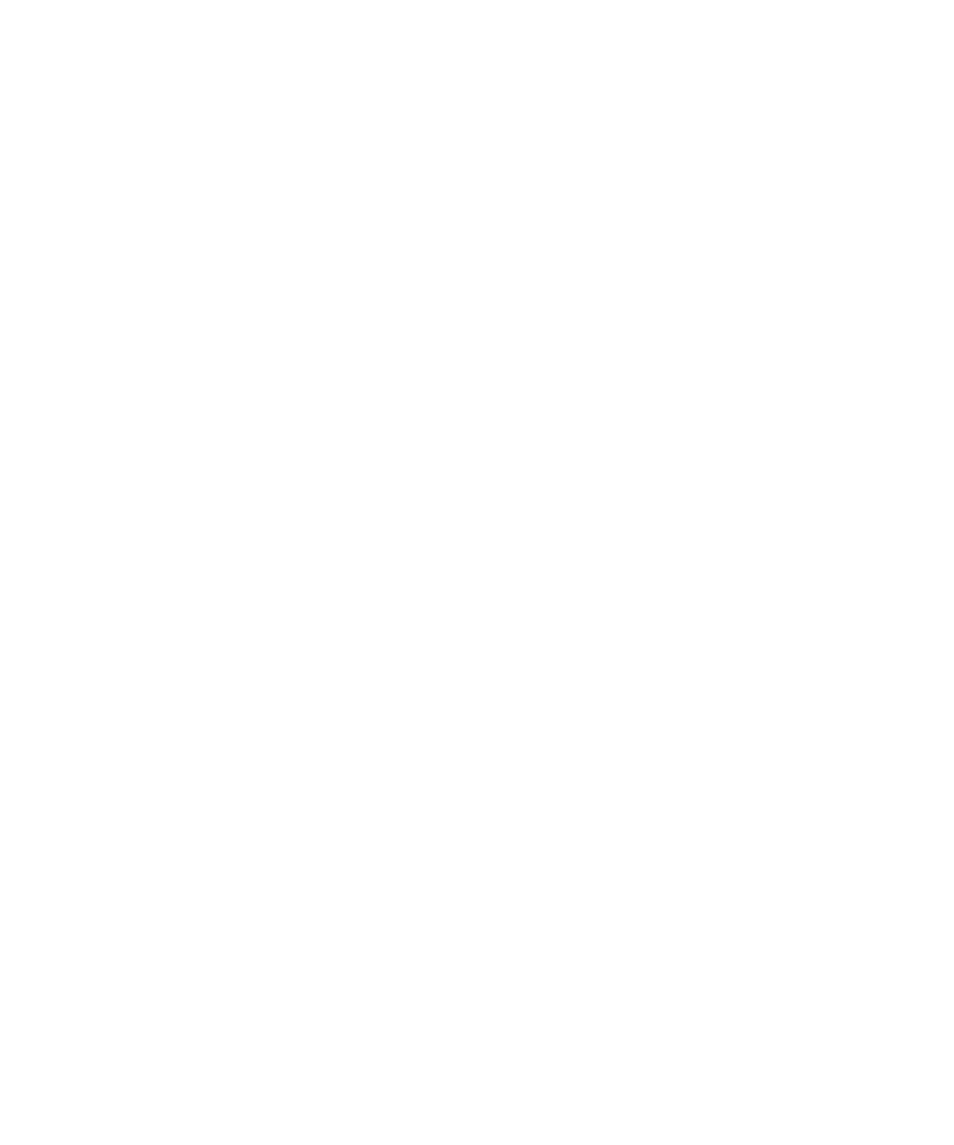
17.
Restore the transaction logs to the target server (Backup and Restore Logs
window).
18.
Migrate SSIS/DTS packages to the target server.
19.
Re-sync SQL securities and logins on the target server (Post-Switch Steps window)
20.
Shut down the source server.
21.
Virtualize the SQL Server instance on the target server. (Using HP PolyServe
Software for Microsoft SQL Server, create a Virtual SQL Server with the same
IP and hostname as that of the source server and add the SQL Server instance
to it.)
22.
Test applications against the Virtual SQL Server.
Migrate to an existing matrix, using different hostnames/IPs
In this scenario, Matrix Server, HP PolyServe Software for Microsoft SQL Server, and
the SQL Server instance are installed on the target node and the SQL Server instance
has already been virtualized with HP PolyServe Software for Microsoft SQL Server.
At the end of the procedure, the target Virtual SQL Server and the source SQL Server
instance will have unique host names and IPs and can be running side-by-side.
1.
Start MxMigrate.
2.
Validate and connect to the source SQL Server instance (Source Login window.)
3.
Validate and connect to the target (physical) SQL Server instance (Target Login
window).
4.
Select the databases to be migrated (Select Databases for Transfer window).
5.
Specify the location for the backup files (Options window).
6.
Validate your entries (Validation window).
7.
Create any missing databases on the target server (Validation > New Database
window).
8.
Back up the source databases (Backup and Restore Databases window).
9.
Restore databases to the target server, using the Recovery feature (Backup and
Restore Databases window).
10.
Apply the SQL securities and logins, SQL jobs, and linked/remote server
configurations found on the source server to the target server (Pre-Switch Steps
window).
HP PolyServe Migration Utility for SQL Server 4.1 user guide
9
