HP PolyServe Software User Manual
Page 7
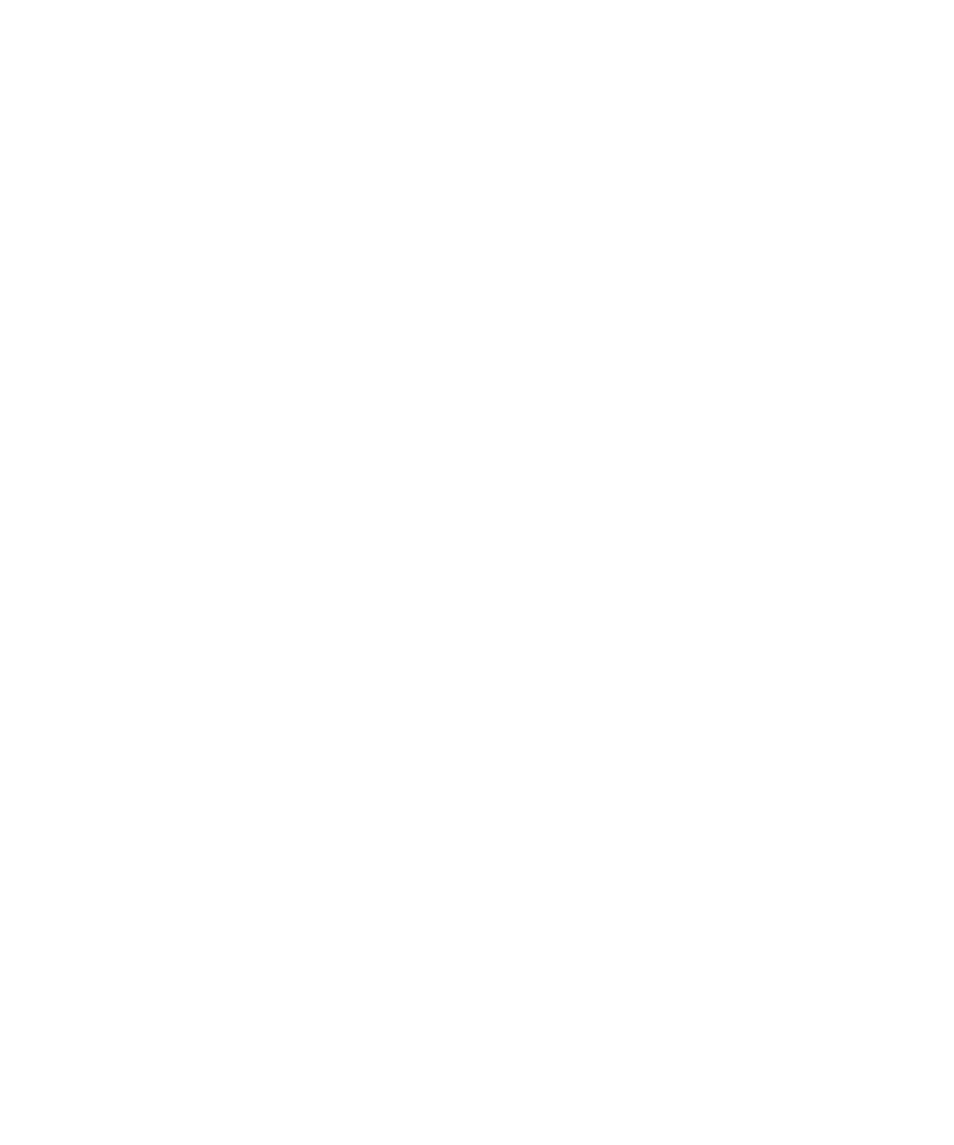
2.
Validate and connect to the source SQL Server instance (Source Login window.)
3.
Validate and connect to the target (physical) SQL Server instance (Target Login
window).
4.
Select the databases to be migrated (Select Databases for Transfer window).
5.
Specify the location for the backup files (Options window).
6.
Validate your entries (Validation window).
7.
Create any missing databases on the target server (Validation > New Database
window).
8.
Back up the source databases (Backup and Restore Databases window).
9.
Restore databases to the target server, using the Recovery feature. (Backup and
Restore Databases window).
10.
Apply the SQL securities and logins, the SQL jobs, and the linked/remote server
configurations found on the source server to the target server (Pre-Switch Steps
window).
11.
Apply any third-party applications, tools, and libraries to the target server so
that it will match the configuration of the source server.
12.
Test applications against the target server in stand-alone mode.
13.
Virtualize the SQL Server instance on the target server. (Using HP PolyServe
Software for Microsoft SQL Server, create a Virtual SQL Server and add the SQL
Server instance to it.)
14.
Test applications against the Virtual SQL Server.
15.
Back up the source databases (Backup and Restore Databases window).
16.
Restore databases to the target server using NonRecovery (Backup and Restore
Databases window).
17.
Put the source database in ReadOnly mode. Users will now be accessing the
target server for data, not the source server (Pre-Switch Steps window)
18.
Back up the source transaction logs (Backup and Restore Logs window).
19.
Restore the transaction logs to the target server (Backup and Restore Logs
window).
20.
Migrate SSIS/DTS packages to the target server.
21.
Re-sync SQL securities and logins on the target server (Post-Switch Steps window)
22.
Test applications against the Virtual SQL Server.
HP PolyServe Migration Utility for SQL Server 4.1 user guide
7
