Performance problems – HP OmniBook 4150 Notebook PC User Manual
Page 77
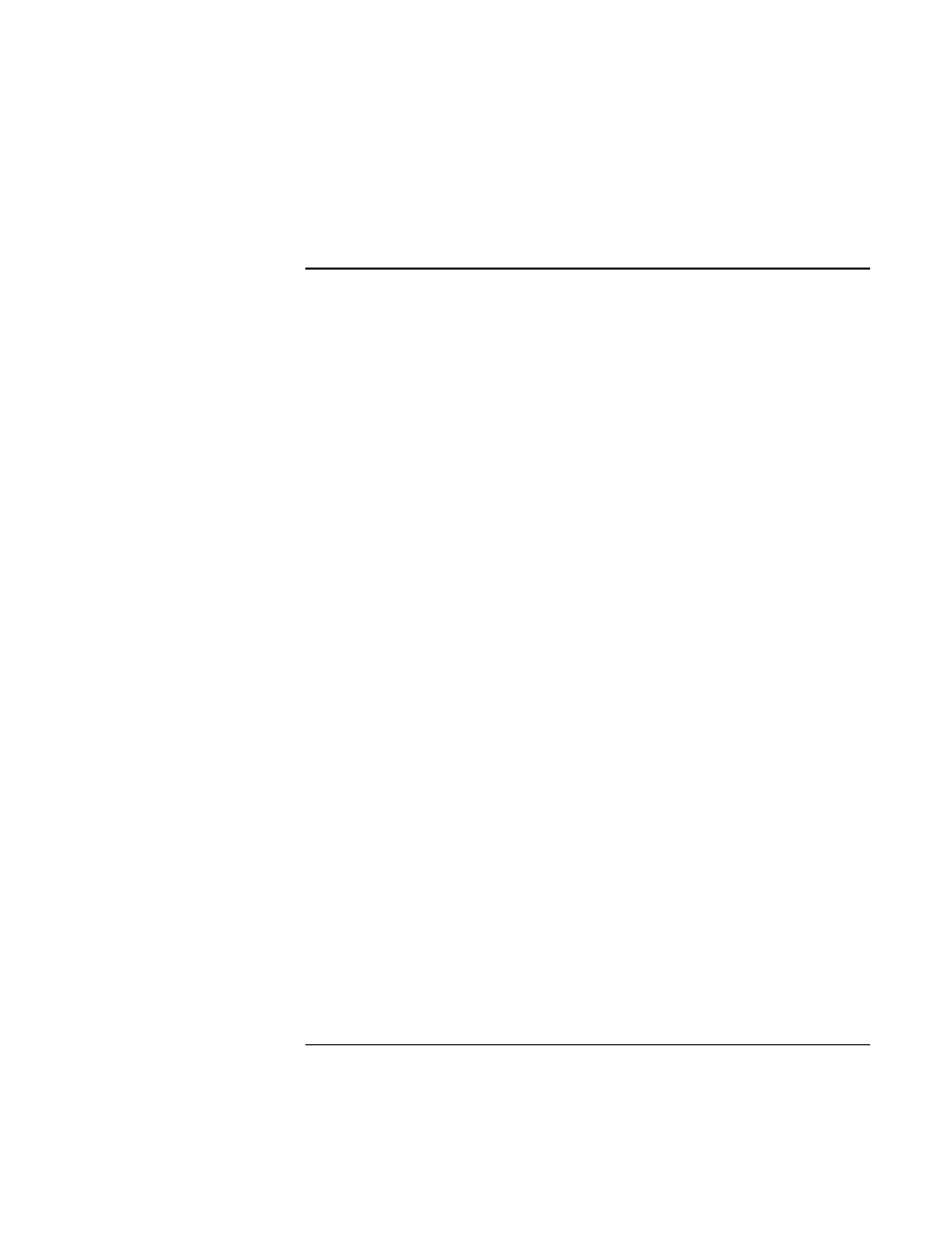
Troubleshooting
Solving Problems
User’s Handbook
77
Performance Problems
If the OmniBook gets hot
•
It is normal for the computer to get warm.
•
Make sure the air vents on the back and side are clear.
•
DOS games and other programs that drive CPU usage toward 100% can contribute to
a temperature increase.
If the OmniBook pauses or runs sluggishly
•
Press CTRL+ALT+DEL to see if an application is not responding.
•
Reboot the OmniBook.
•
Delete temporary and unneeded files.
•
This may be normal Windows behavior. Background processing can affect response
time.
•
Certain background operations (such as VirusScan) can affect performance while
they’re running.
•
Some file browsers may be unresponsive while they’re processing a graphic image or
waiting for broken network connections to time out.
•
Install additional memory if Windows is spending a lot of time swapping to disk.
•
Check amount of available free disk space.
•
Check the BIOS Setup settings.
1.
From the Start menu, shut down, then restart the OmniBook.
2.
When you see the HP logo, press F2 to enter the BIOS Setup utility.
3.
From the Power menu, set the Power Management Mode to Max. Performance.
4.
Press F10 to Save and Exit the BIOS Setup utility.
