Installing a ram expansion module – HP OmniBook 4150 Notebook PC User Manual
Page 59
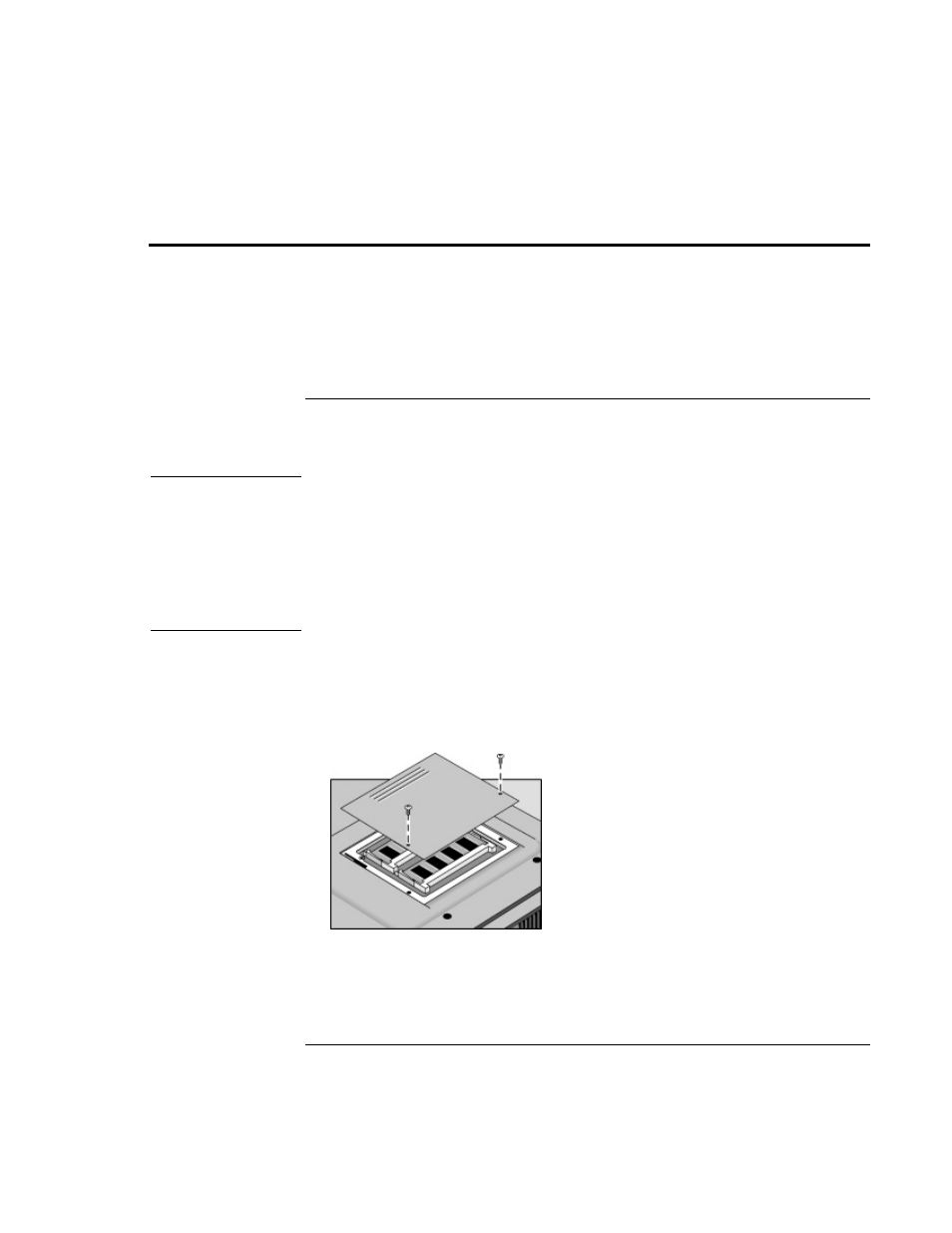
Expanding the OmniBook
Installing a RAM Expansion Module
User’s Handbook
59
Installing a RAM Expansion Module
The OmniBook has no memory (RAM) built in but has two slots for installing RAM
modules. One slot contains a RAM module installed at the factory. You can use both
slots to expand your RAM.
To install a RAM expansion module
You’ll need a small Phillips screwdriver for these steps.
CAUTION
Your OmniBook’s computer chips are extremely static-sensitive. Static electricity
can permanently damage computer chips. Handle the RAM module only by its
edges. Before installing the memory module, discharge your body’s static
electricity by touching the metal shielding around the connectors on the rear of the
OmniBook.
For a model with “4150 B” after the serial number, you must use only PC-100 type
RAM modules—other RAM modules will not function.
1.
From the Start menu, shut down the OmniBook.
2.
Important. Unplug the ac adapter, if present, and remove the battery. (Remove a
second battery if one is installed.)
3.
Turn the unit bottom side up, then remove the two screws from the RAM cover and
remove the cover.
