Register your server, Register your server 78, Install add-ins – HP EX490 MediaSmart Server User Manual
Page 84
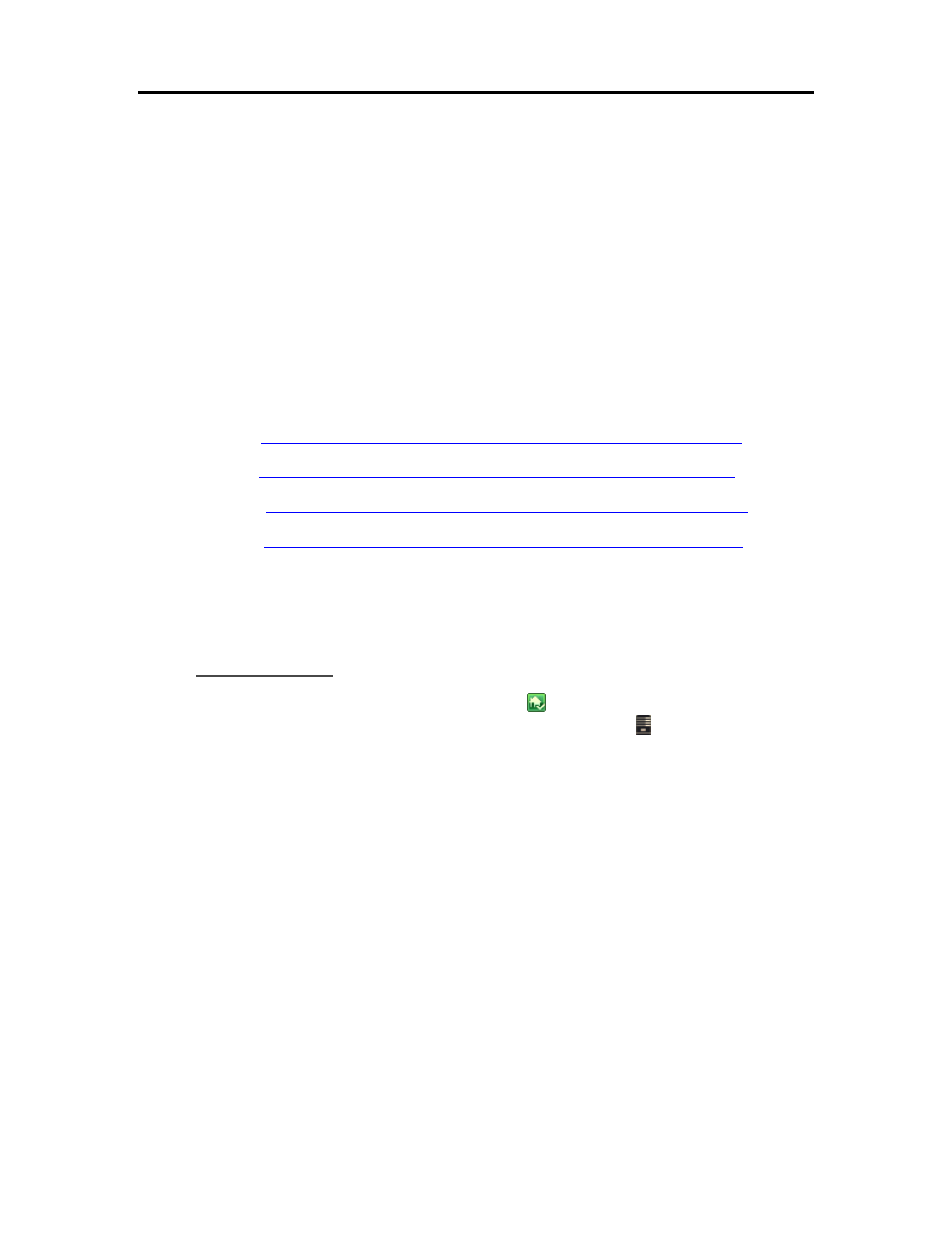
HP MediaSmart Server User's Guide
• Checks for viruses, spyware, unwanted programs, and other potential threats. Every time a file is
accessed on your Windows Home Server, Total Protection Service scans the file to make sure it is
free of viruses and spyware.
• Sends security status information for your server to an administrative web site that is unique to
your account, known as the McAfee SecurityCenter. You can visit the SecurityCenter to check
detection reports or to set up security rules, known as policies, to define the types of programs that
do not pose a security threat.
• Updates itself automatically at regular intervals with the latest versions of components and
detection definition (dat) files. This ensures that Total Protection Service is always able to protect
you against the latest threats.
Total Protection Service typically operates in the background without any interaction on your part.
To learn more about the McAfee anti-virus add-in, see their online documentation in one of the
following languages:
• English
• French—
• German
• Spanish—
After you activate McAfee antivirus protection, you receive a 90-day trial period. Internet access
is required to receive updates. Subscription is required for updates after seven months.
Install Add-ins
1. At the PC, double-click the Windows Home Server icon
in the system tray and log on.
At the Mac, select Launch Home Server Console from the Server menu .
2. Click Settings in the upper right corner of the Console.
3. Click Add-ins in the left menu.
4. Click the Available tab.
5. Click Install to install an add-in.
6. Click OK on the Installation succeeded dialog box to restart the console.
For additional information, see Add-ins in the Windows Home Server help.
Register Your Server
1. On a PC, click Start, All Programs, and then select HP MediaSmart Server.
On a Mac, click Open Home Page on the HP MediaSmart Server menu.
78
