Pc backup, restore, and recover, Pc backup and restore, Pc backup, restore, and recover 204 – HP EX490 MediaSmart Server User Manual
Page 210: Pc backup and restore 204, Ackup, Estore, Ecover
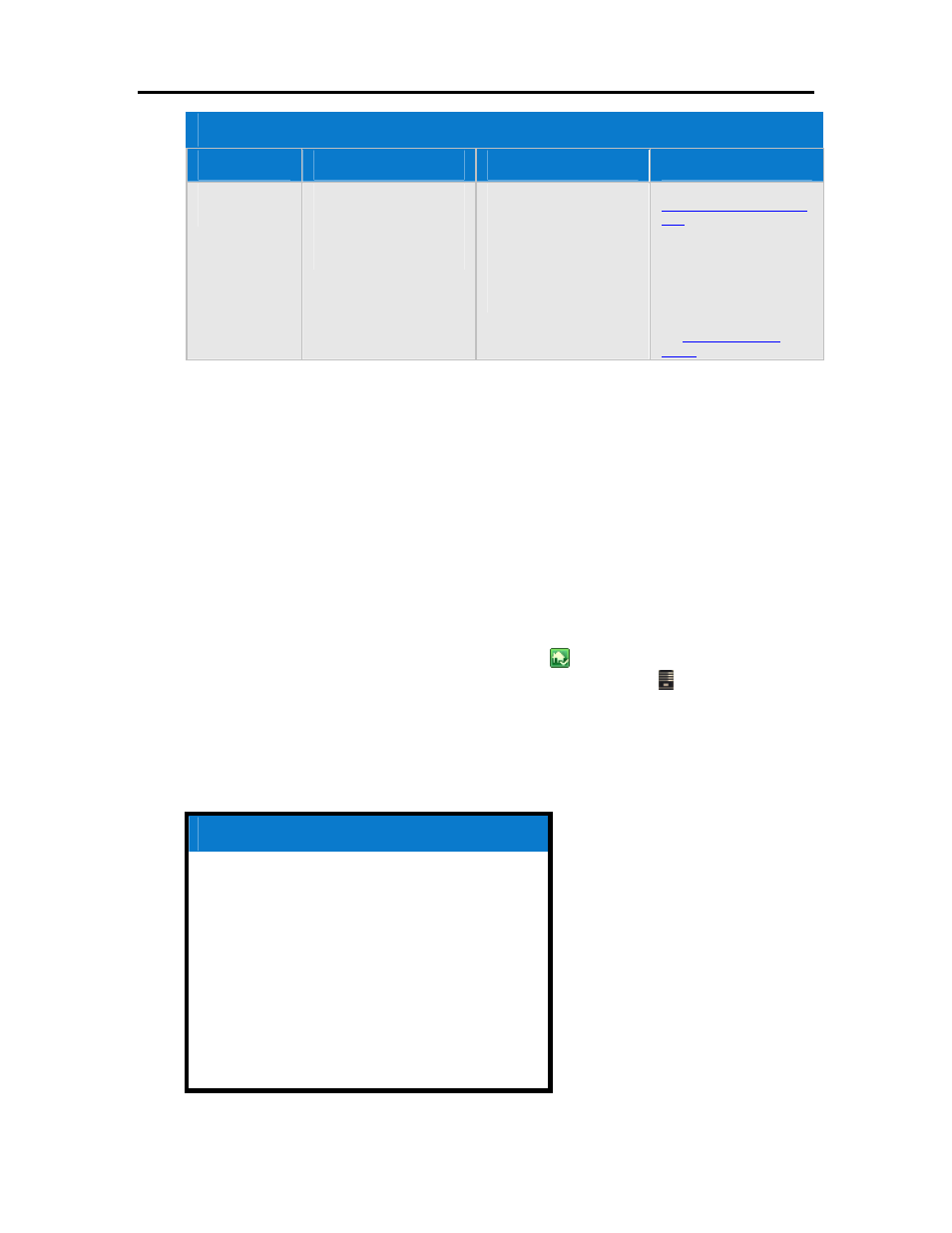
HP MediaSmart Server User's Guide
Backup Options
Backup Option
Description
When to use
Setting it up
Back up Server to
a Device
Uses Windows Home Server
Backup Now to backup
server shared folders to a
device that can be stored off
site.
Choose this option if you
want to back up shared
folders on the server to a
SATA
, eSATA, or USB drive
and store it off site. This
option protects you against
total disasters, such as a fire
or flood.
Run the Software Installation
Disc
on your PC.
Attach an eSATA or USB
drive to your server, or add a
SATA drive to an empty bay
in your server using the
backup drive option.
See
.
PC
B
ACKUP
,
R
ESTORE
,
AND
R
ECOVER
PC Backup and Restore
After running the Software Installation Disc on a computer it is automatically added to the list of
computers that are backed up by the HP MediaSmart Server each night. The entire computer is
backed up by default.
Complete the following steps to customize the hard drive volumes to back up, or to exclude
folders from the backup.
1. At the PC, double-click the Windows Home Server icon
in the system tray and log on.
At the Mac, select Launch Home Server Console from the Server menu .
2. Click the Computers & Backups tab.
3. Select a computer and click Configure Backup.
Follow the instructions in the Backup Configuration Wizard.
Related Topics
Windows Home Server Console Help
Computers & Backup
How does backup work?
Managing and Configuring Backups
Restoring Computer Backups
Removing a Computer
Troubleshooting Computers & Backup
204
