Using shared folders, Using shared folders 64, Delete a backup disk – HP EX490 MediaSmart Server User Manual
Page 70
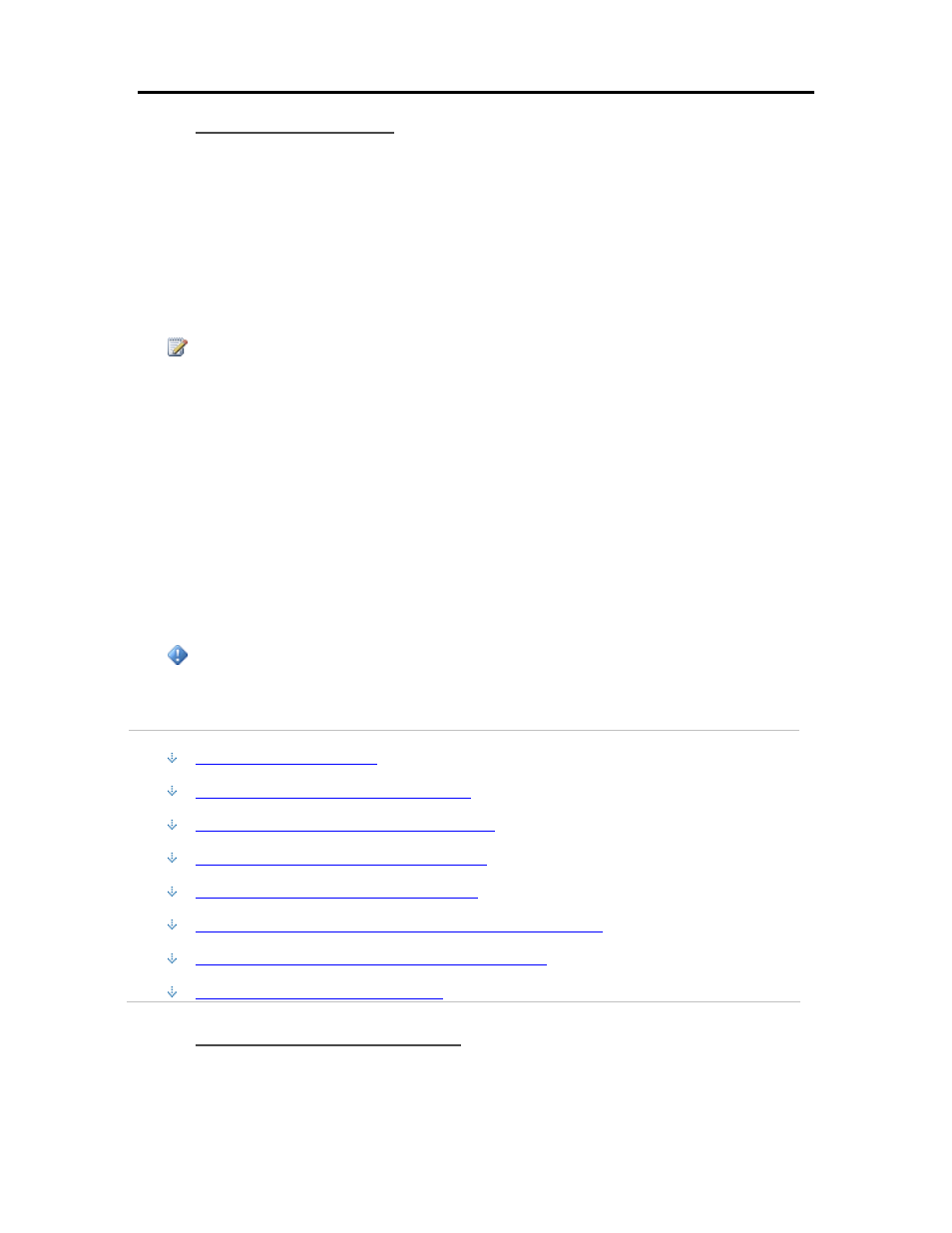
HP MediaSmart Server User's Guide
Delete a Backup Disk
You may want to delete a backup disk if you need to free up space on your server for other things
or if you are no longer using your Mac.
1. From the HP MediaSmart Server menu, select Open Preferences.
2. Click the Backup tab.
3. In the Backup Disk Status, click Stop.
The Backup Disk Status changes to Stopped and the virtual disk icon on the desktop goes away
after the backup disk is stopped.
Note
You may have to wait several minutes for the backup disk to stop. Please be patient. If the
backup disk does not stop and it appears to hang, it could be because an application or other
process is accessing the backup disk in the background. If this is the case, attempt to eject the disk
using Finder.
4. Select Delete from the action menu next to the Backup Disk Size.
Using Shared Folders
Shared folders
are places for you to organize and store files on your server so that you can share
them with other people on your network. Start copying digital assets from your computer to shared
folders on the HP MediaSmart Server.
Important
Do not delete the shared folders that come with the HP MediaSmart Server: Converted Videos,
Mac, Music, Photos, Public, Recorded TV, Software, Users, Videos.
In this article...
Access Shared Folders from the Run Dialog
Access Shared Folders from the HP Home Page
Access Shared Folders from the Desk Shortcut
Access Shared Folders from the System Tray
Access Shared Folders from My Network Places in Windows XP
Access Shared Folders from Network in Windows Vista
Access Shared Folders using the Finder
Copy Files to Shared Folders
1. Use one of the methods listed below to open shared folders.
2. Copy files to the appropriate shared folder or create shared folders for other digital content.
64
