Loading plain and special papers, Loading letterhead paper, Loading the single-envelope slot – HP Officejet 590 All-in-One Printer User Manual
Page 92
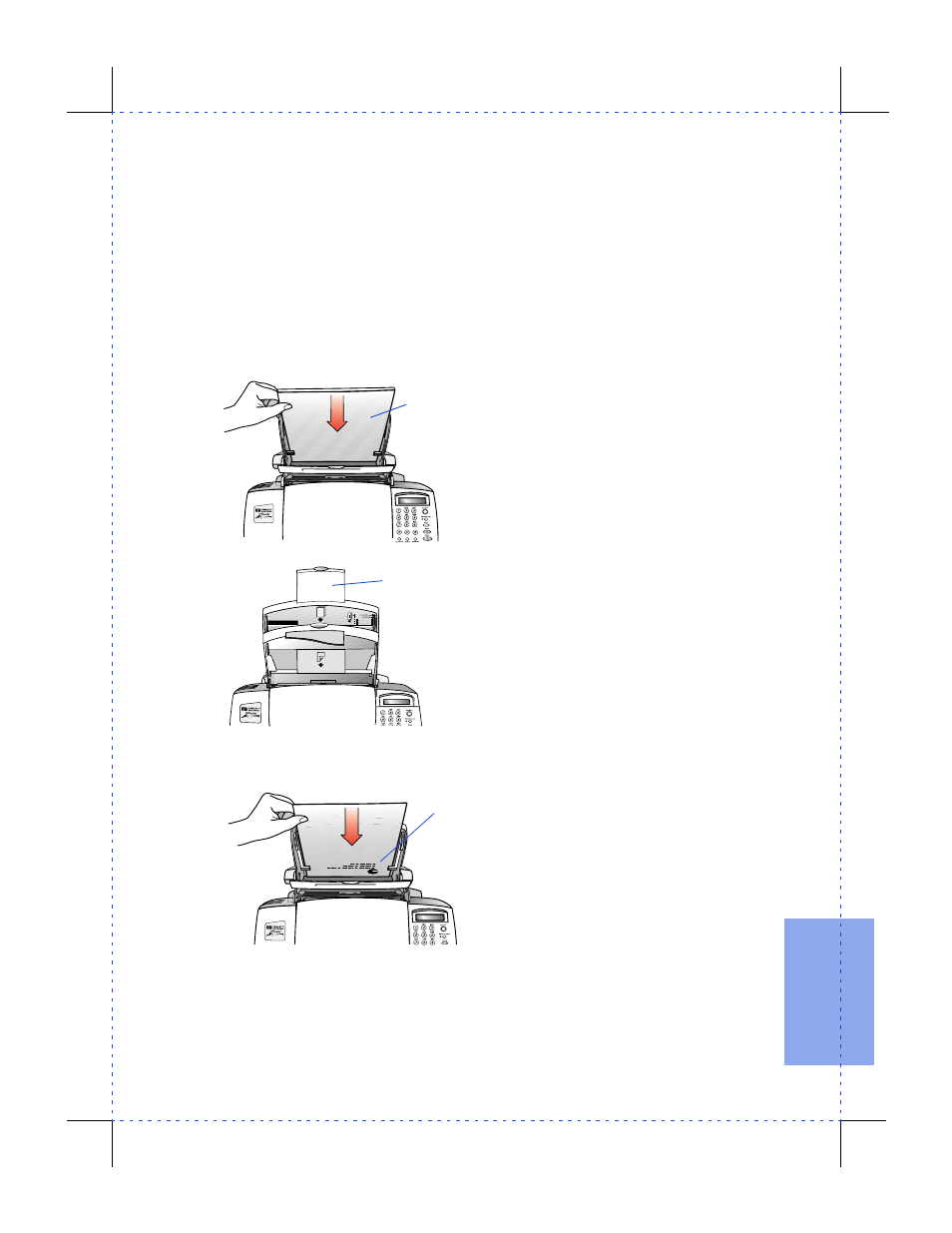
3/27/97 11:17 am
Final version given to printer
...............................................................................................................
6-3
HP Company Confidential
6.
Pri
n
ti
ng
For more detail on paper-tray loading, refer to the step-by-step, illus-
trated instructions in Chapter 1, “Step 5. Load the Paper Supply.”
Loading plain and special papers
•
Refer to the following maximums when loading paper:
Plain paper (20-lb bond)
Up to 150 sheets
HP Premium InkJet Paper
Up to 100 sheets
HP Bright White Paper
Up to 150 sheets
HP Premium Glossy Paper
Up to 50 sheets
HP Greeting Card Paper
Up to 50 sheets
Avery paper labels
Up to 25 sheets
Card stock
Up to 50 sheets
•
Load sheets of the above-listed
paper with the
print side facing
toward you
.
HP Premium InkJet Paper:
The print side has no corner arrow.
HP Premium Glossy Paper:
Load with the glossy side facing you.
Avery paper labels:
Load with the labels facing you.
•
Before loading legal-size paper,
or other extra-long paper, be sure
to pull up the
legal extension
piece
at the back of the paper
tray.
Note:
If it’s difficult to
extend the legal extension piece,
hold the side of the tray with one
hand, and pull up on the exten-
sion piece with the other hand.
Loading letterhead paper
•
Load letterhead paper with
the
letterhead-edge down
and facing toward you
.
Loading the single-envelope slot
•
To print on a single envelope, it’s most convenient to use the single-
envelope slot, so you don’t have to remove any paper you already
have loaded in the paper tray.
OJ-14loadpa
The print side
of the paper
should face you
during loading.
The legal extension
piece supports
extra-long paper.
Load the
letterhead-edge
down and
facing toward
you.
