Sending a fax directly from your software program – HP Officejet 590 All-in-One Printer User Manual
Page 39
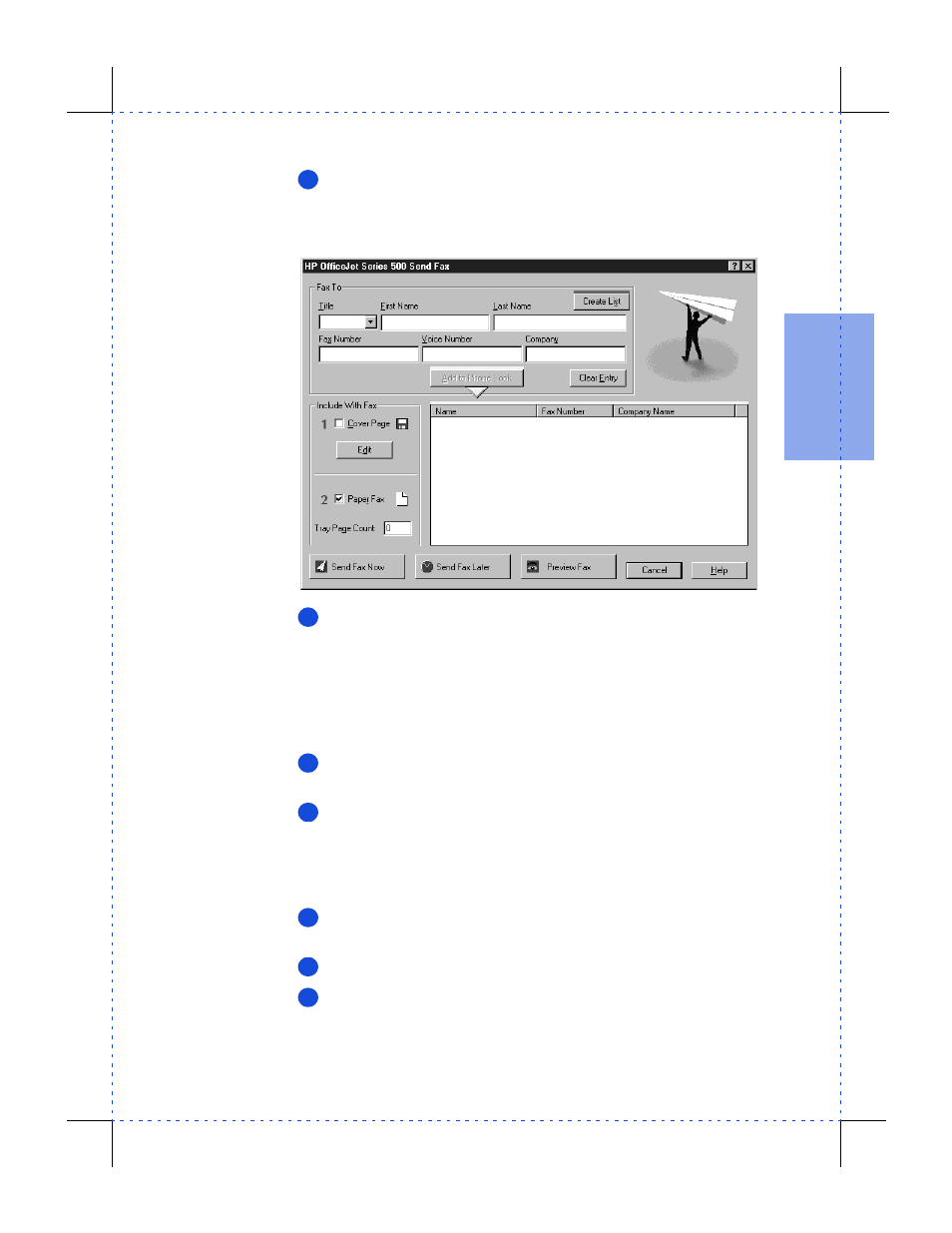
3/27/97 11:05 am
Final version given to printer
...............................................................................................................
2-3
HP Company Confidential
2. Qui
c
k
T
o
ur
Click
Fax
and explore the additional options you have in the Send
Fax dialog box: attaching a cover sheet, selecting a name from a
phone book you’ve built, and much more. (To find out more about the
settings in the Send Fax dialog box, click the Help button.)
Enter the fax number and any other information, then click
Send
Fax Now
to begin sending.
Sending a fax directly from your
software program
While your software program is open and your document file is
displayed on your computer screen, select
from the
File
menu.
Select
HP OfficeJet Series 500 Fax
as the printer and click OK.
(Note: Select this name from wherever your particular software pro-
gram stores your printer list. For example, in Microsoft Word you can
find the printer list by clicking the Printer button in the Print dialog
box.)
the document. The Send Fax dialog box will be displayed
(see above).
Enter the
fax number
, or select an entry from your phone book.
Click
Send Fax Now
to begin faxing.
3
The Send
Fax dialog
box has
additional
faxing
options.
4
1
2
3
4
5
