HP Compaq 435 Notebook PC User Manual
Page 6
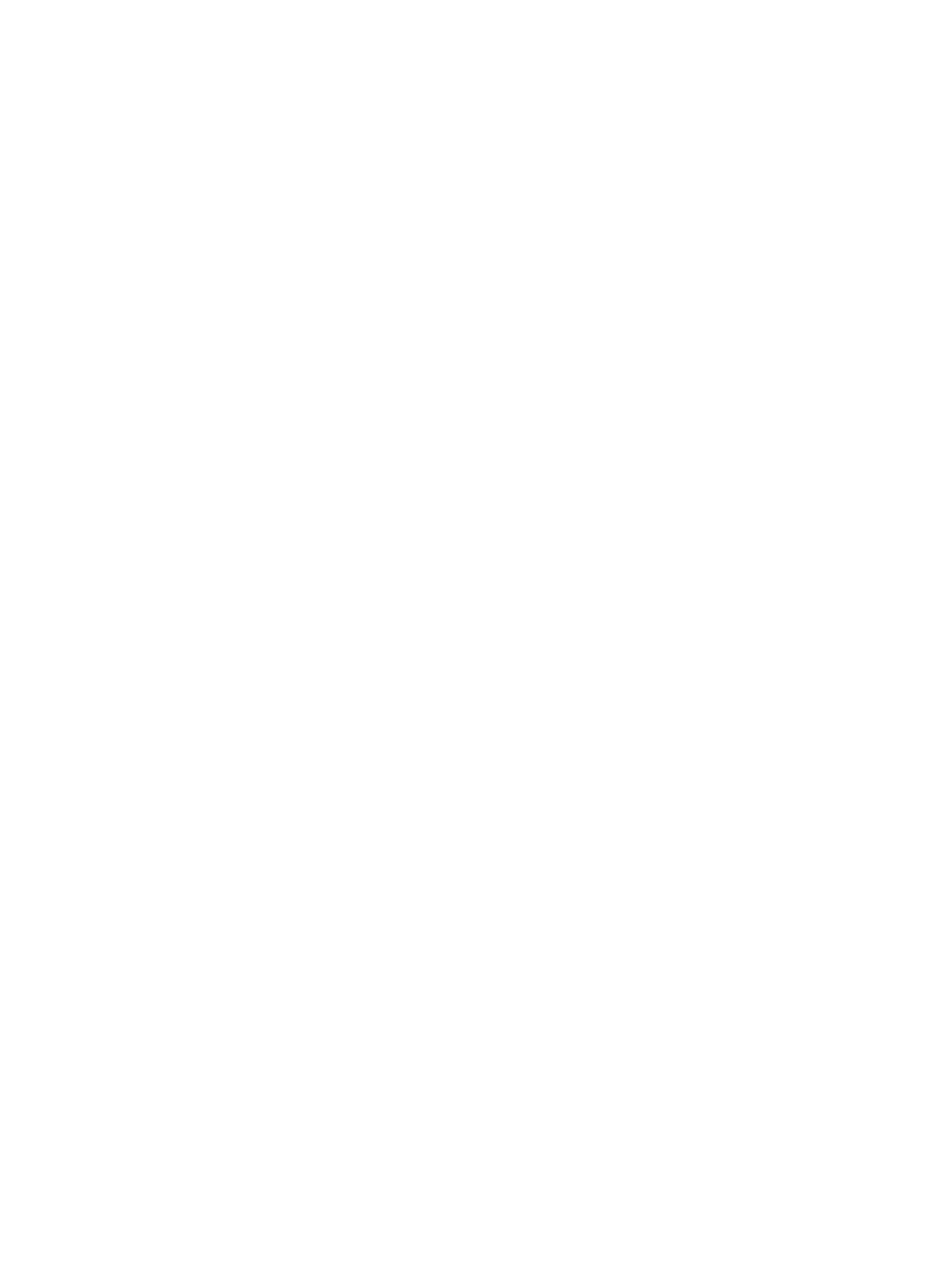
Using an optional external numeric keypad ...................................................... 20
Setting pointing device preferences ................................................................................... 21
Turning the TouchPad off and on ...................................................................................... 21
Navigating .......................................................................................................................... 22
Selecting ............................................................................................................................ 22
Using TouchPad gestures (select models only) ................................................................ 23
Using the media activity keys ............................................................................................................. 25
Using the audio features .................................................................................................................... 26
Using the webcam (select models only) ............................................................................................. 27
Using video devices ........................................................................................................................... 28
VGA ................................................................................................................................... 28
Connecting an HDMI device (select models only) ............................................................. 29
Configuring audio for HDMI (select models only) .............................................. 30
Shutting down the computer ............................................................................................................... 31
Setting power options ......................................................................................................................... 32
Displaying the remaining battery charge ........................................................................... 34
Inserting or removing the battery ....................................................................................... 35
Charging a battery ............................................................................................................. 36
Maximizing battery life ....................................................................................................... 37
Managing low battery levels .............................................................................................. 37
Identifying low battery levels ............................................................................. 37
Resolving a low battery level ............................................................................. 38
vi
