Identifying wireless and network status icons, Creating a wireless connection, Turning wireless devices on and off – HP Compaq 435 Notebook PC User Manual
Page 24: Using the wireless key, Using the operating system controls, Using a wlan
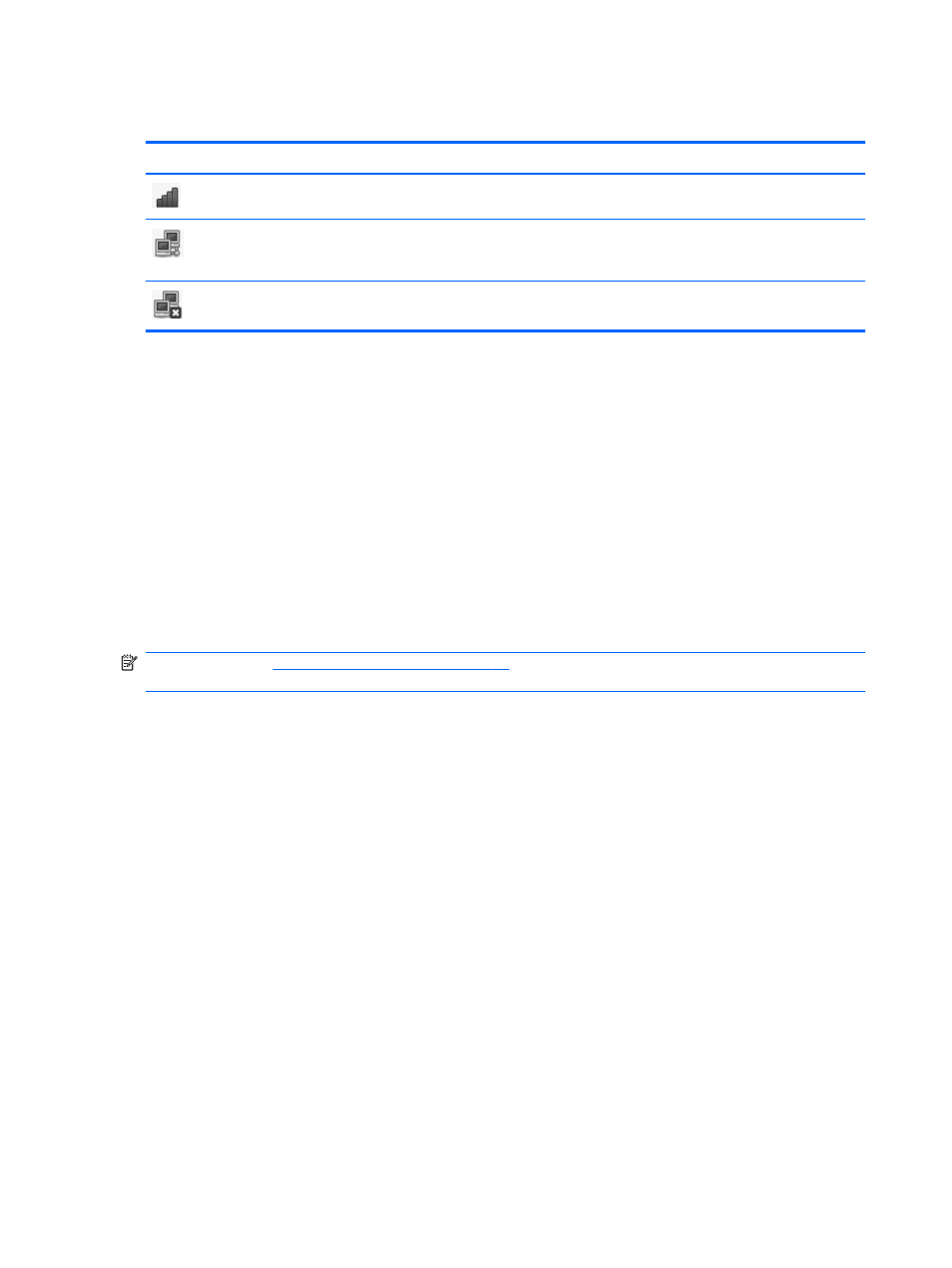
Identifying wireless and network status icons
Icon
Name
Description
Wireless (connected)
Indicates that one or more wireless devices are on.
Network Connection
(connected)
Indicates that the wired network is connected and active. If both
wired and wireless connections are active, the operating system
uses the wired connection because it is faster.
Network Connection
(disconnected)
Indicates that wired and wireless networks are not connected.
Creating a wireless connection
Your computer may be equipped with one or more of the following wireless devices:
●
Wireless local-area network (WLAN) device
●
Bluetooth® device
Turning wireless devices on and off
Using the wireless key
Use the wireless key to turn both the wireless network controller and the Bluetooth controller off or on
simultaneously. They can be controlled individually through Control Center or Setup Utility.
NOTE:
Using the action keys on page 19
for information on identifying the location of the
wireless key on your computer.
Using the operating system controls
To enable or disable a wireless or wired network device:
1.
Right-click the Network Connection icon in the notification area, at the far right of the taskbar.
2.
To enable or disable one of the following devices, select or clear one of the following options:
●
Enable Networking (all network devices)
●
Enable Wireless
Using a WLAN
A wireless connection connects the computer to Wi-Fi networks, or WLANs. A WLAN is composed of
other computers and accessories that are linked by a wireless router or a wireless access point.
14
Chapter 3 Networking
