Using the power icon, Using power management, Viewing the current power management settings – HP Compaq 435 Notebook PC User Manual
Page 43: Changing the current power management settings, Using the power icon using power management
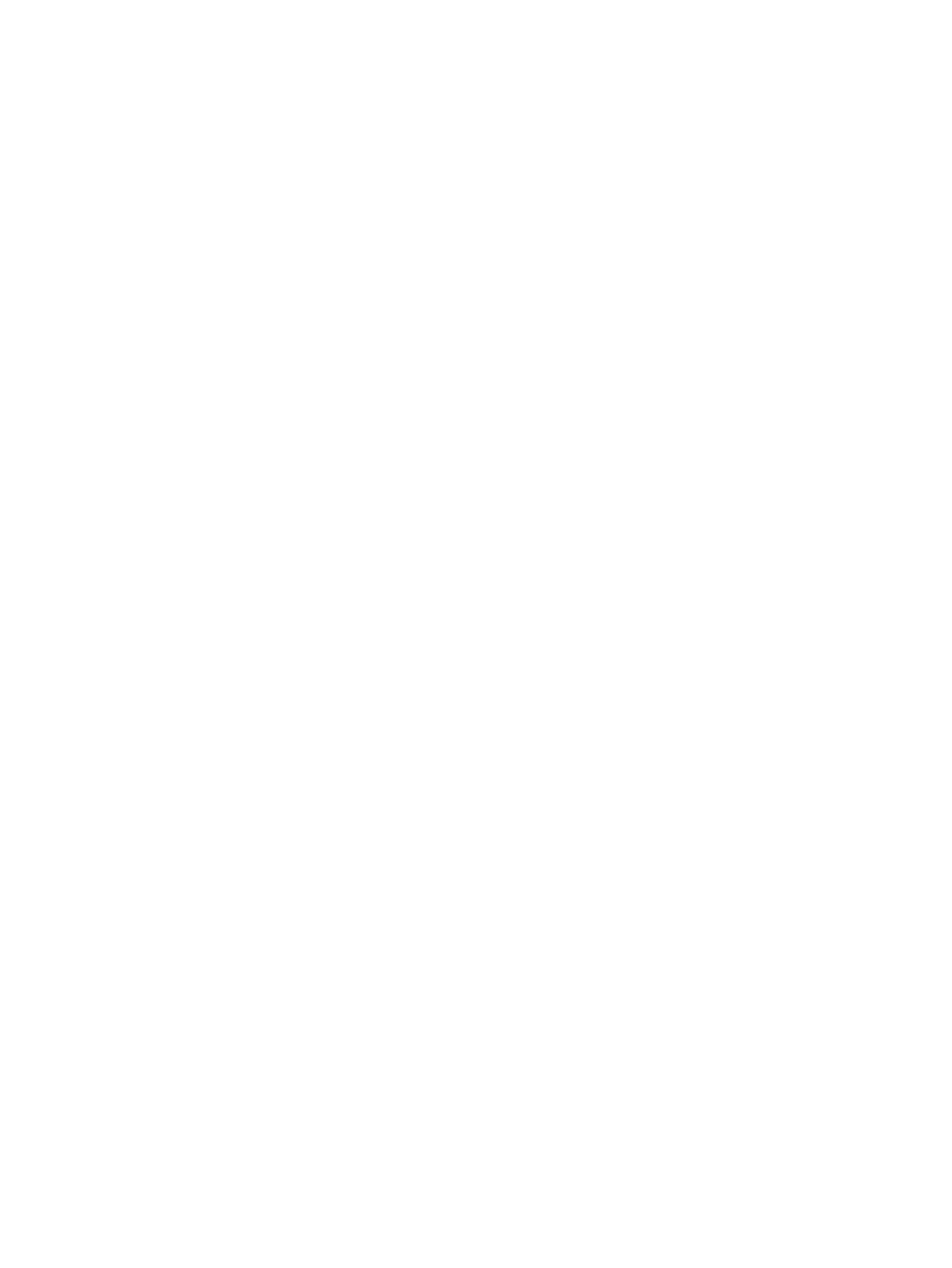
With the computer on, you can initiate Hibernation in any of the following ways:
●
Briefly press the power button.
●
Select Computer > Shutdown > Hibernate.
●
Click the Power icon, located on the far right of the taskbar, and then click Hibernate.
To exit Hibernation:
▲
Briefly press the power button.
When the computer exits Hibernation, the power lights turn on and your work returns to the screen
where you stopped working.
Using the Power icon
The Power icon is located in the notification area, at the far right of the taskbar. The Power icon
allows you to quickly access power settings, view remaining battery charge, and select a different
power plan.
●
To display the percentage of remaining battery charge, click the Power icon, and then click
Information.
●
To access Power Management Preferences, click the Power icon, and then click Preferences.
Using power management
Power management is a collection of system settings that manages how the computer uses power.
Power management can help you conserve power or maximize performance.
You can customize power management settings.
Viewing the current power management settings
▲
Right-click the Power icon in the notification area, at the far right of the taskbar, and then click
Preferences.
Changing the current power management settings
1.
Right-click the Power icon in the notification area, at the far right of the taskbar, and then click
Preferences.
2.
Change the settings on the On AC Power tab, On Battery Power tab, and General tab, as
needed.
Setting power options
33
