Media pane, Audio – Apple iMovie HD User Manual
Page 40
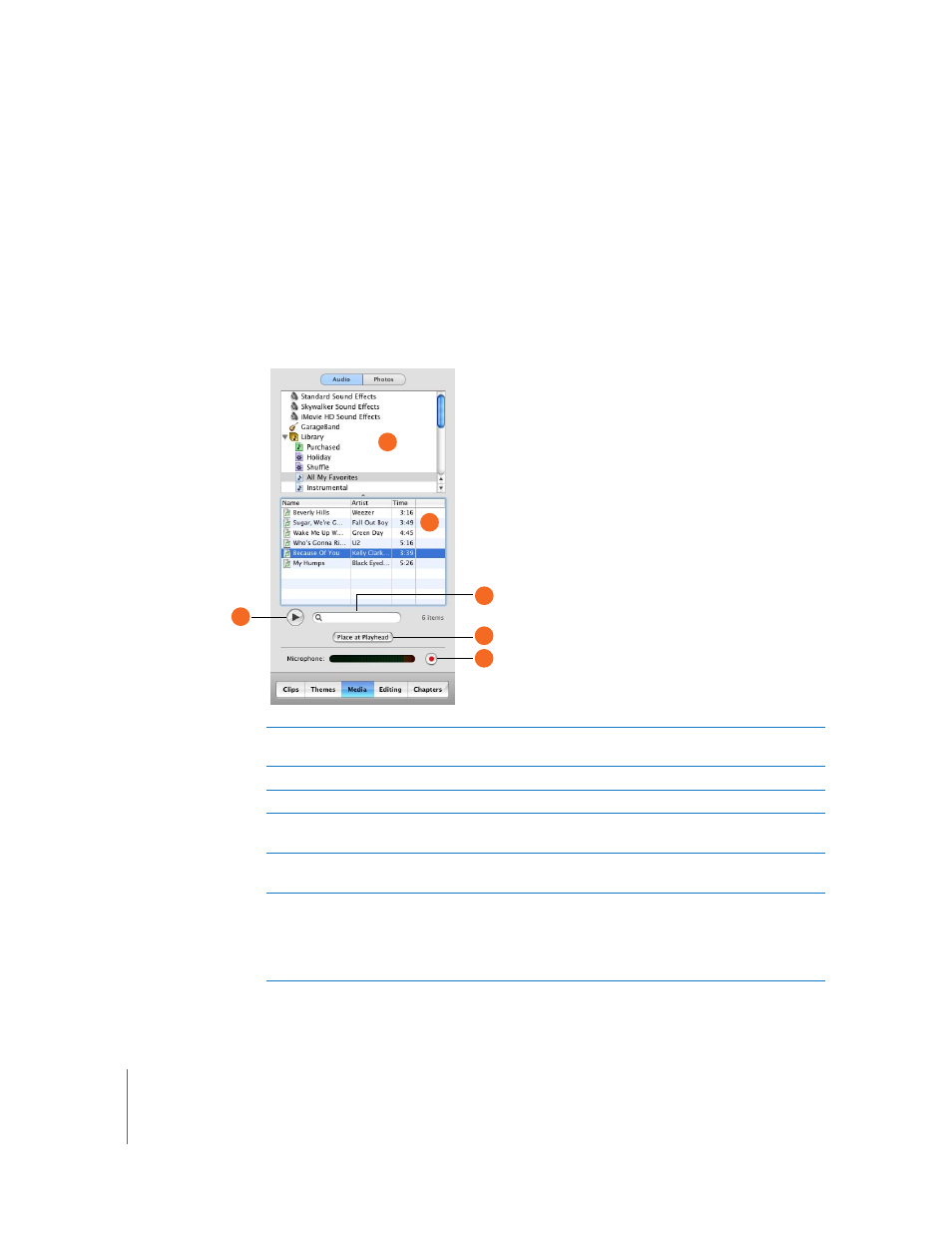
40
Chapter 3
iMovie HD at a Glance
Media Pane
The Media pane provides easy access to your photos in iPhoto and audio content in
iTunes and GarageBand. Click the buttons at the top to switch between Audio and
Photos.
Audio
Click the Audio button at the top of the Media pane to see the audio sources available
for your movie. You use this pane to add sound effects, record a voiceover, or import
music from your iTunes music library or GarageBand.
A
Source list: Select an audio source in this list. You can choose from built-in sound effects, your
iTunes library and playlists, or GarageBand.
B
Track list: Audio tracks from the selected source are listed here.
C
Play button: Click to play or pause a selected track.
D
Search field: Type some words from a title to search for a particular audio file in your iTunes
library. You can search by title or artist.
E
Place at Playhead button: Click to import a selected track into your movie. The imported track
appears in one of the audio tracks in the timeline viewer.
F
Record/Stop button: Click to record a voiceover or other sound through your computer’s built-
in microphone or an external microphone. The input meter displays the sound level; sound
quality is best if it stays within the yellow range. Click the button a second time to stop
recording. The newly recorded audio clip appears in the audio track, where you can select and
edit it.
B
A
C
F
D
E
