Step eight: add transitions – Apple iMovie HD User Manual
Page 27
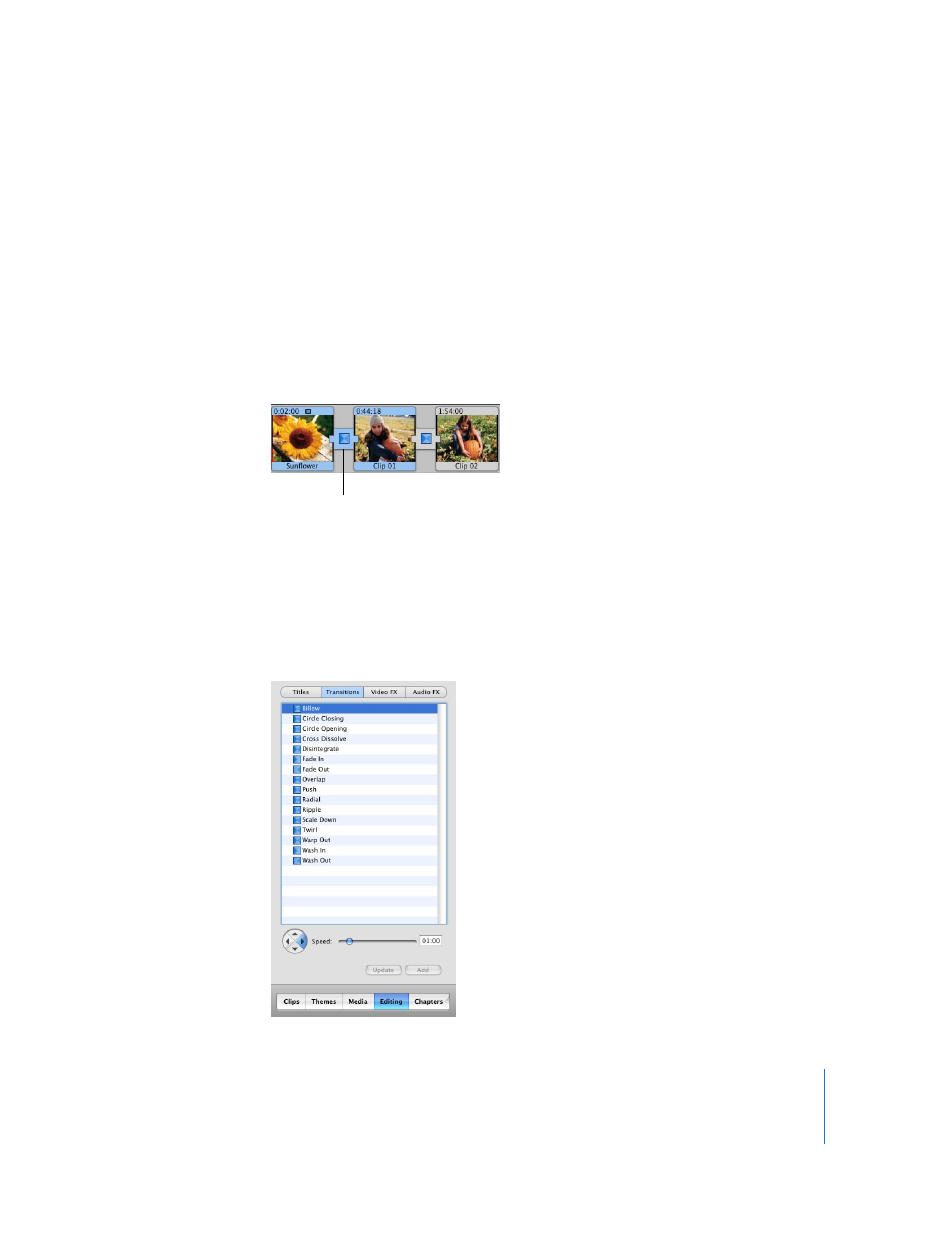
Chapter 2
iMovie HD Tutorial
27
Step Eight: Add Transitions
You’ve arranged your video clips in the order you want them. But the change from one
scene to the next is abrupt, and you’d like to smooth things out. You can do this using
transitions. Transitions blend the ends of clips together in a variety of ways—for
example, fading one scene into the next, dissolving one scene into another, or
“pushing” the last scene offscreen as the next scene comes on. In this step, you’ll add
transitions between clips in your movie.
You can place a transition between any two clips in your movie, or at the beginning or
end of the movie. In the clip viewer, a transition is identified with an icon, shown
below.
Note: You can’t place a long transition between two short clips that don’t provide
enough footage to make the transition. A warning dialog appears if this happens.
To add a transition between scenes:
1
Drag the playhead near the location where you plan to add the transition.
2
Click the Editing button, and then click Transitions at the top of the Editing pane.
The Transitions pane, shown below, opens.
Transition icon
