Viewing vital signs – HP FlexFabric 10Gb 2-port 534M Adapter User Manual
Page 11
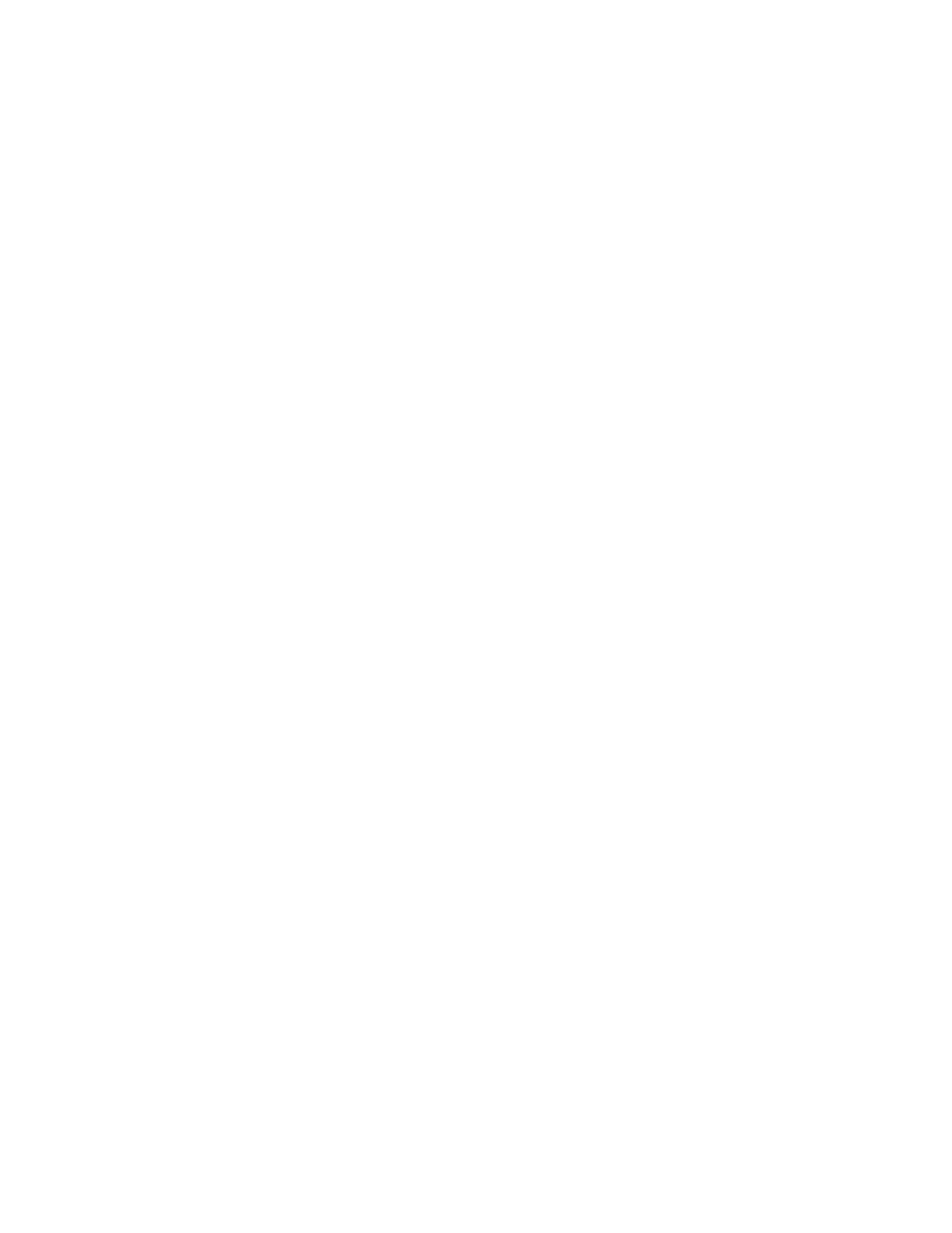
Configuration 11
1.
Select the Ethernet controller in the object explorer.
2.
Select PortX (where X is either 0 or 1) below the adapter in the object explorer.
Various components of the port are displayed below the port in the object explorer.
3.
Click the plus sign icon next to the port to expand or collapse the tree below.
4.
Select Information tab in the Context View Panel on the right side.
Viewing vital signs
The Vital Signs section of the Information tab has useful information about the installed network adapters,
including the link status of the adapter and general network connectivity.
To view Vital Signs information for a network adapter, select the name of the adapter listed in the Explorer
View pane, and then click the Information tab.
The available information depends on the specific network adapter.
•
MAC Address is the physical MAC (media access control) address that is assigned to the adapter by the
manufacturer. The physical address is never all 0s.
•
Permanent MAC Address is the unique hardware address assigned to the network adapter.
•
iSCSI MAC Address displays if an iSCSI network adapter is loaded onto the system.
•
IPv4 DHCP enables using an IP address from a DHCP server.
•
IP Address is associated with the adapter. If the IP address is all 0s, the associated driver has not been
bound with Internet Protocol (IP).
•
IPv6 DHCP enables using an IP address from a DHCP server.
•
IPv6 IP Address is associated with the adapter.
•
IPv6 Scope Id specifies the link where the destination is located to accommodate reusable, local-use
(link-local) addresses. The Scope ID for site-local addresses specifies the site where the destination is
located. The Scope ID is relative to the sending host.
•
IPv6 Flow Info classifies traffic flows. If Flow Info equals zero, then the packets are not a part of any
flow.
•
Default Gateway is the network address of the gateway that will be used by the management firmware
for packets destined for hosts external to the local network segment.
•
Link Status provides status of the network link.
o
Up indicates the link is established.
o
Down indicates the link is not established.
•
Duplex operates the adapter in the indicated duplex mode.
•
Speed indicates the link speed of the adapter in megabits per second.
•
Offload Capabilities indicates capabilities supported by the adapter. This information is only available
for certain adapters.
o
TOE allows simultaneous operation of up to 1024 fully offloaded TCP connections for 1-Gbps
network adapters and 1880 fully offloaded TCP connections for 10-Gbps network adapters to the
hardware.
o
iSCSI indicates offload capability for block-level transfer of data.
