HP OmniBook 5500 Notebook PC User Manual
Page 83
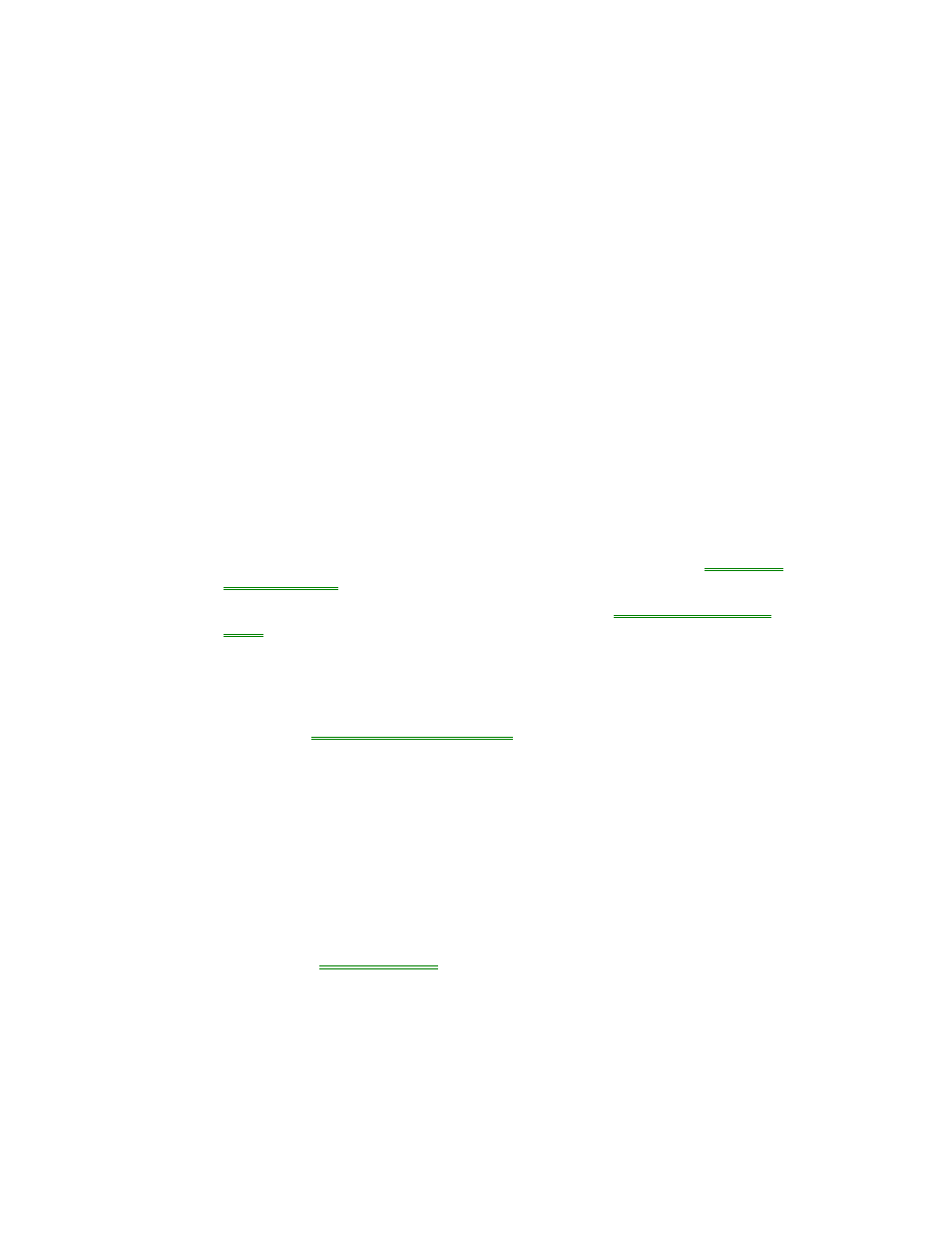
83
an update to avoid power-management problems. Remember to enable Power
Management when you’re done.
If an I/O card stops communicating properly
•
It may have been reset if the OmniBook turned off. Exit and restart the
application—and plug in the ac adapter, if possible.
If you have problems with infrared communications
•
Check that only one application is using the infrared port.
•
Check that both devices are using the same protocol, such as IrDA.
Sound Problems
If sounds aren’t audible
•
Check the playback or recording sound levels, channels, and muting—in
OmniBook Tools, click Sound, then Volume and Mixer.
•
Press FN+F9 several times to make sure the upper sound limit isn’t too low.
Display Problems
•
Check whether the display resolution is set to its default setting—see
“To change
the display type”
•
Try changing the display setting to the VGA option. See
“To change the display
type.”
If the display scrolls when the pointer reaches the edge
•
A high-resolution display setting is active—you can use an external display and
turn off the OmniBook display, or you can choose the default OmniBook display
setting. See
“To change the display type.”
Power and Startup Problems
If the OmniBook doesn’t reboot successfully
•
If drive C (the hard disk) isn’t working properly, insert the Support Utility floppy
disk in the floppy drive, then press CTRL+ALT+DEL to reboot from drive A—
then choose the Minimum Startup option. At the MS-DOS prompt, type
scandisk c: to fix certain problems with drive C. You can use other commands
on drive A to try to repair drive C. Then remove the floppy disk and try rebooting
again. If it still doesn’t start, you could try reinstalling all of the original files on
drive C—see
“Restoring Files.”
If the OmniBook doesn’t reboot successfully from drive A
•
If the OmniBook doesn’t reboot from drive A, press FN+F2 to start the System
Configuration utility. Check that the floppy drive is the first boot device.
