HP OmniBook 5500 Notebook PC User Manual
Page 28
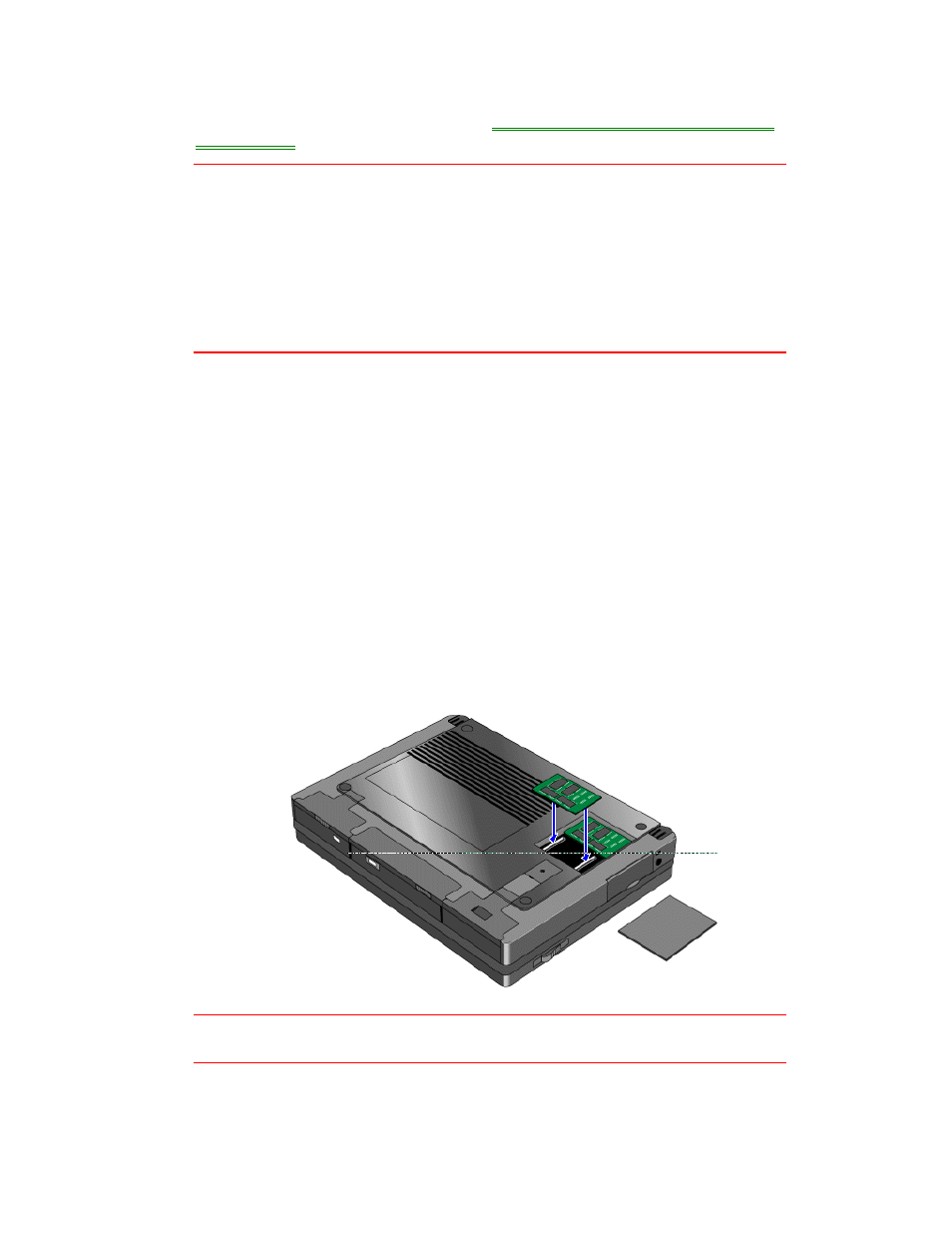
28
find out your OmniBook memory size, see
“To find the system software version and
memory size.”
Caution
Take precautions against damage from static electricity: Gather all the parts
you need so you can complete the installation in one sitting. Don’t remove the
memory-expansion board from its packaging until you’ve removed the slot
cover from the OmniBook.
When you remove the board from its packaging, hold it only by its edges.
Don’t touch the electronic components or gold traces. Also, turn off the unit,
unplug the ac adapter, and remove the battery. Otherwise, the OmniBook or
memory-expansion board may be damaged.
1. Exit Windows—your current session and any data not saved will be lost.
•
If you’re using Windows 95, use the shutdown option from the Start menu.
•
If you’re using Windows for Workgroups, exit Windows, then press
CTRL+ALT+blue On/Off button simultaneously.
2. Unplug the adapter.
3. Remove all batteries from the OmniBook.
4. Use your fingernail or a flat-blade screwdriver to remove the cover from the
memory-expansion slot.
5. If a memory-expansion board is already present in both slots, pull out the board
you want to replace. Use the tape tab to loosen the card from its connectors,
then lift.
6. Position the memory-expansion board over the connectors and press in the
board until it seats fully. Carefully check the shapes of the connectors to be sure
the card is positioned properly.
Caution
Be careful not to press in the center of the board as this could crack it.
