Selecting or creating a shred profile, Selecting a predefined shred profile, Customizing an advanced security shred profile – HP Pro 3120 Small Form Factor-PC User Manual
Page 48
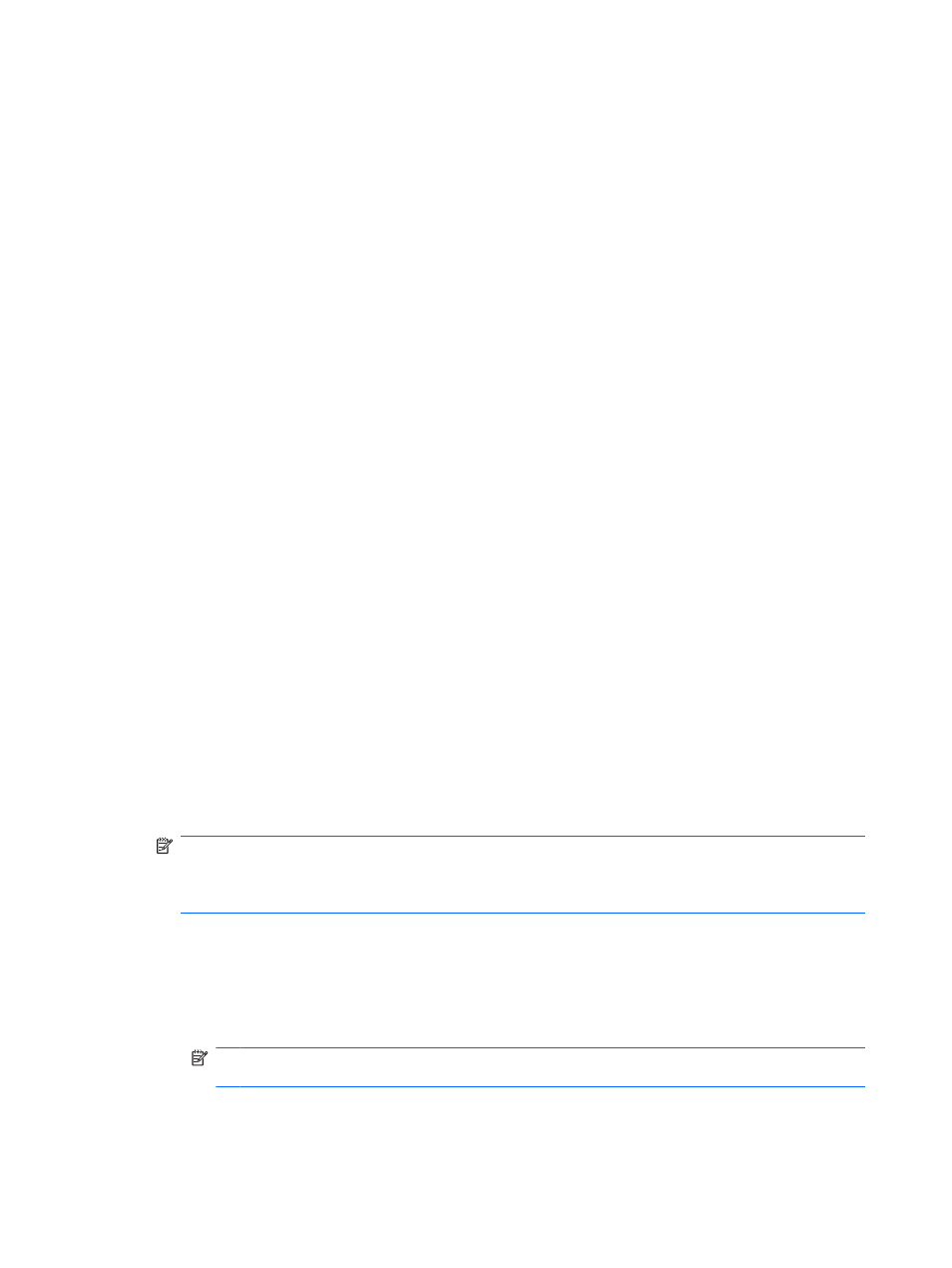
●
Key sequence — Choose this option to initiate shredding using a key sequence.
●
Scheduler — Select the Activate Scheduler check box, enter your Windows password, and
then enter a day and time to shred selected files.
3.
Click the Save icon.
Selecting or creating a shred profile
You can specify a method of erasure and select the files and/or folders to shred by selecting a predefined
profile or by creating your own profile.
Selecting a predefined shred profile
When you choose a predefined shred profile (High Security, Medium Security, or Low Security), a
predefined erasure method and list of files are automatically selected. You can click the View Details
button to view the predefined list of files that are selected for shredding.
To select a predefined shred profile:
1.
In the Security Manager left pane, expand File Sanitizer and click Settings.
2.
Click a predefined shred profile.
3.
Click View Details to view the list of files that are selected for shredding.
4.
Under Shred the following, select the check box next to each file that you want to confirm before
shredding.
5.
Click Apply.
Customizing an advanced security shred profile
When you create a shred profile, you specify the number of shred cycles, which files to include for
shredding, which files to confirm before shredding, and which files to exclude from shredding:
1.
In the Security Manager left pane, expand File Sanitizer, click Settings, select Advanced
Security Settings, and then click View Details.
2.
Specify the number of shred cycles.
NOTE:
The selected number of shredding cycles will be performed for each file. For example, if
you choose 3 shred cycles, an algorithm that erases the data is executed 3 different times. If you
choose the higher security shred cycles, shredding may take a significant length of time; however,
the higher the number of shred cycles you specify, the more secure the computer is.
3.
Select the assets you want to shred:
a.
Under Available shred options, click a file, and then click Add.
b.
To add a custom file, click Add Custom Option, enter or browse to a file name or folder name,
and then click OK. Click the custom file, and then click Add.
NOTE:
To delete a file from the available shred options, click the file, and then click
Delete.
4.
Under Shred the following, select the check box next to each file that you want to confirm before
shredding.
40
Chapter 8 File Sanitizer for HP ProtectTools
ENWW
