Setup procedures, Opening file sanitizer, Setting a free space bleaching schedule – HP Pro 3120 Small Form Factor-PC User Manual
Page 47: Setting a shred schedule
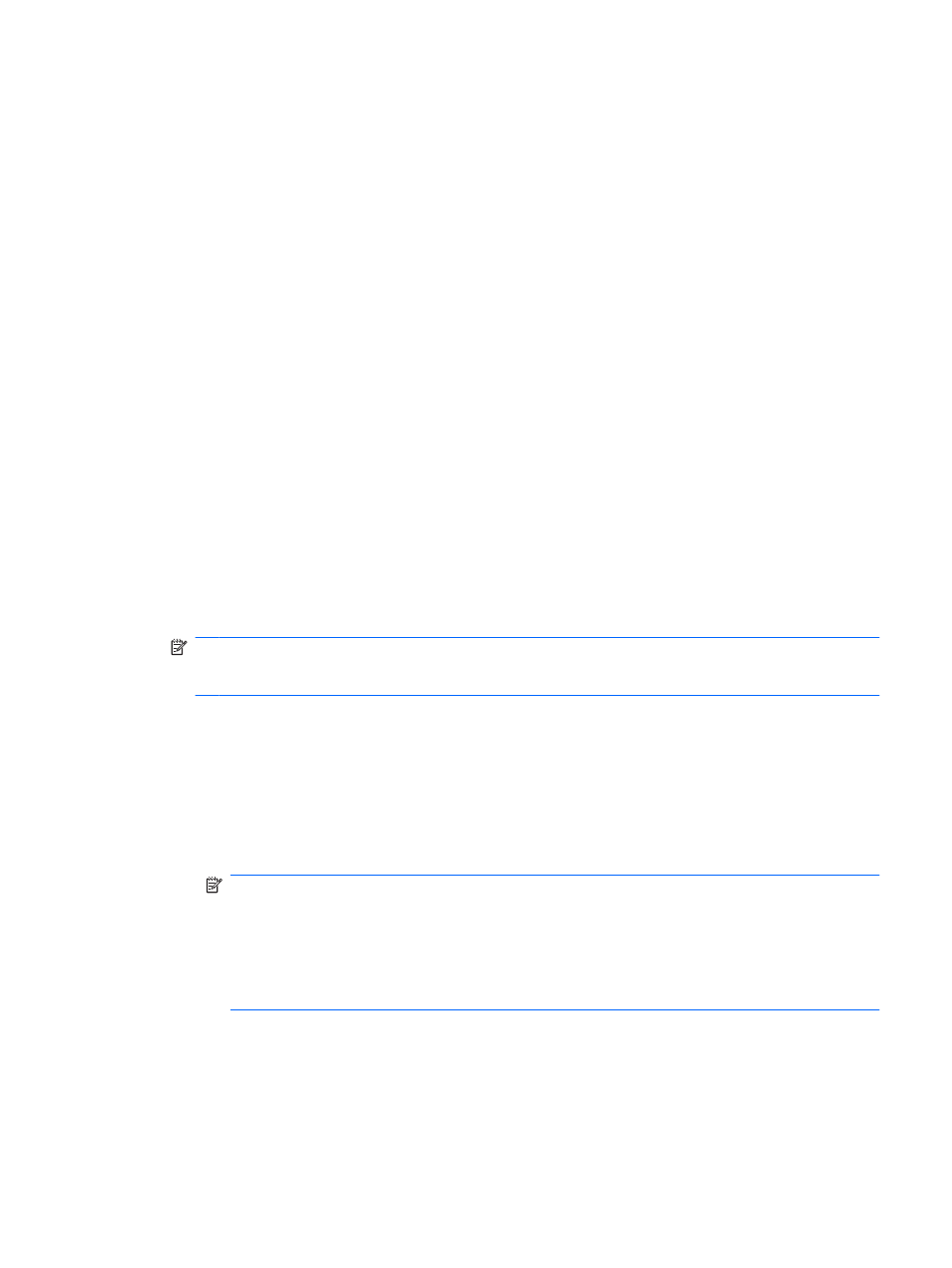
Setup procedures
Opening File Sanitizer
To open File Sanitizer:
1.
Click Start, click All Programs, and then click HP ProtectTools Security Manager.
2.
In the Security Manager left pane, click File Sanitizer.
– or –
●
Double-click the File Sanitizer icon.
– or –
●
Right-click the HP ProtectTools icon in the notification area, at the far right of the taskbar, highlight
File Sanitizer, and then click Open File Sanitizer.
Setting a free space bleaching schedule
To set a free space bleaching schedule:
1.
In the Security Manager left pane, expand File Sanitizer and click Bleaching.
2.
Select the Activate Scheduler check box, enter your Windows password, and then enter a day
and time to bleach your hard drive.
3.
Click the Save icon.
NOTE:
The free space bleaching operation can take a long time. Even though free space
bleaching is performed in the background, your computer may run slower due to increased
processor usage.
Setting a shred schedule
1.
In the Security Manager left pane, expand File Sanitizer and click Shred.
2.
Select a shred option:
●
Windows shutdown — Choose this option to shred all selected files when Windows shuts
down.
NOTE:
When this option is selected, a dialog box is displayed at shutdown asking if you
want to continue with shredding the selected files or if you want to bypass the procedure. Click
Yes to bypass the shred procedure or click No to continue with shredding. The Yes or No
option must be selected quickly because Windows will close the software in preparation for
shutting down and produce an error. If you select No in order to continue shredding, Windows
may produce an error screen indicating that File Sanitizer is not responding. Allow File
Sanitizer to complete the shred, then initiate the shutdown again.
●
Web browser open — Choose this option to shred all selected Web-related files, such as
browser URL history, when you open a Web browser.
●
Web browser quit — Choose this option to shred all selected Web-related files, such as
browser URL history, when you close a Web browser.
ENWW
Setup procedures
39
