Adding logons, Editing logons, Adding logons editing logons – HP Pro 3120 Small Form Factor-PC User Manual
Page 43
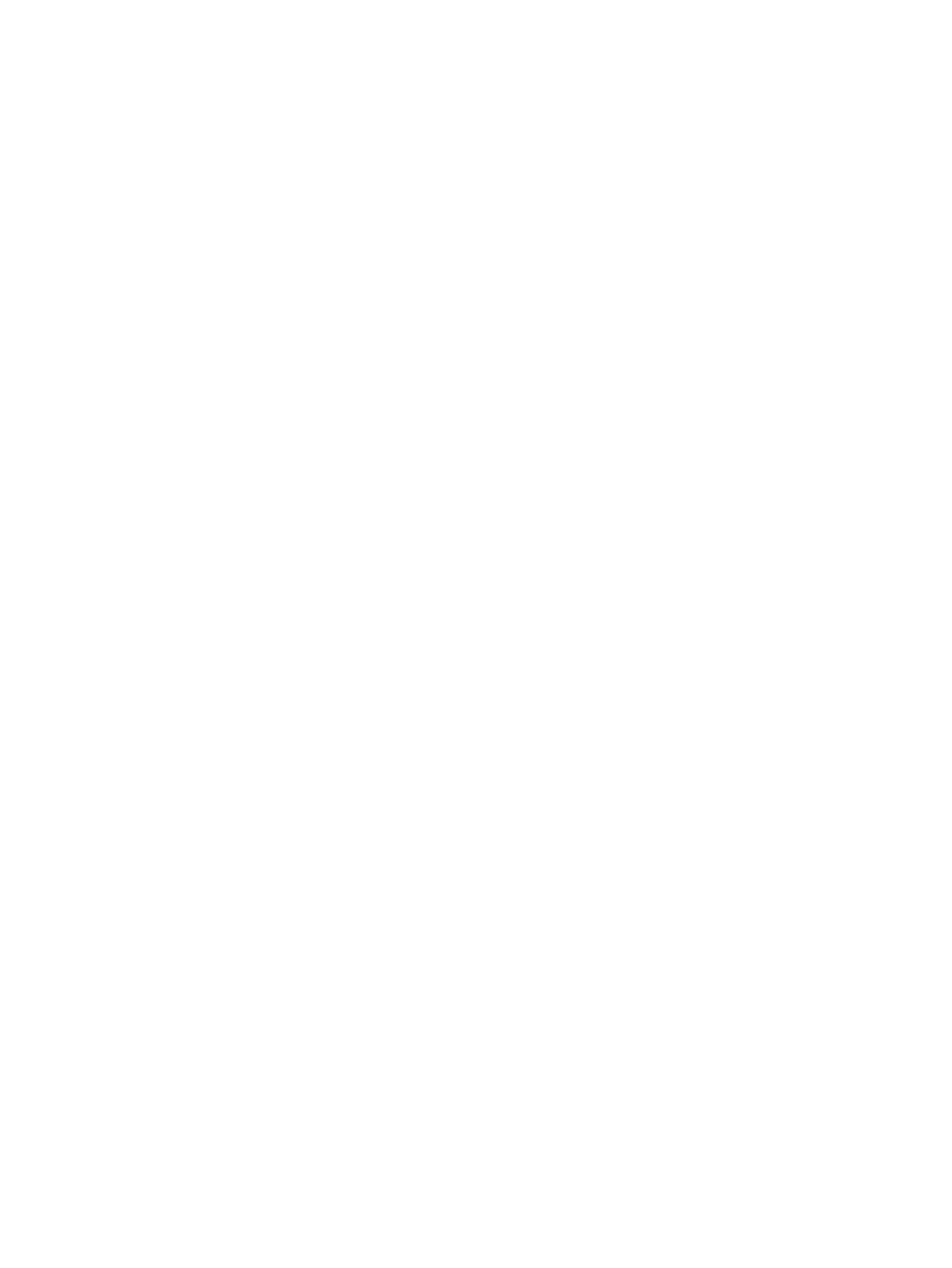
The following options are shown on the context menu.
●
Fill in logon data - places your logon data in the logon fields and then submits the page (if
submission was specified when the logon was created or last edited).
●
Edit logon - Allows you to edit your logon data for this website.
●
Add logon - Use to add another logon for the same website or program.
●
Open Password Manager - Launches the Security Manager dashboard on the Password Manager
page.
●
Help - Displays online help for the Password Manager application.
Adding logons
To add a logon:
1.
Open the logon screen for a website or program.
2.
Click the arrow on the Password Manager icon, and then select one of the following, depending
on whether the logon screen is for a website or a program.
●
For a website - select Add [domain name] to Password Manager.
●
For a program - select Add this logon screen to Password Manager.
3.
Enter your logon data. Logon fields on the screen, and their corresponding fields on the dialog are
identified with a bold orange border. Other options for displaying this dialog are available, such as
selecting Add Logon from the Password Manager Manage tab. Some options depend on the
security devices connected to the computer; for example using the Ctrl-H Hot Key or inserting a
smart card.
●
Click the arrows to the right of a logon field to populate it with one of several preformatted
choices.
●
Optionally, click Choose other fields to add additional fields from the screen to your logon.
●
Deselect Submit logon data if you want the logon fields filled in but do not want them
submitted.
●
If you want to view the password for this logon, click Show password.
4.
Click OK. The plus sign is removed from the Password Manager icon, letting you know that the
logon has been created
Now, every time that you go to that website or launch that program, the Password Manager icon will
appear, indicating that you can use your registered credential(s) to log on.
Editing logons
To edit a logon:
1.
Open the logon screen for a website or program.
2.
Click the arrow on the Password Manager icon, and select Edit logon to display a dialog where
you can edit your logon information. Logon fields on the screen, and their corresponding fields on
the dialog, are identified with a bold orange border.
ENWW
Adding logons
35
