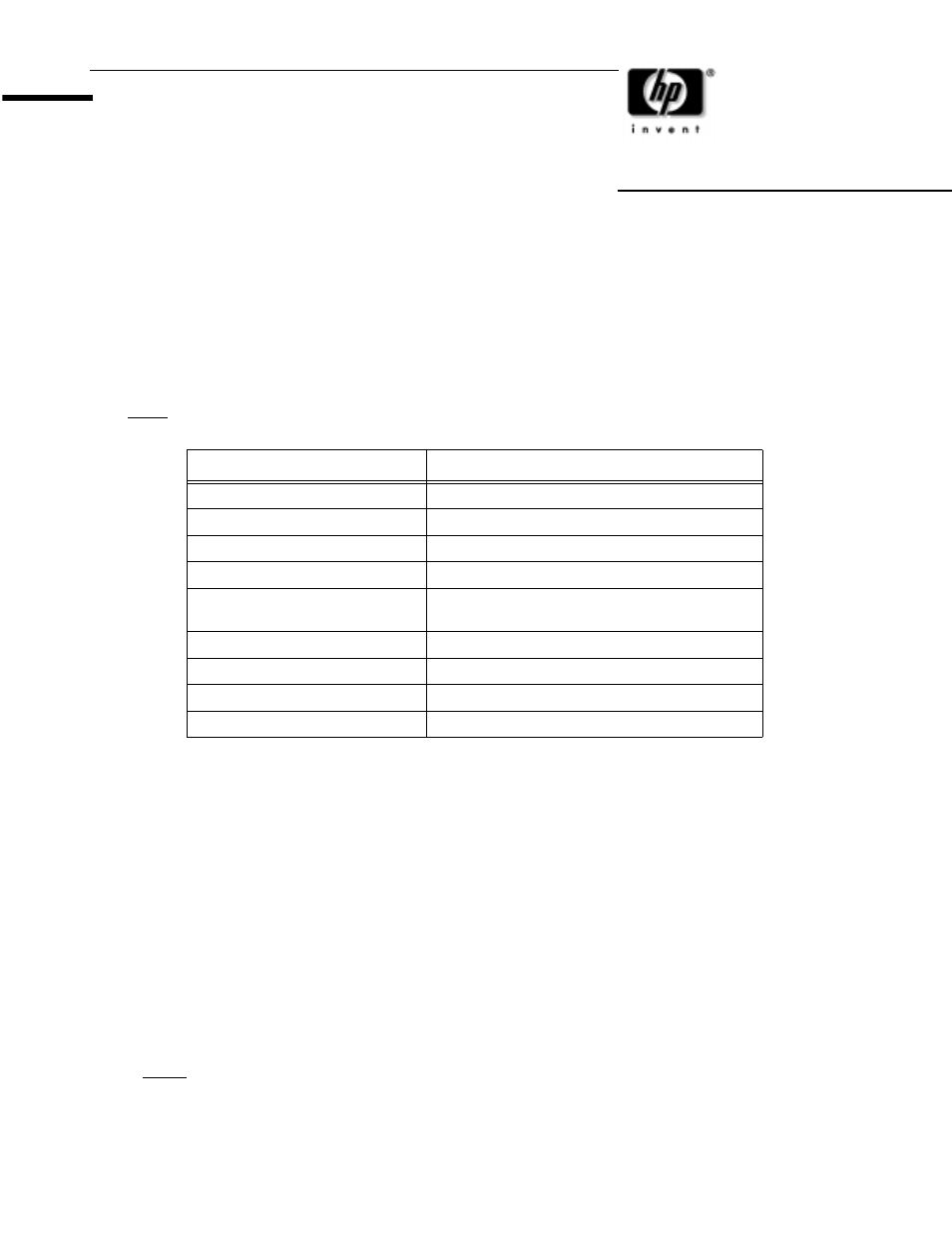HP b2600 Workstation User Manual
Read before installing
This manual is related to the following products:
Table of contents
Document Outline
- Read Before Installing
- A785xA CD-RW Drive in B-, C- and J-Class HP-UX Workstations
- For a tutorial on creating CD-RW masters on HP-UX systems, refer to the /opt/OpenSource/cdrtools-...
- Supported Features.
- Hardware Installation
- Software Installation
- Note: About Open Source software
- 1. Make sure the PHKL_24282 (for HP-UX 11.0) or PHKL_24283 (for HP-UX 11i) patch is installed on ...
- 2. Install the software on your system. As root, execute the following command: / usr/sbin/swinst...
- 3. Make sure your system is backed up and shutdown properly.
- 4. Install the CD-RW hardware. See the “Hardware Installation” section of this document.
- 5. Boot your system and run the MKNOD.hpux script that is provided with the X-CD-Roast software: ...
- Quick Guide - How to Write a CD on an HP-UX System
- Caution: CD writing is a real-time process which must run constantly at the selected recording sp...
- First Time Users of X-CD-Roast
- 1. Start X-CD-Roast by executing:
- 2. Click the Setup button, the Setup screen will appear with six tabs.
- 3. Click the third tab: HD Settings. You must name the scratch directory to be used when building...
- 4. Click the fifth tab: Options. At the bottom of this screen, from the pull-down list labeled De...
- 5. Click the sixth tab User. This will provide access and permissions to the users and hosts. Cha...
- 6. On the far left, click on Save Configuration. A new window will appear, then lick the OK button.
- 7. On the far left, click on the OK button.
- Repeat Users of X-CD-Roast
- 1. Start X-CD-Roast:
- 2. Click the Create CD button
- 3. Click the Master Tracks button. On the CreateCD screen, there will be five tabs and you will o...
- 4. The left tab: Master Source has 2 panes. Under the right hand pane, click on the Display Direc...
- 5. In the right pane labeled File/Directory View, select the files/directories you want to place ...
- 6. To the tab: Create Session/Image. Click on the Calculate Size button. A new window will appear...
- 7. At the bottom right of the screen, click on the Master and write on-the-fly button. A new wind...
- 8. When the CD burning has finished, the CD drawer will open automatically. Click on the OK butto...
- 9. Click the Back to main menu button.
- 10. Click the Exit button. A new window will appear, then click the Yes button.
- 11. Close the CD tray. On the HP-UX workstation containing the CD-writer, execute (as root):
- 12. You should now be able to see all of your files within the /cdrom directory.
- 13. OPTIONAL: You may copy the file system to the desired location. File permissions, owners and ...
- Software Licensing Agreement for Required HP-UX Patches