Deleting specific privacy zones, Deleting all privacy zones, Hiding privacy zones – American Dynamics RAS917WLS-1 User Manual
Page 51
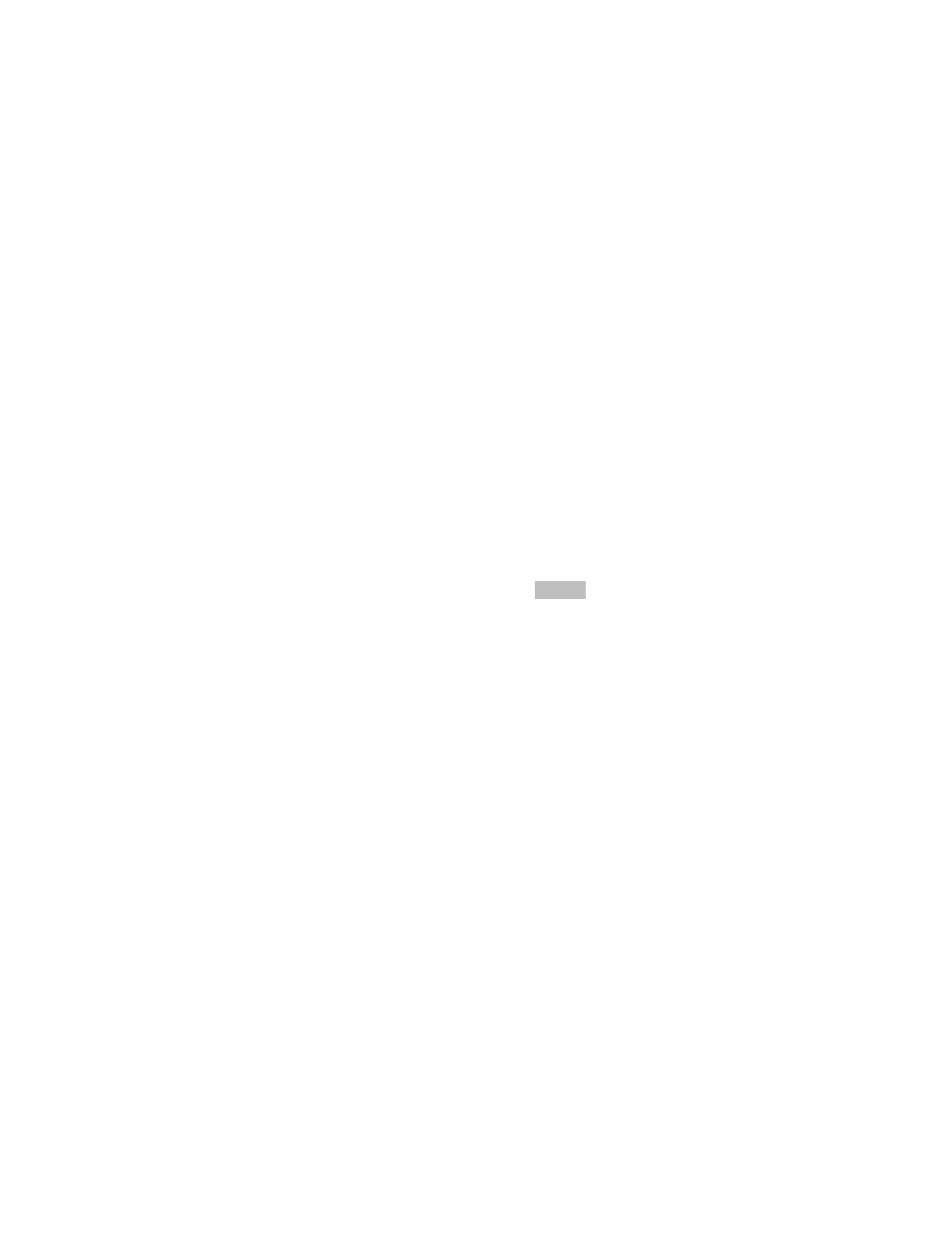
Deleting Specific Privacy Zones
To delete individual Privacy Zones, use the following procedure. To delete all Privacy Zones, see Deleting All
Privacy Zones on page 4–15.
1. Select
Alarms/Areas/Home/Presets/PZ from the Dome Configuration Menu.
2. Select
Privacy Zones.
The Program Privacy Zones screen displays.
3. Select
Delete Specific Zones.
4. Position the arrows in the Privacy Zone that you want to delete. Press Zoom to delete.
If you do not want to delete the zone, press Focus.
5. Repeat steps 3 and 4 for each Privacy Zone you want to delete. When finished, select Exit.
6. When
the
Alarms/Areas/Home/Presets/PZ screen appears, select Exit. The Dome Configuration Menu
appears. Continue with What To Do Next on page 4–20.
Deleting All Privacy Zones
To delete all Privacy Zones, use the following procedure. To delete individual Privacy Zones, see Deleting
Specific Privacy Zones on page 4–15.
1. Select
Alarms/Areas/Home/Presets/PZ from the Dome Configuration Menu.
2. Select
Privacy Zones. The Program Privacy Zones screen displays.
3. Select
Delete All Zones.
4. The following prompt appears on-screen:
You are about to delete
All Privacy Zones
Cancel
Continue
5. To delete all Privacy Zones, select Continue.
If you do not want to delete all Privacy Zones, select Cancel. The Program Privacy Zones screen
displays.
6. Select
Exit to return to Alarms/Areas/Home/Presets/PZ screen.
7. When
the
Alarms/Areas/Home/Presets/PZ screen appears, select Exit. The Dome Configuration Menu
appears. Continue with What To Do Next on page 4–20.
Hiding Privacy Zones
If you want to temporarily disable the appearance of Privacy Zones, you may “hide” them. This allows you to
keep the Privacy Zones that have been programmed while disabling their appearance on-screen.
To hide all Privacy Zones:
1. Select
Alarms/Areas/Home/Presets/PZ from the Dome Configuration Menu.
2. Select Privacy Zones.
The Program Privacy Zones screen displays.
3. Select
Hide All Zones. Change the setting.
• Select Yes to hide all Privacy Zones.
• Select No to make all Privacy Zones active.
The default setting is No.
4. Select
Exit to return to Alarms/Areas/Home/Presets/PZ screen.
5. When
the
Alarms/Areas/Home/Presets/PZ screen appears, select Exit. The Dome Configuration Menu
appears. Continue with What To Do Next on page 4–20.
Configuring Alarms, Areas, Home, Privacy Settings, Presets and Scan Limits
4–15
