HP ProBook 5320m Notebook PC User Manual
Page 8
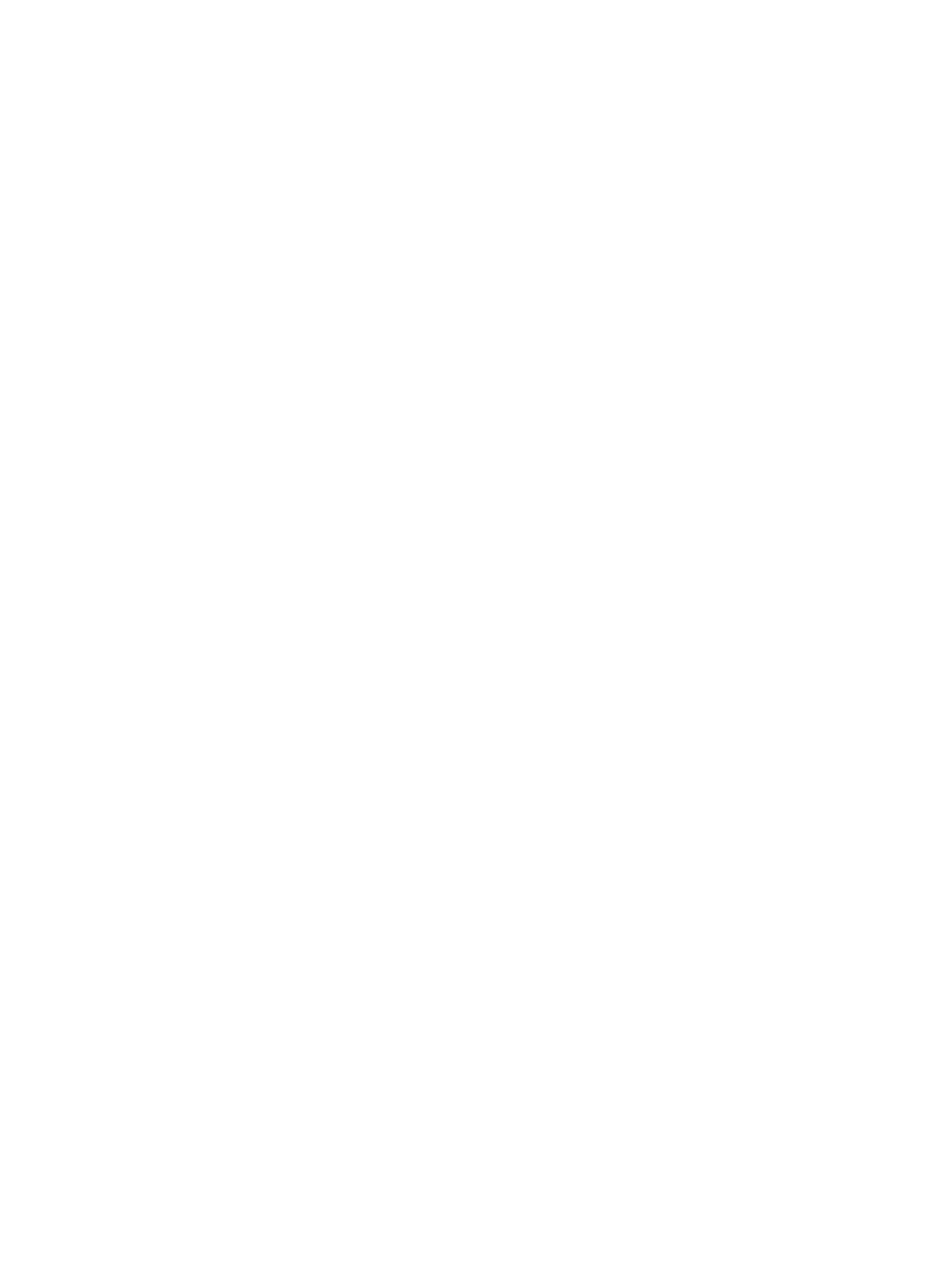
Protecting the computer ..................................................................................................................... 57
Using passwords ................................................................................................................................ 58
Setting passwords in the operating system ....................................................................... 58
Setting passwords in Computer Setup .............................................................................. 58
Setup password ................................................................................................................. 59
Managing a setup password ............................................................................. 60
Entering a setup password ................................................................................ 61
Setting a DriveLock password ........................................................................... 62
Entering a DriveLock password ........................................................................ 63
Changing a DriveLock password ...................................................................... 64
Removing DriveLock protection ........................................................................ 65
Setting stringent security ................................................................................... 67
Removing stringent security .............................................................................. 68
Using firewall software ....................................................................................................................... 69
Setting up automatic online updates .................................................................................................. 70
Installing a security cable ................................................................................................................... 71
Navigating and selecting in Computer Setup ..................................................................... 72
Restoring factory settings in Computer Setup ................................................................... 73
File menu ........................................................................................................................... 73
Security menu .................................................................................................................... 74
System Diagnostics menu ................................................................................................. 74
System Configuration menu .............................................................................................. 75
Cleaning products .............................................................................................................................. 77
Cleaning procedures .......................................................................................................................... 78
viii
