Power management, Setting power options, Using power-saving states – HP ProBook 5320m Notebook PC User Manual
Page 40: Initiating and exiting suspend, Initiating and exiting hibernation, 4 power management, 4power management
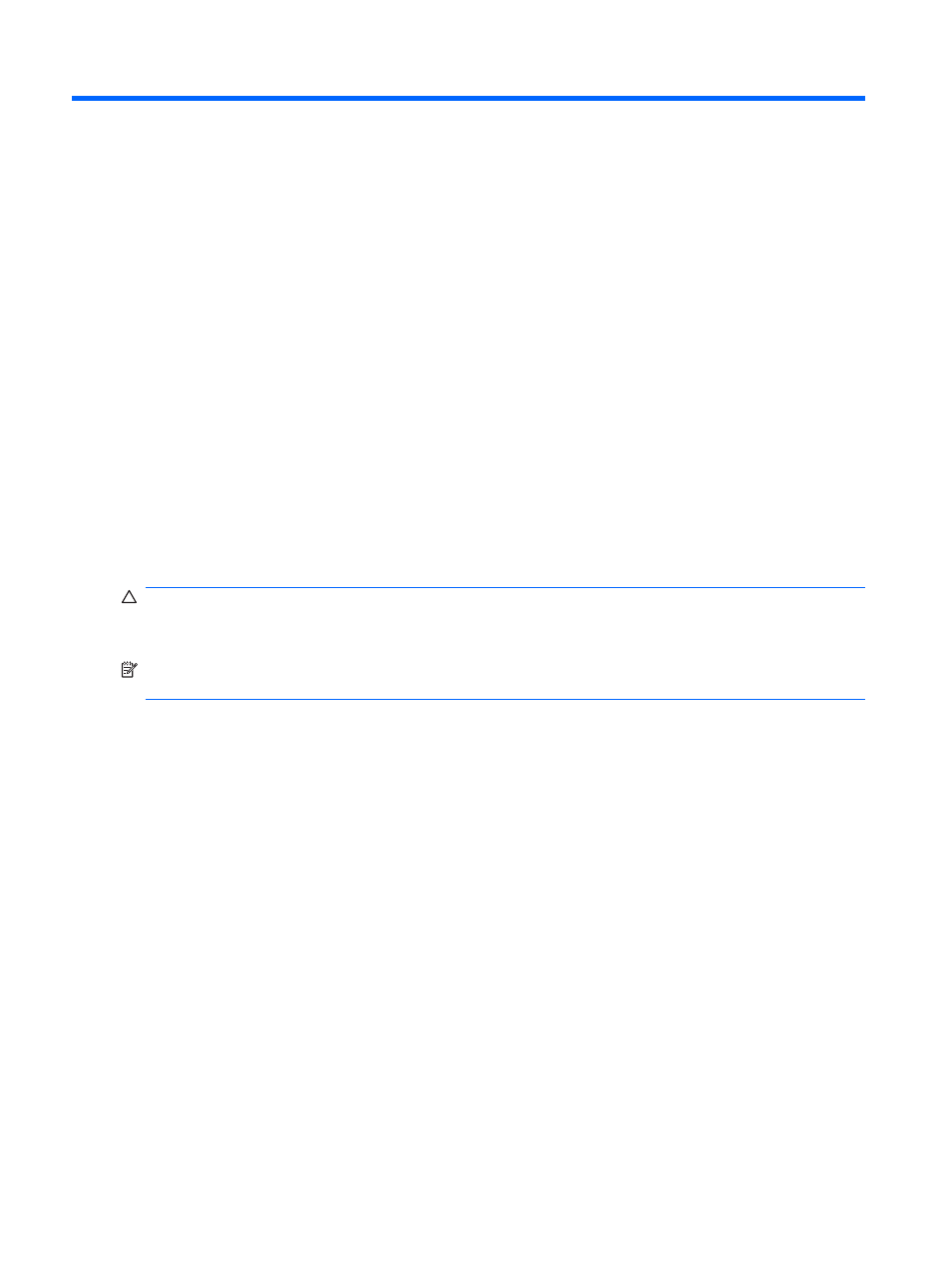
4
Power management
Setting power options
Using power-saving states
The computer has two power-saving states enabled at the factory: Suspend and Hibernation.
When Suspend is initiated, the power light blinks and the screen clears. Your work is saved to memory,
letting you exit Suspend faster than exiting Hibernation. If the computer is in the Suspend state for an
extended period or if the battery reaches a critical battery level while in the Suspend state, the computer
initiates Hibernation.
When Hibernation is initiated, your work is saved to a hibernation file on the hard drive and the computer
turns off.
CAUTION:
To prevent possible audio and video degradation, loss of audio or video playback
functionality, or loss of information, do not initiate Suspend or Hibernation while reading from or writing
to a disc or an external media card.
NOTE:
You cannot initiate any type of networking connection or perform any computer functions while
the computer is in the Suspend state or in Hibernation.
Initiating and exiting Suspend
The system is set at the factory to initiate Suspend after 15 minutes of inactivity when running on battery
power and 30 minutes of inactivity when running on external power.
Power settings and timeouts can be changed using Power Management in Control Center.
With the computer on, you can initiate Suspend in the following way:
●
Click Computer, click Shutdown, and then click Suspend.
To exit Suspend, briefly press the power button.
When the computer exits Suspend, the power light turns on and your work returns to the screen where
you stopped working.
Initiating and exiting Hibernation
Power settings and timeouts can be changed using Power Management in Control Center.
30
Chapter 4 Power management
