Using an optional external optical drive, Inserting an optical disc (cd or dvd) – HP ProBook 5320m Notebook PC User Manual
Page 58
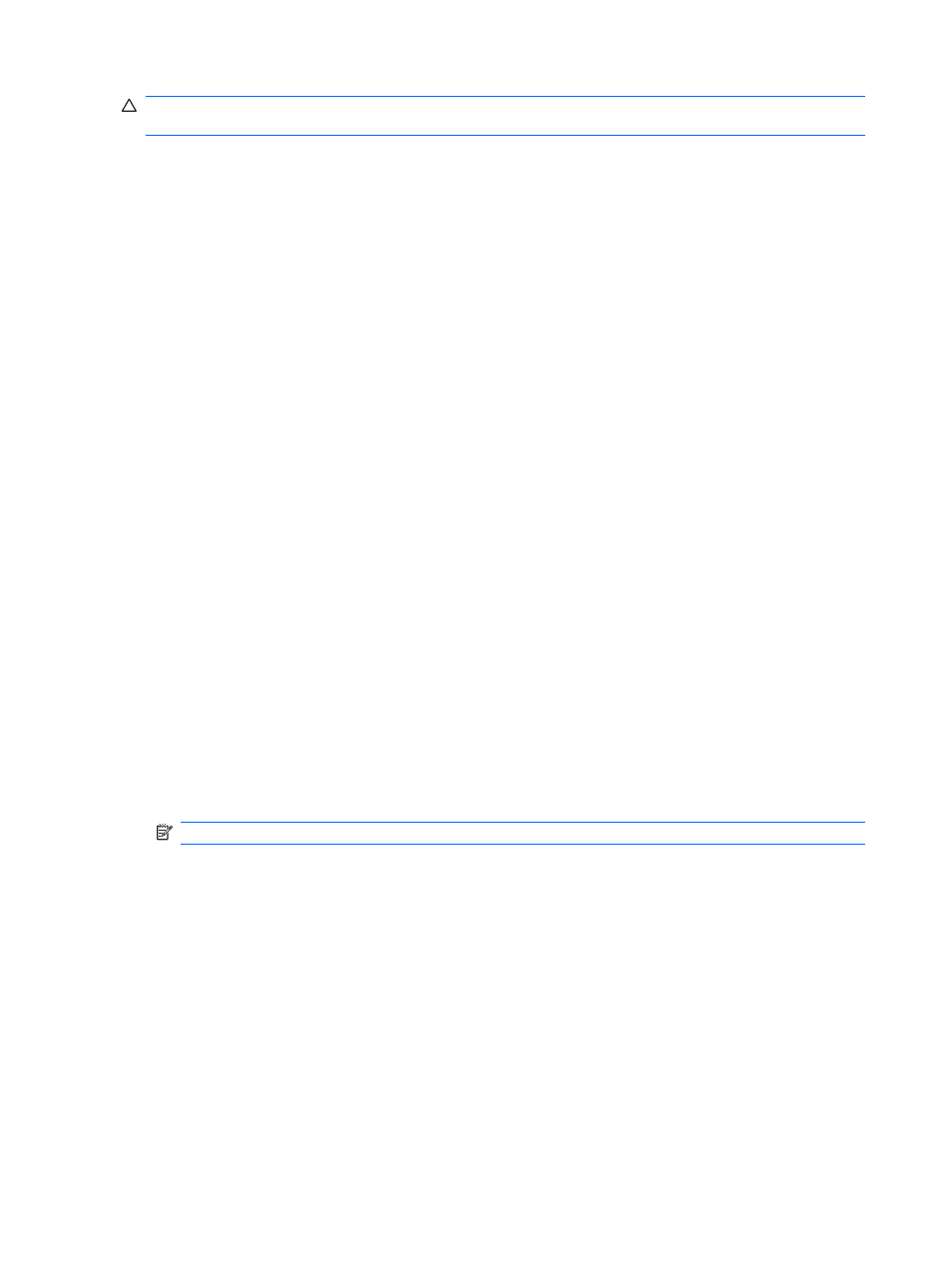
CAUTION:
To reduce the risk of damage to the equipment when connecting a powered drive, be sure
that the drive is turned off and the AC power cord is unplugged.
1.
Connect the drive to the computer.
2.
If you are connecting a powered drive, plug the drive power cord into a grounded AC outlet.
3.
Turn on the drive.
To disconnect an nonpowered external drive, turn off the drive, and then disconnect it from the computer.
To disconnect a powered external drive, turn off the drive, disconnect it from the computer, and then
unplug the AC power cord.
When a powered drive is connected to the powered USB port, its power cord is not required.
Using an optional external optical drive
An external optical drive connects to a USB port on the computer and enables you to use optical discs
(CDs and DVDs).
If Suspend or Hibernation is initiated during playback of a disc, you may experience the following
behaviors:
●
Your playback may be interrupted.
●
You may see a warning message asking if you want to continue. If this message is displayed, click
No.
●
You may need to restart the CD or DVD to resume audio and video playback.
Inserting an optical disc (CD or DVD)
1.
Turn on the computer.
2.
Press the release button (1) on the drive bezel to release the disc tray.
3.
Pull out the tray (2).
4.
Hold the disc by the edges to avoid touching the flat surfaces and position the disc label-side up
over the tray spindle.
NOTE:
If the tray is not fully accessible, tilt the disc carefully to position it over the spindle.
48
Chapter 6 External devices
