Using acu or acu-cli, Using orca – HP Integrity rx4640 Server User Manual
Page 13
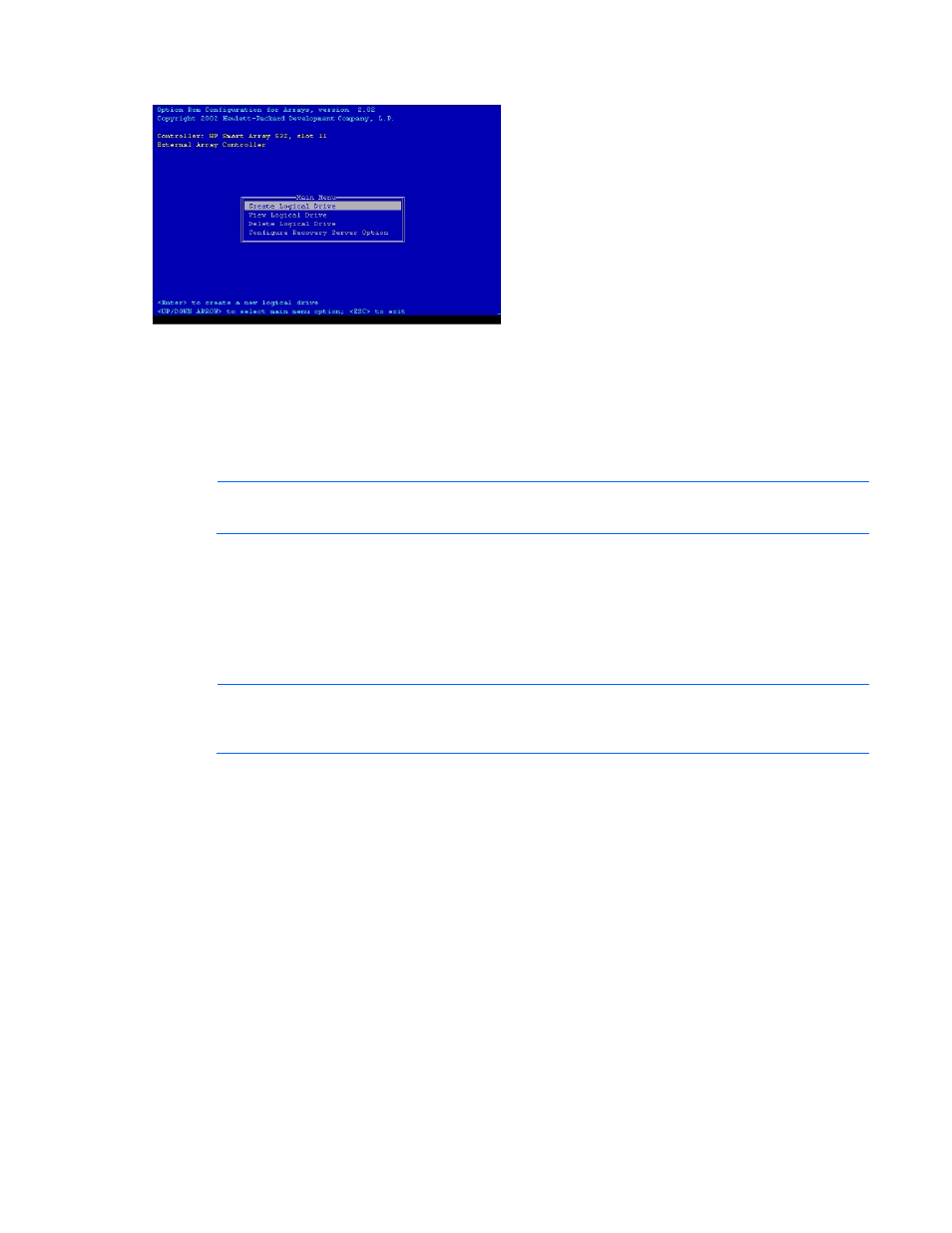
The ORCA main menu appears, enabling you to create, view, or delete a logical drive.
To create a logical drive using ORCA:
1.
Select Create Logical Drive.
The screen displays a list of all available (unconfigured) physical drives and the valid RAID options
for the system.
2.
Use the Arrow keys, Spacebar, and Tab key to navigate around the screen and set up the logical
drive, including an online spare drive if one is required.
NOTE:
You cannot use ORCA to configure one spare drive to be shared among several
arrays. Only ACU enables you to configure shared spare drives.
3.
Press the Enter key to accept the settings.
4.
Press the F8 key to confirm the settings and save the new configuration.
After several seconds, the Configuration Saved screen appears.
5.
Press the Enter key to continue.
You can now create another logical drive by repeating the previous steps.
NOTE:
Newly created logical drives are invisible to the operating system. To make the new
logical drives available for data storage, format them using the instructions given in the
operating system documentation.
Using ACU or ACU-CLI
You can also use the GUI or CLI format of ACU to configure arrays on HP Integrity servers. Servers on the
Microsoft Windows platform use the ACU GUI, while servers on the Linux platform use ACU-CLI.
For detailed information about using ACU, see the Configuring Arrays on HP Smart Array Controllers
Reference Guide. This document is available on the Smart Setup media or the Documentation CD that is
provided in the controller kit.
Configuring an array 13
- Integrity rx7620 Server Integrity rx3600 Server Integrity rx7640 Server Integrity rx8640 Server Smart Array E500 Controller Integrity Superdome sx1000 Server Integrity rx2660 Servers Integrity rx2620 Servers Integrity rx5670 Server Integrity rx2600 Servers Integrity rx6600 Server Integrity rx8620 Server Integrity BL860c Server-Blade Integrity rx1620 Servers Integrity Superdome sx2000 Server
