Connecting storage devices – HP Integrity rx4640 Server User Manual
Page 10
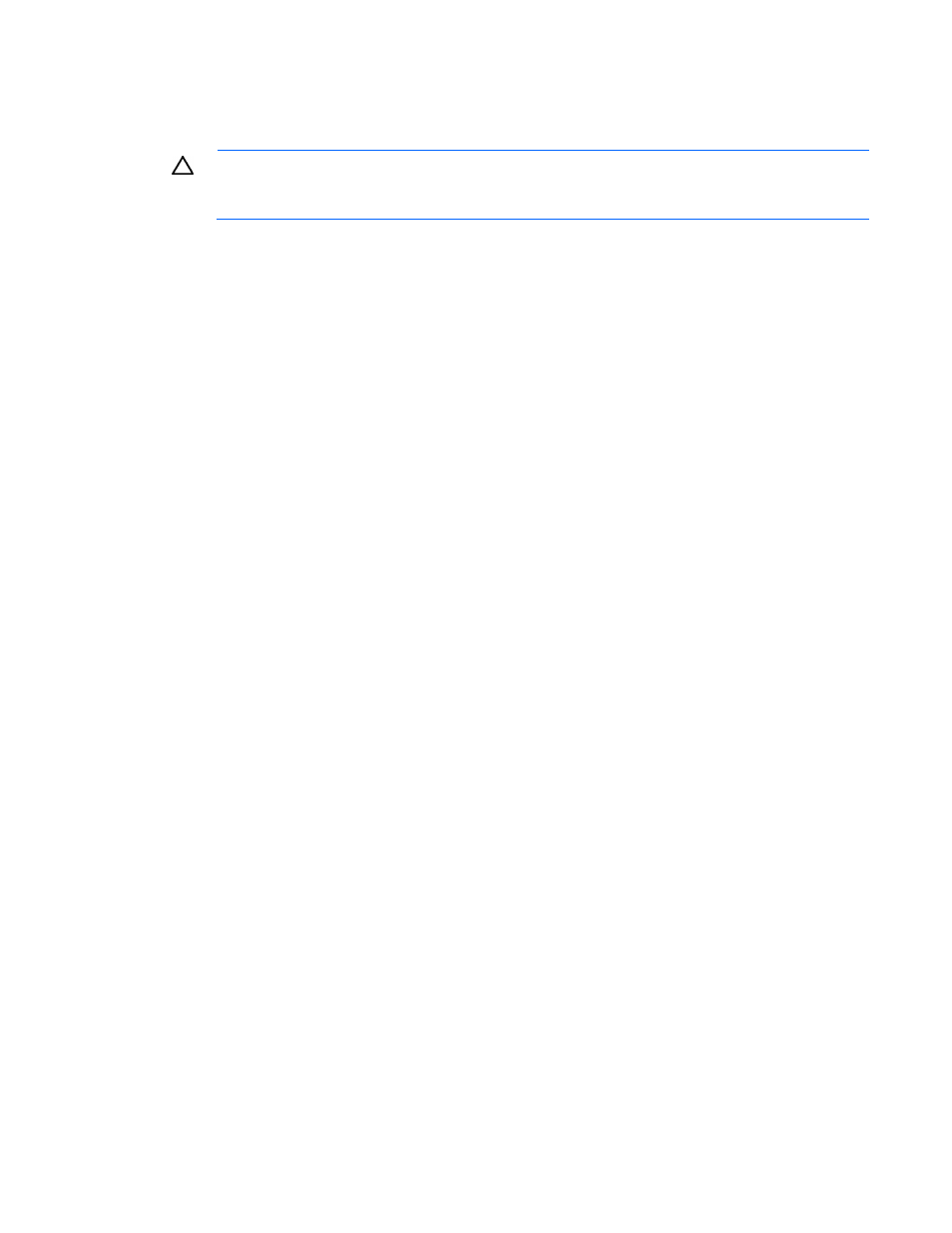
6.
Connect storage devices to the controller. (For details of the procedure, see "Connecting storage
devices (on page
).")
7.
Close or replace the access panel, and secure it with thumbscrews, if any are present.
CAUTION:
Do not operate the server for long periods with the access panel open or removed.
Operating the server in this manner results in improper airflow and improper cooling that can
lead to thermal damage.
Connecting storage devices
1.
Power down the server.
2.
Connect an external SAS cable to the external port of the controller.
a.
Pull back the tab on the mini SAS 4x connector on the cable.
b.
Insert the cable connector into the external port of the controller.
c.
Release the tab.
3.
Connect the other end of the cable to the SAS input connector of the external storage enclosure.
o
If the enclosure uses a standard SAS 4x connector, insert the cable connector into the enclosure
connector, and then tighten the lock screws on the cable connector.
o
If the enclosure uses a mini SAS 4x connector, pull back the tab on the cable connector, insert
the cable connector into the enclosure connector, and then release the tab.
4.
Power up the enclosure.
5.
Power up the server.
Installing the controller hardware 10
- Integrity rx7620 Server Integrity rx3600 Server Integrity rx7640 Server Integrity rx8640 Server Smart Array E500 Controller Integrity Superdome sx1000 Server Integrity rx2660 Servers Integrity rx2620 Servers Integrity rx5670 Server Integrity rx2600 Servers Integrity rx6600 Server Integrity rx8620 Server Integrity BL860c Server-Blade Integrity rx1620 Servers Integrity Superdome sx2000 Server
