Turning on the monitor – HP L1910 19-inch LCD Monitor User Manual
Page 22
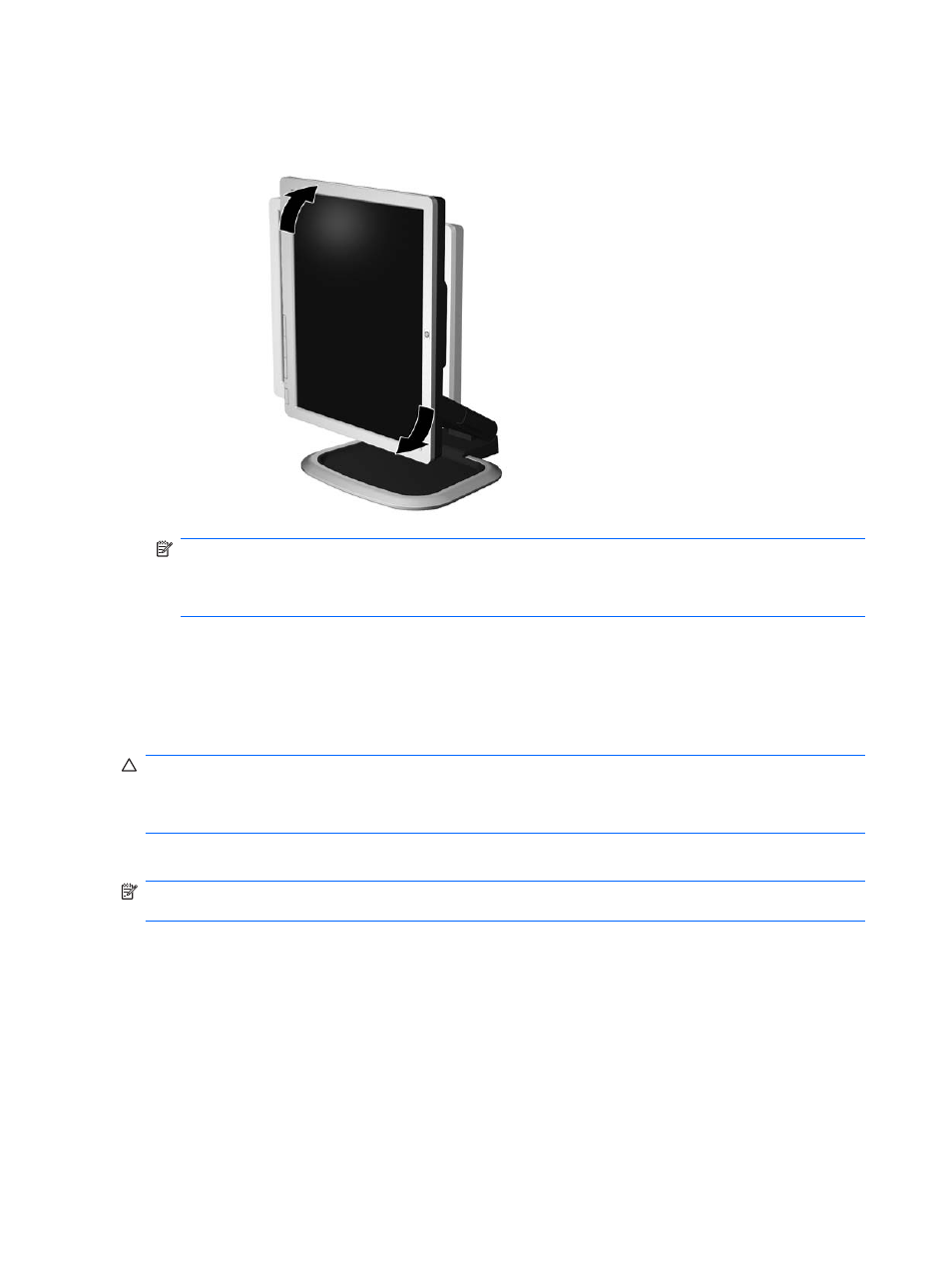
4.
Pivot the monitor clockwise from landscape to portrait orientation viewing to adapt to your
application (select models).
Figure 3-13
Pivoting the Monitor
NOTE:
To view information on the screen in portrait mode, you will need to install the Pivot Pro
software included on the software and documentation CD. The position of the OSD menu can also
be rotated to portrait mode. To rotate the OSD menu, access the OSD menu, select Management,
then select OSD Control.
Turning on the Monitor
1.
Press the power button on the computer to turn it on.
2.
Press the power button on the front of the monitor to turn it on.
CAUTION:
Burn-in image damage may occur on monitors that display the same static image on
screen for a prolonged period of time.* To avoid burn-in image damage on the monitor screen, you
should always activate a screen saver application or turn off the monitor when it is not in use for a
prolonged period of time. Image retention is a condition that may occur on all LCD screens.
* A prolonged period of time is 12 consecutive hours of non-use.
NOTE:
If pressing the power button has no effect, the Power Button Lockout feature may be enabled.
To disable this feature, press and hold the monitor power button for 10 seconds.
14
Chapter 3 Setting Up the Monitor
- L2208w 22-inch Widescreen LCD Monitor L1950 19-inch LCD Monitor L1945wv 19-inch Widescreen LCD Monitor L1908w 19-inch Widescreen LCD Monitor L1945w 19-inch Widescreen LCD Monitor L1750 17-inch LCD Monitor L2445w 24-inch Widescreen LCD Monitor L1908wm 19-inch Widescreen LCD Monitor L1710 17-inch LCD Monitor
