HP StoreEver Ultrium Tape Drives User Manual
Page 21
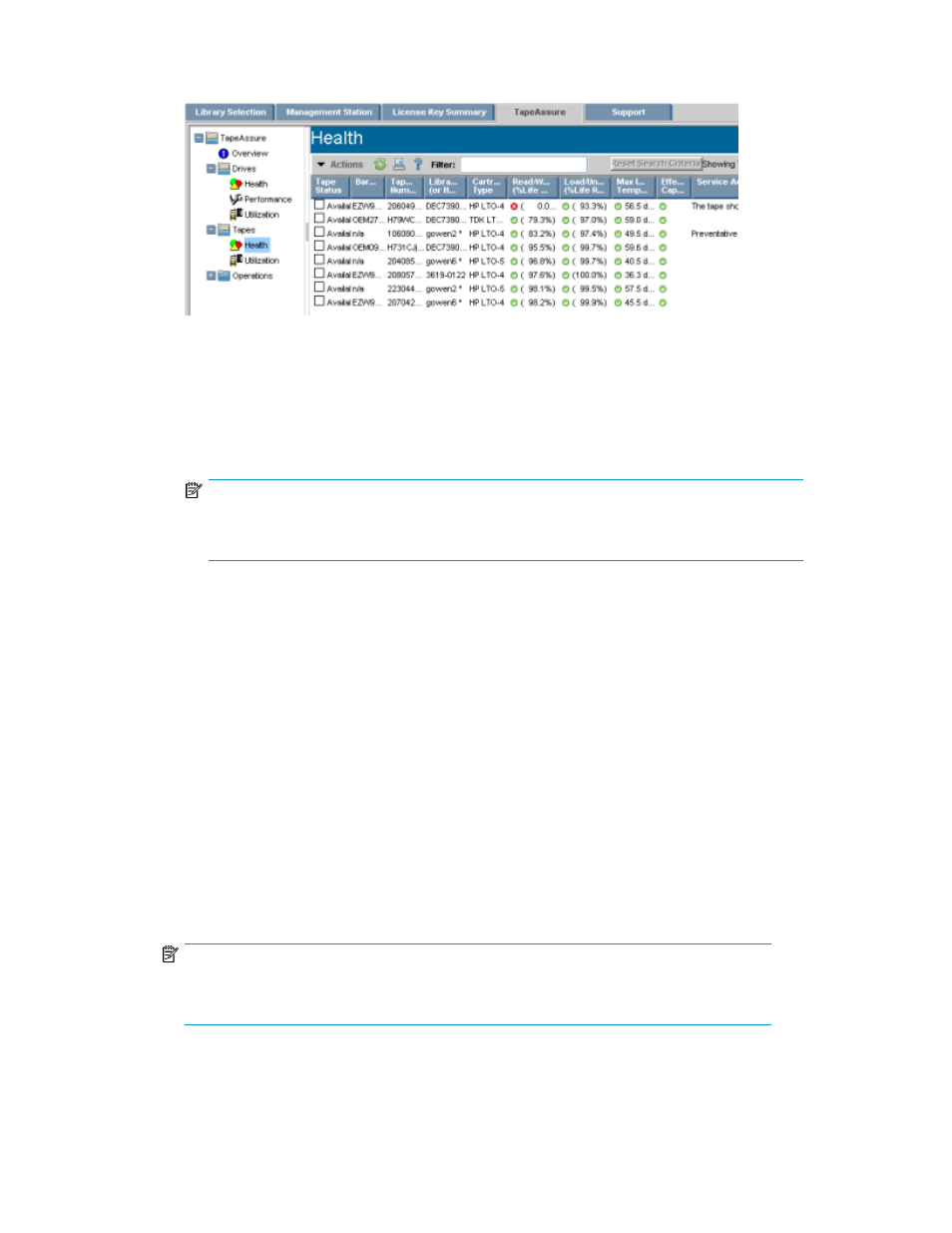
3.
To view tape health data from the TapeAssure tab, select Tapes > Health from the navigation
pane.
The types of drive health information displayed in the TapeAssure tab are:
• Read/write life remaining — the expected read/write life remaining of the tape, shown as
a percentage of the expected life, assuming HP recommended environmental conditions and
usage. This is based on the amount of tape that has passed over the drive heads, and com-
pared with HP recommended tape usage limits. If the read/write life reaches 0%, the tape
should be retired.
NOTE:
Note that this is independent of the quality of the data written. HP recommends that you not
over-use your tapes.
• Load/unload life remaining — the expected load/unload life remaining of the tape shown
as a percentage of the expected life, based on HP recommended environmental conditions
and usage. This is based on the load/unload count of the tape and compared with HP recom-
mended tape usage limits. If the load/unload life reaches 0%, the tape should be retired.
• Max internal temperature — the maximum internal drive temperature at which the tape has
been written. Data quality can be jeopardized if the drive is too hot, so this is an important
measure. Note that the temperature shown is internal and can get very hot before you receive
any warnings. Use the traffic light symbol to gauge if there are any concerns. A service action
will also be issued if there are any actions to take.
• Effective capacity — the effective capacity of the tape, based on the amount of tape being
used to write data. The drives always write high quality data (unless they return an error) but
will take more tape to do so if there are error rate issues. The effective capacity will be reduced
if a drive is using too much tape. This is a traffic light-only column with service actions issued
if any follow up is needed.
• Service action — If any issues, or potential issues with the above fields have been identified,
then a service action will be listed here. Multiple service actions will be concatenated if ne-
cessary. Hover your mouse over the field to see the full explanation.
NOTE:
See the
HP StorageWorks Interface Manager and Command View TL user guide for a
complete explanation of the columns
Once you complete the service actions, you can be confident that your drives, tapes and, most
importantly, your backup data are in good health.
User guide
21
