Static nat – Actiontec electronic MI408 User Manual
Page 60
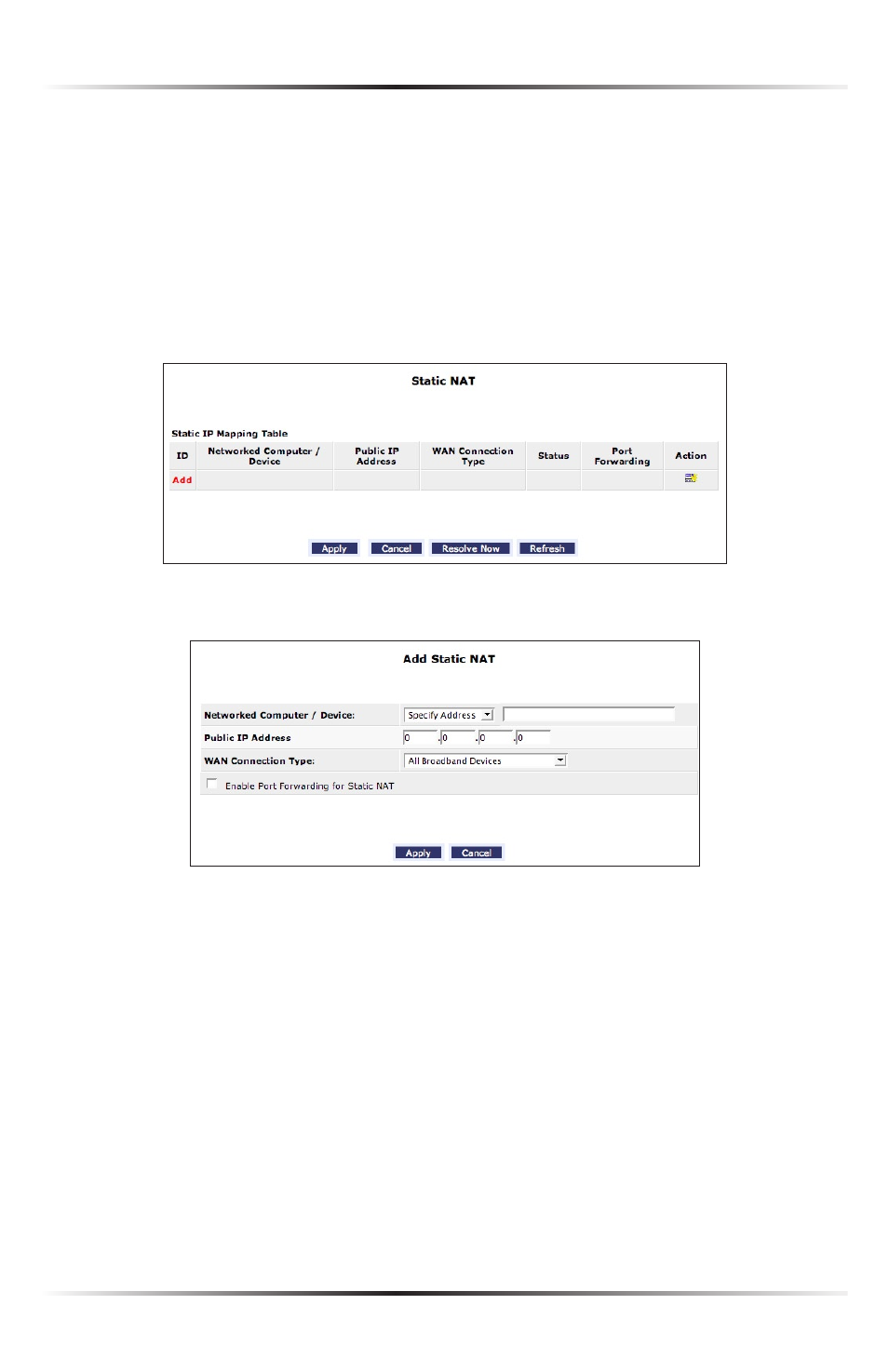
58
Actiontec Broadband Router User Manual
59
Chapter 5 Configuring the Router’s Security
Static NAT
This option allows multiple public
addresses to be designated to devices on the
network. Static
NAT
allows devices behind a firewall and configured with private
IP
addresses appear to have public
IP
addresses on the Internet. This allows an inter-
nal host, such as a web server, to have an unregistered (private)
IP
address and still
be reachable over the Internet. To do this:
1. Select Static NAT from any Security screen. The “Static
NAT
” screen appears.
2. Click Add. The “Add Static
NAT
” screen appears.
3. Enter the name of the computer to be used as the local host, or, to enter a
specific IP address, select Specify Address from the “Networked Computer/
Device” drop-down list and enter the
IP
address in the box on the right.
4. Enter a public
IP
address assigned by the
ISP
in the “Public
IP
Address”
text box.
5. Select a connection from the “
WAN
Connection Type” drop-down list.
6. Select the protocol that needs to be accessible from the public
IP
address by
clicking in the check box next to “Enable Port Forwarding for Static
NAT
,” then
selecting a protocol from the drop-down menu. Use “Any” to pass all data. Click
Apply, and Apply again.
Repeat these steps to add more static
IP
addresses from the network.
