Actiontec electronic MI408 User Manual
Page 28
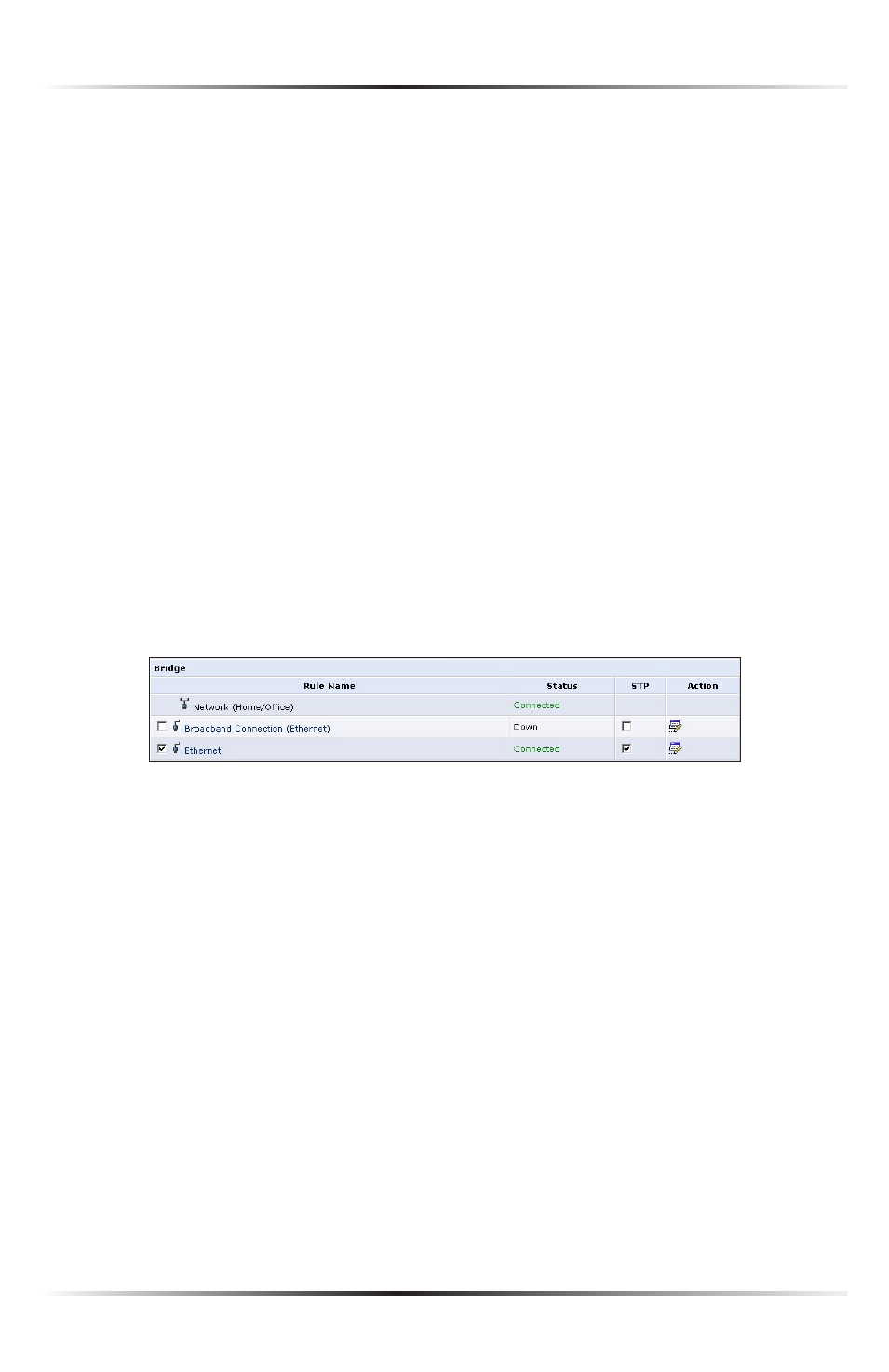
26
Actiontec Broadband Router User Manual
27
Chapter 4 Using Network Connections
Internet Protocol
This section has three options: No IP Address, Obtain an IP Address
Automatically, and Use the Following IP Address.
No IP Address Select this option if the connection will have no
IP
address. This is
useful if the connection operates under a bridge.
Obtain an IP Address Automatically Select this option if the network connection
is required by the
ISP
to obtain an
IP
address automatically. The server assigning
the
IP
address also assigns a subnet mask address, which can be overridden by
entering another subnet mask address.
Use the Following IP Address Select this option if the network connection uses a
permanent (static)
IP
address, then the
IP
address and subnet mask address.
Bridge
The “Bridge” section of the Configure Network (Home/Office) screen is used to
specify which networks can join the network bridge.
☞
Note: When a network is disabled, its formerly underlying
devices inherit the network’s
DHCP
settings. For example, the
removal of a network configured as
DHCP
client automatically
configures the devices formerly constituting the network as
DHCP
clients, with the exact
DHCP
client configuration.
Click in the check box next to the particular network to specify it. Make sure
there are no loops in the network configuration, and apply these settings in case
the network consists of multiple switches, or other bridges apart from those cre-
ated by the Router.
Status The “Status” column displays the connection status of a particular device.
STP Click in the device’s “
STP
” check box to enable Spanning Tree Protocol on
the device. This protocol provides path redundancy while preventing undesir-
able loops in the network.
