ATI Technologies RADEON 9000 PRO User Manual
Page 21
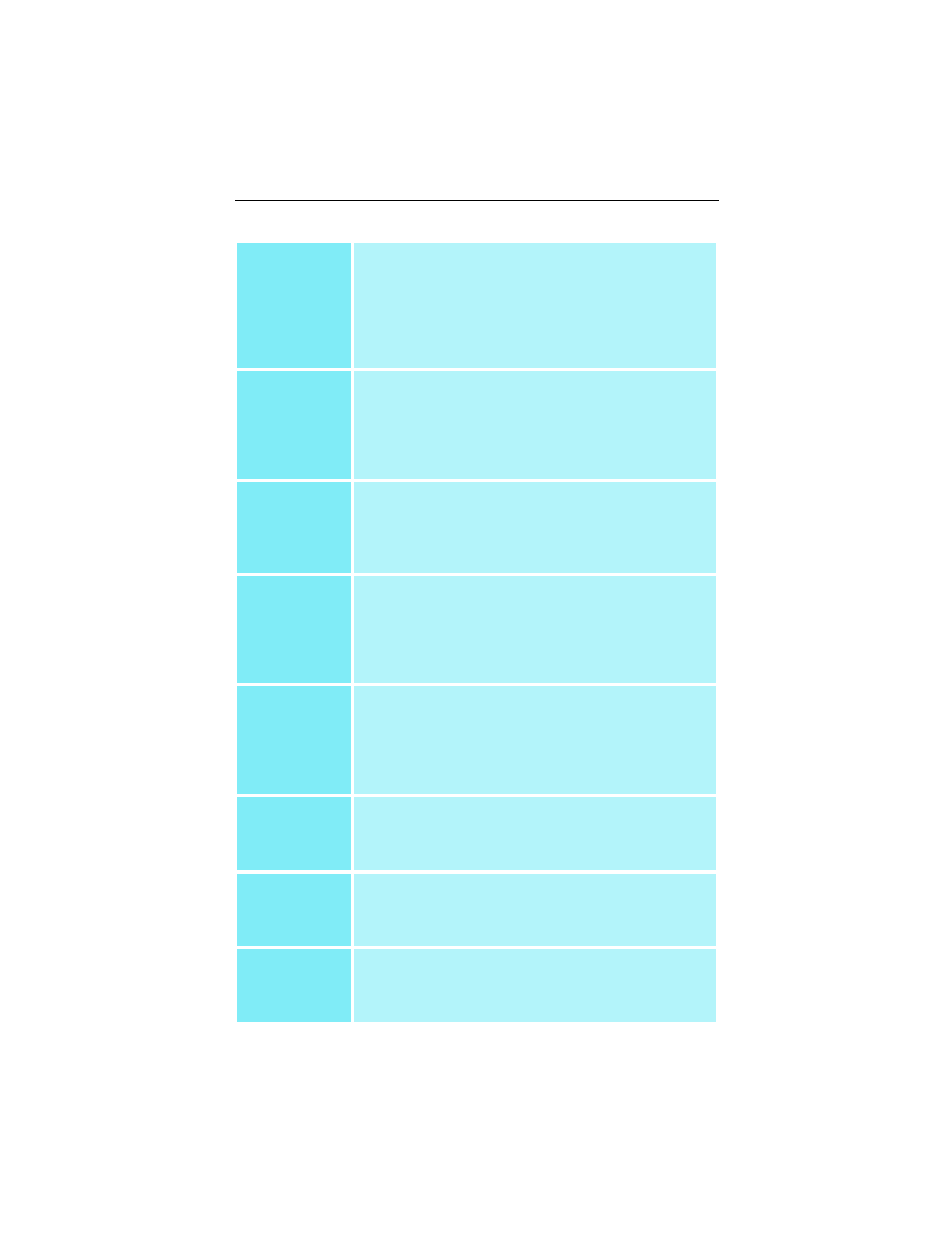
17
Main Settings
slider
This allows you to emphasize what kind of application
experience you’d like to have. Moving the slider to the
left will maximize application performance, while moving
the slider to the right will provide excellent 3D image
quality. Moving this slider from one position to the next
changes the individual Custom Settings sliders found
below.
Custom
Settings
checkbox
When Custom Settings is checked, the Main Settings
slider is disabled, allowing you to move each individual
slider in the Custom Settings section below. Setting the
individual sliders gives you complete control over your
application experience. Using Custom Settings is
recommended for advanced users only.
Anisotropic
Filtering
checkbox
Anisotropic filtering uses a texture filtering technique
that blends multiple texture samples together. Selecting
Application Preference will result in high quality
textures, with a negligible reduction in the application’s
performance.
Anisotropic
Filtering slider
The number of samples taken when anisotropic filtering
is performed can vary. By moving this slider to the right,
as the number of samples taken increases, the quality
of the final image increases significantly. 16X provides
extremely detailed, crisp-looking images as a result of
the largest number of texture samples possible.
SMOOTH
VISION
checkbox
SmoothVision (Anti-Aliasing) improves image quality by
removing jagged edges from 3D images, resulting in
smoother, more natural-looking objects. Selecting
Application Preference will result in high quality
images, with a negligible reduction in the application’s
performance.
SMOOTH
VISION
Performance
button
Select Performance for the best possible 3D gaming
performance at a slight reduction in 3D image quality.
The maximum screen resolution possible will
automatically be indicated.
SMOOTH
VISION
Quality button
Select Quality for the best possible 3D image quality at
a slight reduction in 3D gaming performance. The
maximum screen resolution possible will automatically
be indicated.
SMOOTH
VISION slider
SmoothVision (Anti-Aliasing) can be applied using
different sample patterns and sample points such as 2X
or 4X. Moving this slider to the right increases sampling
to provide the most realistic 3D image.
