File viewer, Screen components, View file – LG HX350T User Manual
Page 50
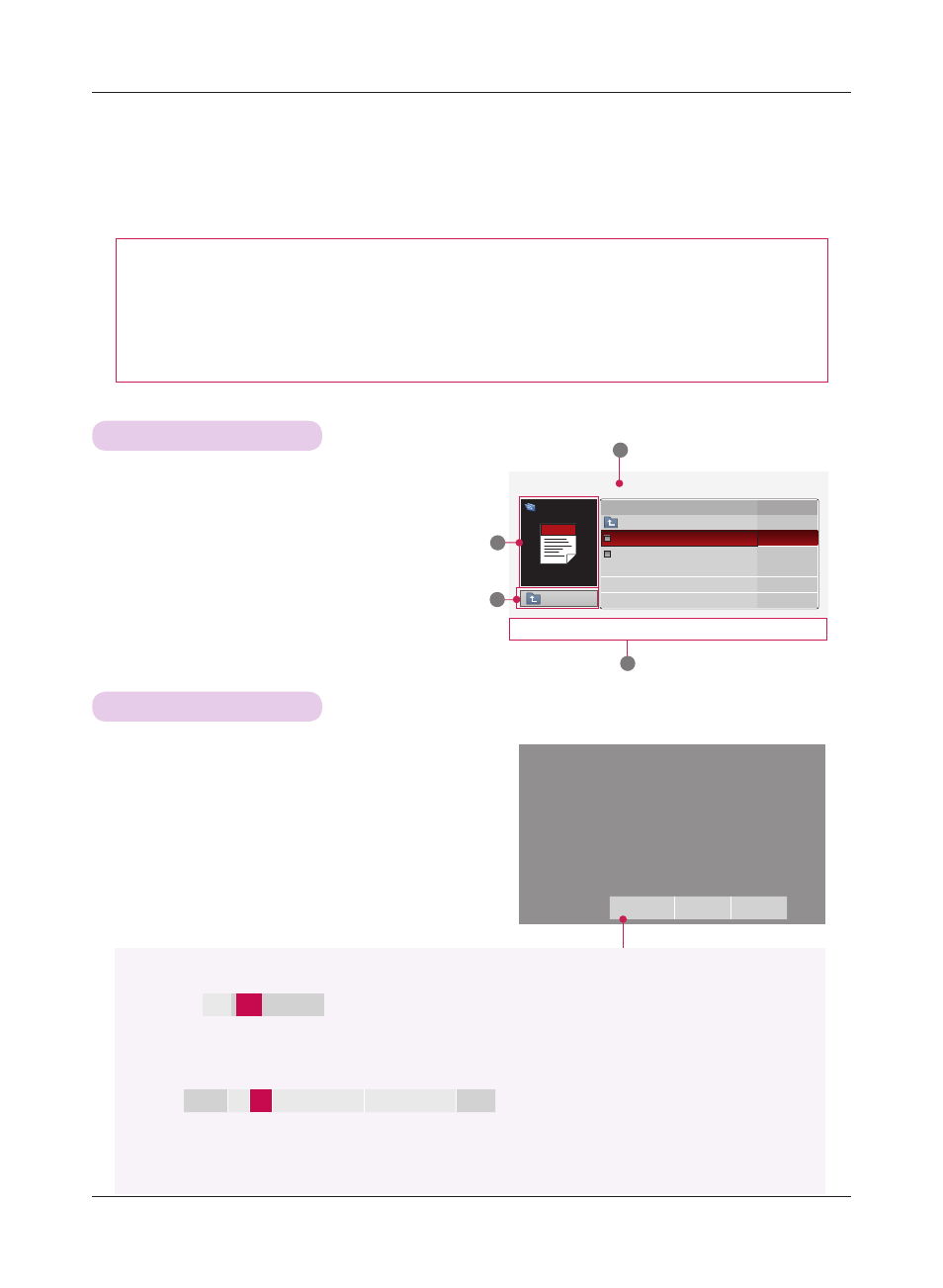
50
USB
FILE VIEWER
Screen Components
1 . Moves to upper level file
2 . Preview: Display the title/folder name of the file in
the selected folder
3 . Current page/Total pages
4 . Corresponding buttons on the remote control
Page 1/1
FILE VIEWER
Drive 1
Requiem 2 story.txt
Title
Date
Up Folder
information.ppt
Requiem 2 story.txt
2
1
3
4
Up Folder
ꔂ Navigation ꔉ PopUp Menu ꘃ Page Change ꕉ Exit
Supported File : XLS, DOC, PPT, TXT, XLSX, PPTX, DOCX, PDF
• Microsoft Office Version 97 / 2000 / 2002 / 2003 / 2007
• Adobe PDF Version 1.0 / 1.1 / 1.2 / 1.3 / 1.4
- File Viewer realigns the document, so it may look different than when viewed on a PC.
- For the documents that include images, the resolution may look lower during the realigning process.
- If the document volume is big or it has many pages, loading may take long time.
- Unsupported fonts may be replaced with other fonts.
View File
1 . Press the
USB button. Then, move to FILE VIEWER
with the
<, > buttons and press the ◉OK button.
2 . Press the
∧, ∨, <, > move to a desired file and
press the
◉OK button.
Menu
Go Page
Zoom
Hide
• Use Page
CH
∧, ∨ button to move the previous or next page.
• Go Page: Move to a desired page.
1. Press the
USB button. Move to Go Page with
<, > buttons and press ∧ button.
2. Press the
∧, ∨, <, > buttons select a desired page and press the ◉OK button.
• Zoom: Zoom in or zoom out.
1. Press the
USB button. Move to Zoom with
<, > buttons and press ∧ button.
2. Press the
<, > buttons select a desired page and press the ◉OK button.
• Hide: Close the menu.
- To see the menu again on the full-sized screen, press
MENU button to display.
0
3
/14 page
100 %
-
+
horizontal array
vertical array
◉OK
