Settings – LG LGL35G User Manual
Page 66
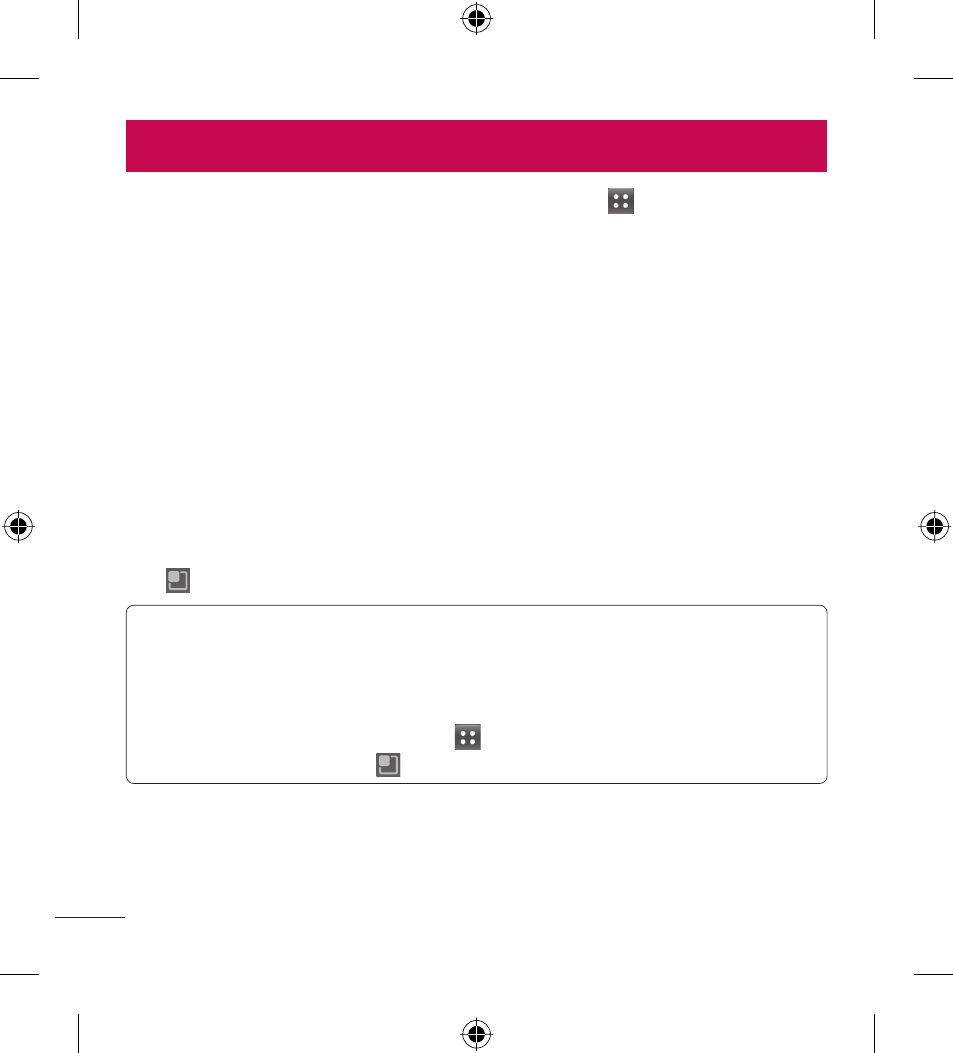
64
LG L35G | User Guide
From the Home screen, touch the Applications Key
then touch
Settings.
Wireless & networks
This menu allows you to manage Wi-Fi and Bluetooth. You can also set up
mobile networks and switch to airplane mode.
Airplane mode – After switching to airplane mode, all wireless connections
are disabled.
Wi-Fi – Touch to activate. This turns on Wi-Fi to connect to available Wi-Fi
networks.
Wi-Fi settings – Allows you to set up and manage wireless access points.
Set network notification or add a Wi-Fi network. The advanced Wi-Fi
settings screen is accessed from the Wi-Fi settings screen. Touch the Menu
Key
and touch Advanced.
TIP! How to obtain the MAC address
To set up a connection in some wireless networks with MAC fi lters, you may
need to enter the MAC address of your LG L35G into the router.
You can fi nd the MAC address using the following steps: From the Home
screen, touch the
Applications Key
> Settings > Wireless & networks >
Wi-Fi settings > Menu Key
> Advanced > MAC Address.
Bluetooth – Touch to activate. This turns on Bluetooth to connect to
Bluetooth devices.
Settings
