Accounts and messaging, Accessing text messages – LG LGVM701 User Manual
Page 98
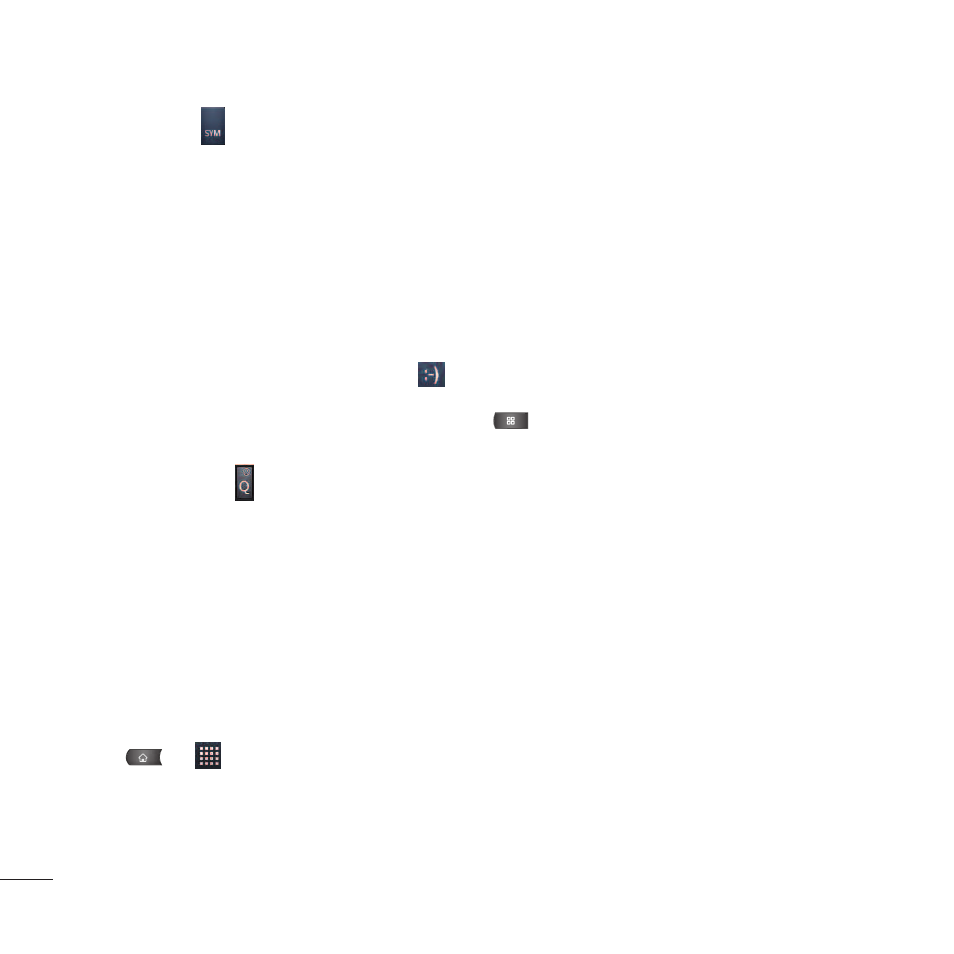
96
●
Mobile Tap
to use the keypad to enter a wireless phone number directly.
●
Email You can also enter the recipient’s email address.
3. Tap a matching entry from the on-screen dropdown list. This list is populated by matches found from
your managed accounts.
4. Tap the text field and enter your message.
5. Insert an Emoticon or a Smiley.
●
To enter an emoticon, touch and hold
on the on-screen keyboard.
●
To enter a smiley from the menu options, press
>
Insert smiley. Make a selection from the list
to insert it into your current message.
●
Touch and hold
to choose an emoticon.
6. Review your message and tap
Send.
Accessing Text Messages
To read a text message:
When you receive a text message, your phone will notify you. You can access the message by:
●
Opening the Notifications Panel and tapping the text message notification.
●
Press >
>
Messaging and select the new message.
To reply to a text message:
1. While viewing a message, tap the text field.
Accounts and Messaging
