Applications and entertainment – LG LGVM701 User Manual
Page 132
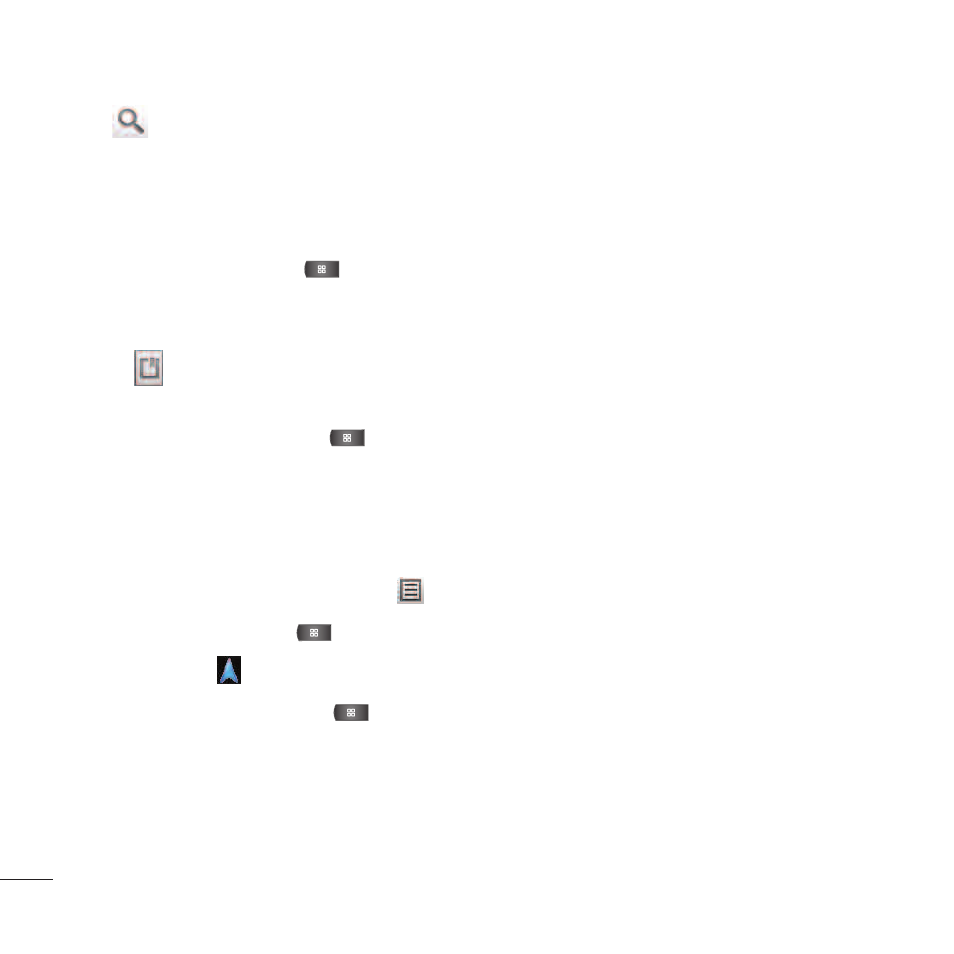
130
3. Tap
. Markers with letter labels indicate search matches on the map.
4. Tap a marker to open a balloon that contains a label. Tap the balloon to open a screen with more
information about the location, as well as options for obtaining directions.
To get directions:
1. While viewing a map, press
>
Directions.
2. Enter a starting point in the
My Location field, or leave as is to allow GPS to find your location, and
your destination in the
End point field.
●
Tap
to open a menu with options for selecting an address from your Contacts or a point that you
touch on a map.
●
To reverse directions, press
>
Reverse Start & End.
3. Tap the icon for car, public transit, bicycling, or walking directions.
4. Tap
Get directions. The directions to your destination appear as a route.
5. You can choose the directions format:
●
Read directions as text by touching
.
●
While in List view, press
and tap
See map to see the directions on a map.
●
Tap
Navigate
to get spoken, turn-by-turn directions from Google Maps Navigation.
●
When you're finished, press
>
Clear Map to clear the map.
Applications and Entertainment
