Using phone menus – LG VX6100 User Manual
Page 31
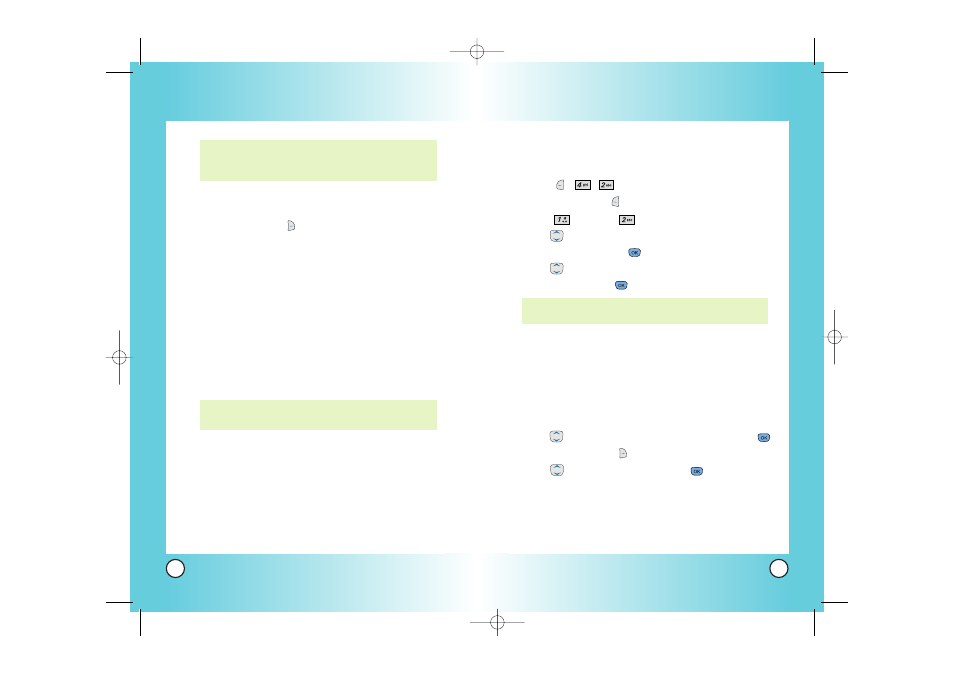
59
VX6100
58
VX6100
Using Contacts to Send a Text Message
You can designate an entry saved in your Contacts as Address 1
instead of manually entering the destination.
1. Press
,
,
.
2.
Press Left Soft Key
Contacts.
3.
Press Contacts
or Recent Call.
4.
Use
to highlight the Contact entry containing the
destination, then press
.
5.
Use
to highlight the SMS phone number or e-mail
address, then press
.
6. Complete the message as necessary.
Text Options
While you are composing the text of a message you can
choose to insert customized phrases without having to type..
1. Create a new message.
2.
Use to
highlight
Message insert comma then press
.
3.
Press Right Soft Key
Options.
4.
Use
to select a setting, then press
.
Insert Quick-Text Inserts predefined phrases.
Yes / No / Call Me / Need Directions /
Where Are You? / Will Call Later /
Busy / On My Way / Will Arrive 15
Minutes / Thank You / Love You
NOTE: The Address 1 feature allows multi-sending of up to 10
total addresses.
Using Phone Menus
Using Phone Menus
Customizing the Text Message Using Options
1.
Create a new message.
2.
Press Right Soft Key
Options.
3.
Select the option(s) to customize.
Send
Sends the message.
Priority
Gives priority to the message.
Normal / Urgent
Callback #
Inserts a pre-programmed callback number
with your message.
On / Off / Edit
Delivery Notice Automatically acknowledges properly
delivered messages to the recipient(s).
Enhanced / Normal
Save Message Saves the message into the saved folder.
4.
Complete and send the message.
NOTE: Fees apply for text messages/ alerts both sent and
received.
NOTE: If you send an SMS message to a phone without
SMS, you will still be notified that the message was
sent, however the message will not be received.
VX6100-(E)small.QXD 9/16/04 12:19 PM Page 58
